Amped Wireless AP600EX - High Power Wireless-N 600mW Pro Access Point User Manual
Page 48
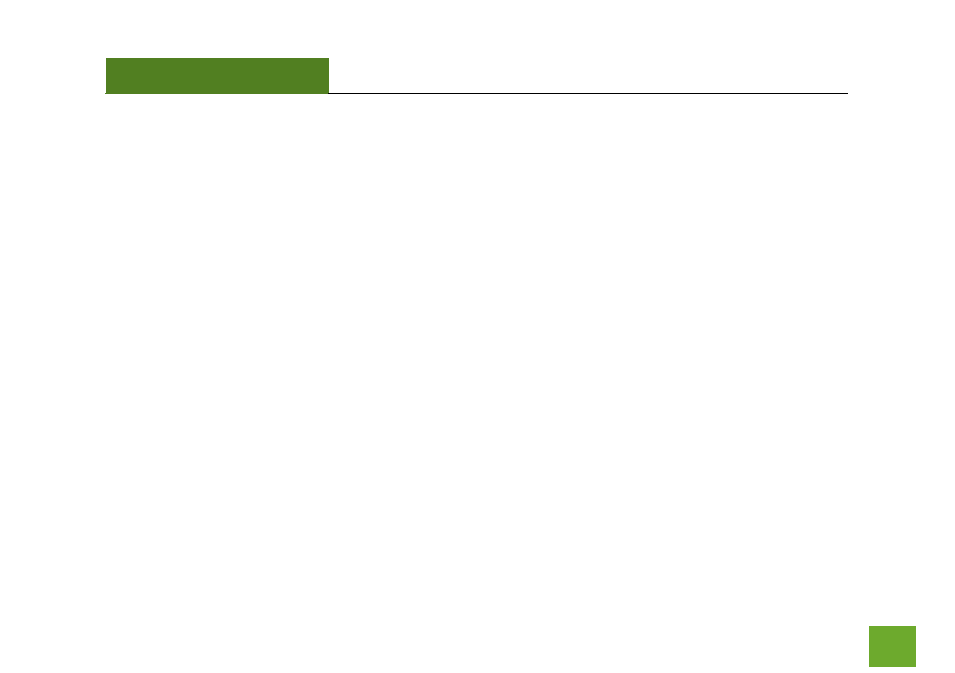
AP600EX
USER’S GUIDE
47
My Pro Access Point was working fine previously but now I can no longer access the Internet through the
Pro Access Point.
a. The settings on your router’s network may have changed or you may have lost internet connection on
your home router. Any changes to the DHCP settings of your home router may affect the internet
connection of the Pro Access Point. Check the settings on your router and try again.
b. Reboot the Pro Access Point by unplugging the PoE Adapter’s power adapter and plugging it back in.
Allow up to 2 minutes for the Pro Access Point to reconfigure itself to your network. Check to see if
your connection has been reestablished by viewing a website.
I can no longer access the Web Menu or the Pro Access Point no longer responds.
a. Double check that you are connected to the Pro Access Point and not to your home router.
Disconnect your computer from all wireless networks and connect back to the Pro Access Point’s
wireless network ID (default: Amped_Pro_AP) Try to access the web menu again.
b. If you are advanced in networking troubleshooting, log onto your home router’s web interface. Look
for the DHCP client list and try to find the IP address of your Pro Access Point assigned by your home
router. Once you have it, connect to the Pro Access Point wirelessly. Open your web browser and
enter the IP address into the address bar.