Auto discovery, Information, see, Auto – H3C Technologies H3C Intelligent Management Center User Manual
Page 53: Discovery
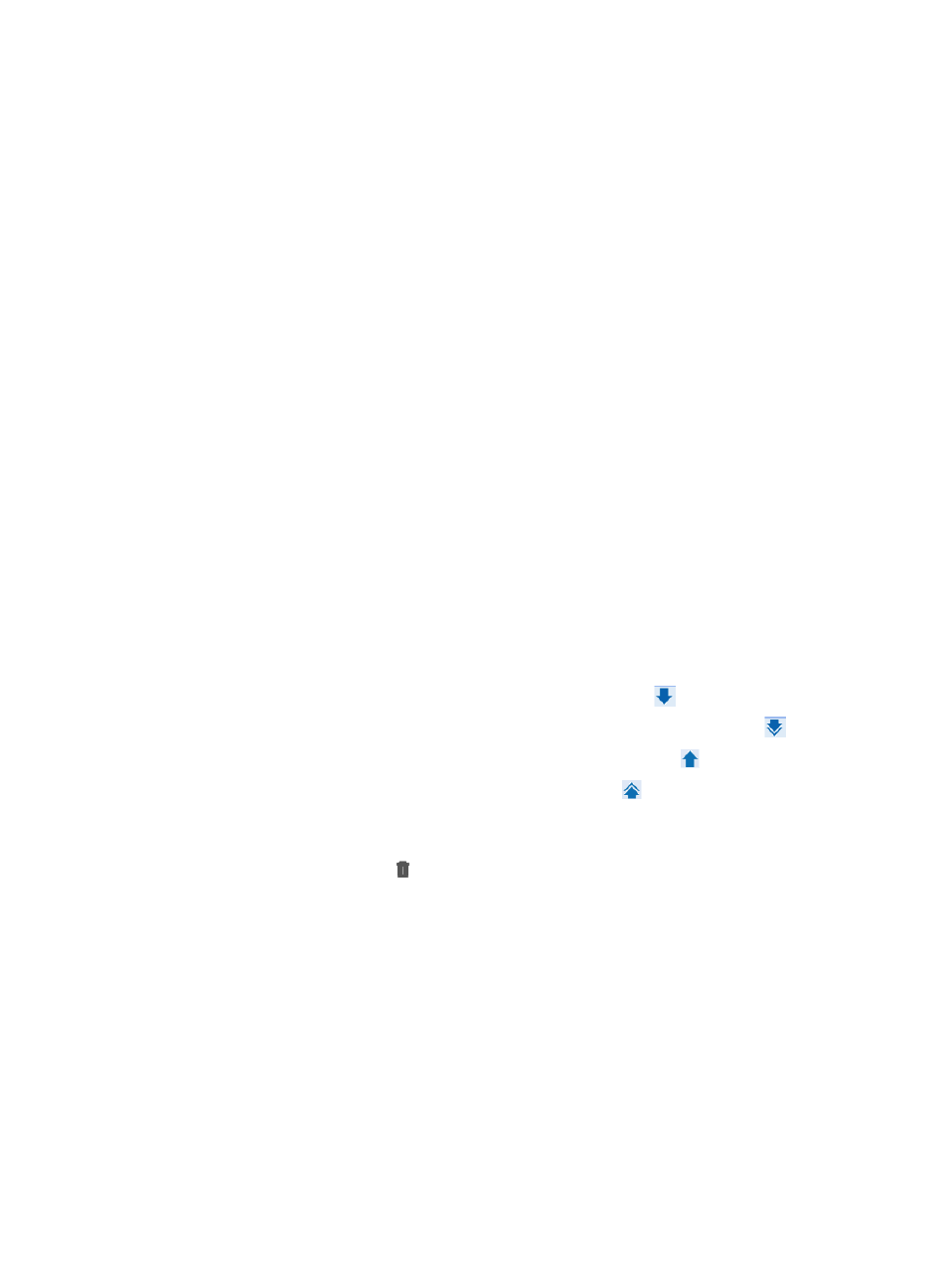
Auto discovery
The auto discovery function collects VPN information from devices, uses model calculation to obtain the
existing VPNs and links, and draws the topology. VPNs that are discovered automatically are added to
MPLS VPN Management. You can modify and delete them. Also, you can perform the link deployment
and removing, and traffic monitoring operations.
To discover VPNs automatically:
1.
Click the Service tab.
2.
From the navigation tree, select MPLS VPN Manager > Auto Discovery.
The auto discovery configuration guide page appears.
3.
Select PE devices:
a.
Configure auto discovery parameter settings:
i
Select the Remove all invalid links box.
ii
Select the Synchronize PE device before auto discovery box.
b.
Configure auto discovery range settings:
i
Click Select PE.
The Select Devices dialog box appears.
There are two methods for selecting devices, By View or using the Advanced option. See
"
Adding Devices by Advanced Query
."
ii
Highlight the devices you want to select and do one of the following:
−
To add them to the Selected Devices list, click Add selected .
−
To select all of the devices displayed in the Devices Found list, click Add all .
−
To remove one or more, select them and click Remove selected .
−
To remove all of the selected devices, click Remove all .
iii
Confirm that the devices you have found have been added.
iv
Click OK.
v
Click the Delete icon for the device to be removed from the device list.
vi
Click Remove All for all devices to be removed from the device list.
c.
Click Auto Discovery.
4.
Discover VPNs automatically.
A process bar for VPN auto discovery appears. When the auto discovery is finished, you directly
enter the page for VPN selection.
5.
Select the VPNs whose links are to be configured.
a.
View the VPN List Found.
VPN List Found contents
43