Vst plug-in bridge, Vst plug-in registration, Input controller – Grass Valley EDIUS Pro v.7.20 User Manual
Page 101: Fader]/[jog device
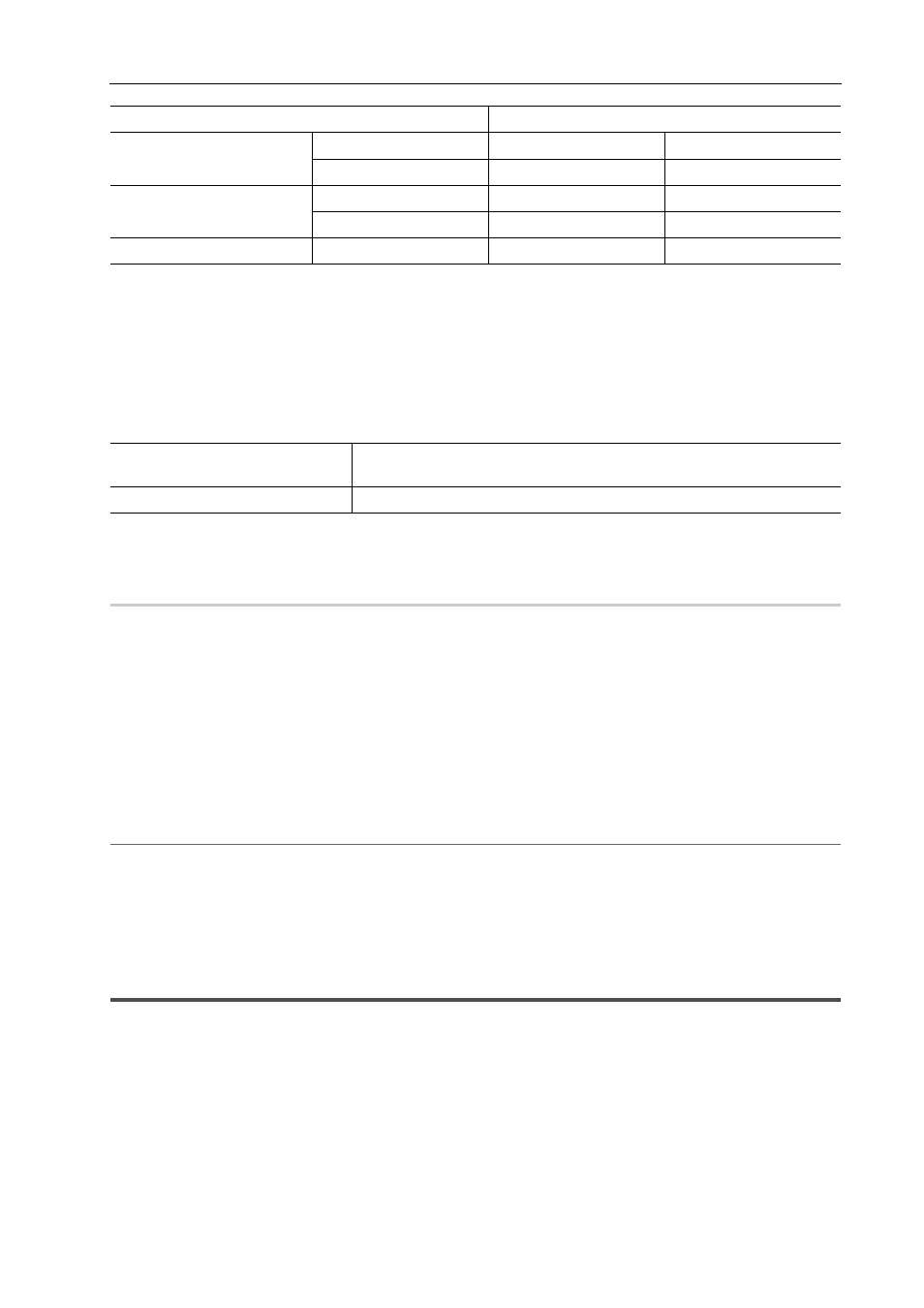
79
[System Settings]
EDIUS - Reference Manual
[VST Plug-in Bridge]
Make the settings for using VST plug-in bridge on EDIUS.
1 Click [Settings] on the menu bar, and click [System Settings].
2 Click the [Effects] tree, and click [VST Plug-in Bridge].
3 Set each item.
4 Click [OK].
You can continue to set other items by clicking [Apply].
VST Plug-in Registration
0
Save the VST plug-in (DLL files for VST) in a folder on your PC.
1 Click [Add] at [VST Plug-in Bridge].
2 In the [Browse For Folder] dialog box, select the folder containing the VST plug-in and click [OK].
The folder is registered, and is displayed at [Add VST Plug-ins].
3 Click [OK], and restart EDIUS.
The VST folder is registered to [AudioFilters] on the [Effect] palette.
You can select VST plug-ins from the VST folder.
When new DLL files for VST have been added to the folder registered in step 2, you do not need to register the folder
again.
2
Alternative
• Directly copy DLL files for VST to the “EDIUS 7”
→ “PlugIn” → “VST” folder on the hard disk where EDIUS is
installed.
* Normally, the “EDIUS 7” folder is located in “C drive”
→ “Program Files” → “Grass Valley”.
3
•
To delete a VST folder, select the folder from [Add VST Plug-ins] in step 2 and click [Delete].
[Input Controller]
[Fader]/[Jog Device]
Assign ports to use the option fader controller and jog controller.
The following products are also supported in addition to the option products:
• Behringer fader controller “BCF2000”
• HDWS/REXCEED series option “MKB-88 for EDIUS”
3
•
Assign keys to controller buttons in the user settings.
SD size
8 bits
256 MB
512 MB
10 bits
512 MB
1 GB
HD size
8 bits
512 MB
1 GB
10 bits
1 GB
2 GB
Over HD size
8 bits/10 bits
2 GB
2 GB
[Add]
Specify the folder containing the VST plug-in to add to [Add VST Plug-ins].
Restart EDIUS after registering the folder.
[Delete]
Delete folders from [Add VST Plug-ins].
Project setting
Video memory