Duplicating folders, Deleting folders, Switching the display folder – Grass Valley EDIUS Pro v.7.20 User Manual
Page 218: Exporting/importing bin information, P196
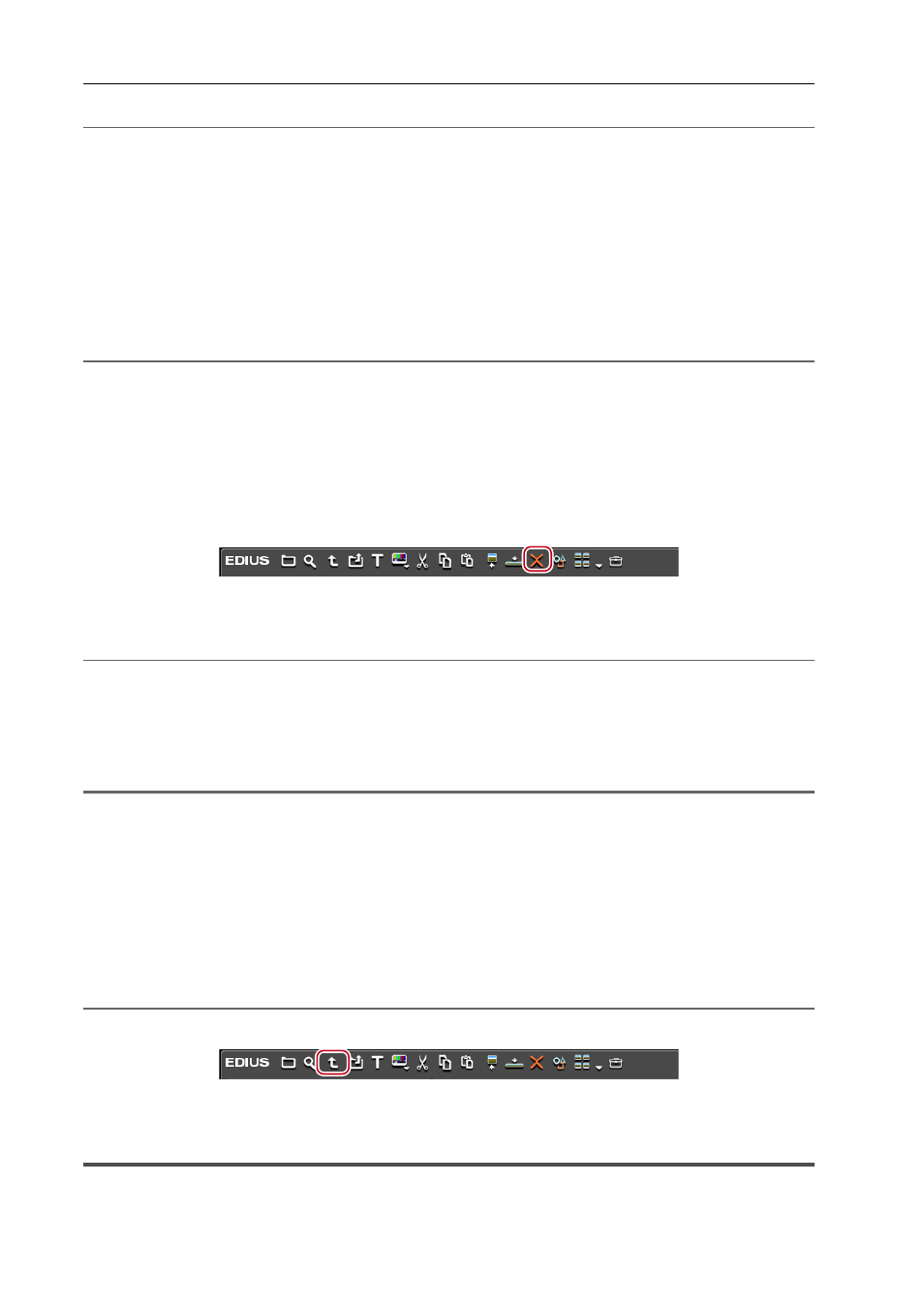
Bin Operations
196
EDIUS - Reference Manual
2
Alternative
• Right-drag and drop the folder to move onto the destination folder, and click [Move folder].
3
•
The [root] folder cannot be moved.
Duplicating Folders
Duplicate a folder.
1 Drag the folder in the folder view, and drop it onto the duplicate destination folder with [Ctrl] on the
keyboard held down.
Registered clips are also copied.
2
Alternative
• Right-drag and drop the folder to duplicate onto the destination folder, and click [Copy folder].
3
•
The [root] folder cannot be copied.
Deleting Folders
Delete a folder.
1 Select the folder to delete in the folder view, and click [Delete] in the bin.
A dialog box appears to confirm the deletion.
2 Click [Yes].
2
Alternative
• Select a folder, press [Delete] on the keyboard, and click [Yes].
• Right-click the folder, and click [Delete] and then [Yes].
3
•
When the [root] folder has been right-clicked and [Delete All] has been clicked, all clips and folders in the [root]
folder are deregistered.
1
Note
• Once you delete a folder, you cannot restore it (cannot undo deletion).
• When a folder is deleted, all clips in that folder and sub folders are also deregistered.
Switching the Display Folder
Switch the folder to be displayed.
1 Click the folder to be displayed in the folder view.
If the folder view is closed, right-click a blank space of the clip view and click [Move], and click the move destination
folder name or [Up one Folder].
2
Alternative
• Click [Move Up] in the bin to switch the folder.
• Moving to a folder one place up:
[Backspace]
Exporting/Importing Bin Information
This section explains how to export and import bin information, and export information registered to the bin to HTML.