Creating graphics – Grass Valley EDIUS Pro v.7.20 User Manual
Page 392
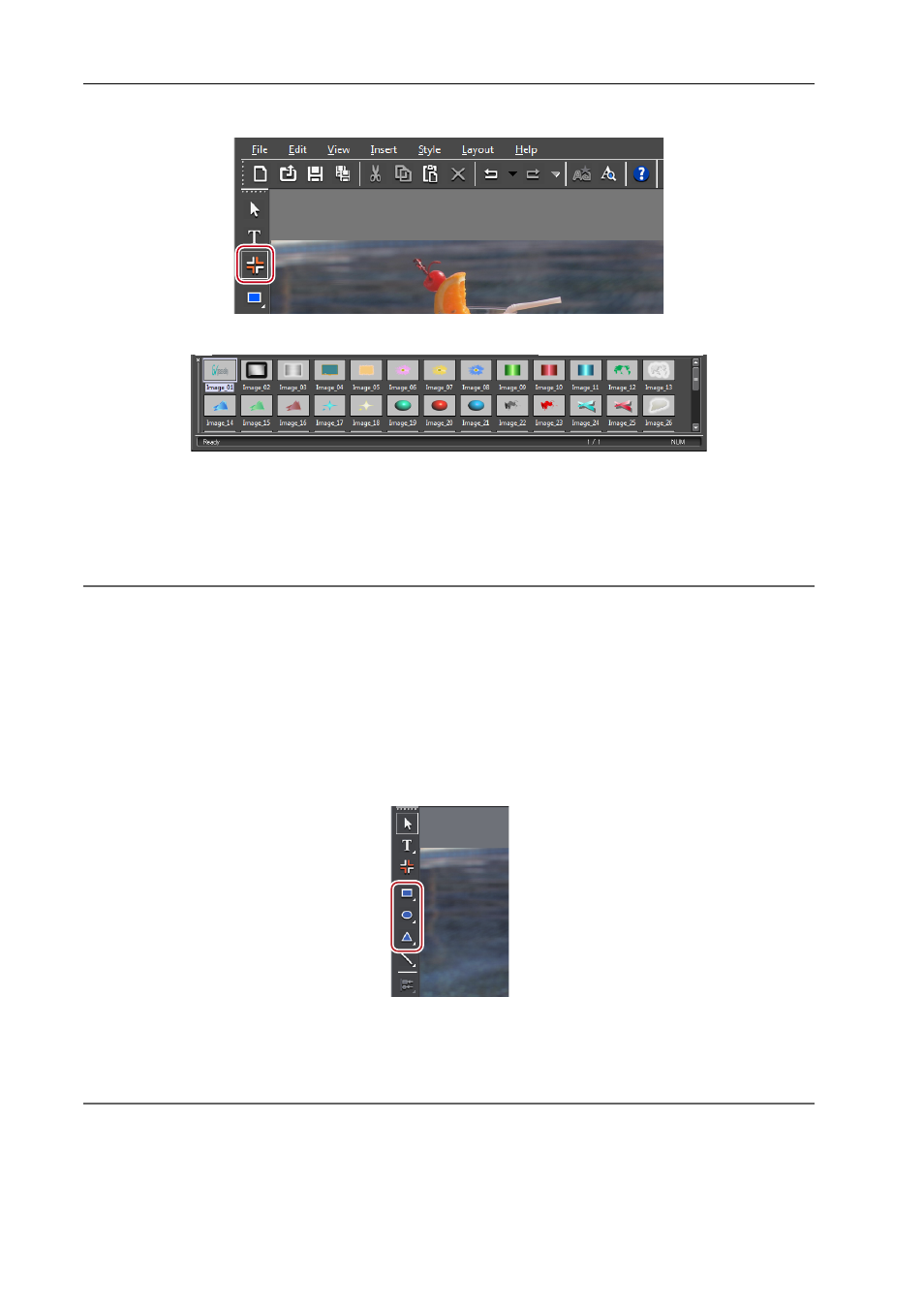
Title Creation
370
EDIUS - Reference Manual
1 Click [Image] on the object tool bar.
Style chips are displayed on the title object style bar.
2 Click the style chip you want to create.
3 Click or drag the object creating screen.
An image will be placed in the selected style.
Drag the image to the desired size.
2
Alternative
• Click [Insert] on the Quick Titler menu bar, and click [Image].
• Right-click with nothing selected, and click [Insert]
→ [Image].
3
•
To place any still image, after step 3, click [...] of the [File] tree on the image properties bar and select a file.
Creating Graphics
You can create your desired graphics.
1 Click [Rectangle], [Ellipse] or [IsoscelesTriangle] on the object tool bar.
Keeping click held on of the shapes, you can then select a rounded rectangle, circle or right angled triangle.
2 Click or drag the object creating screen.
The shape will be placed.
Drag the shape to the size you want the shape to be.
2
Alternative
• Click [Insert] on the Quick Titler menu bar, and click the type of shape to be created.
• Right-click with nothing selected, and click [Insert]
→ shape type.