Mask filter, Mask] dialog box – Grass Valley EDIUS Pro v.7.20 User Manual
Page 349
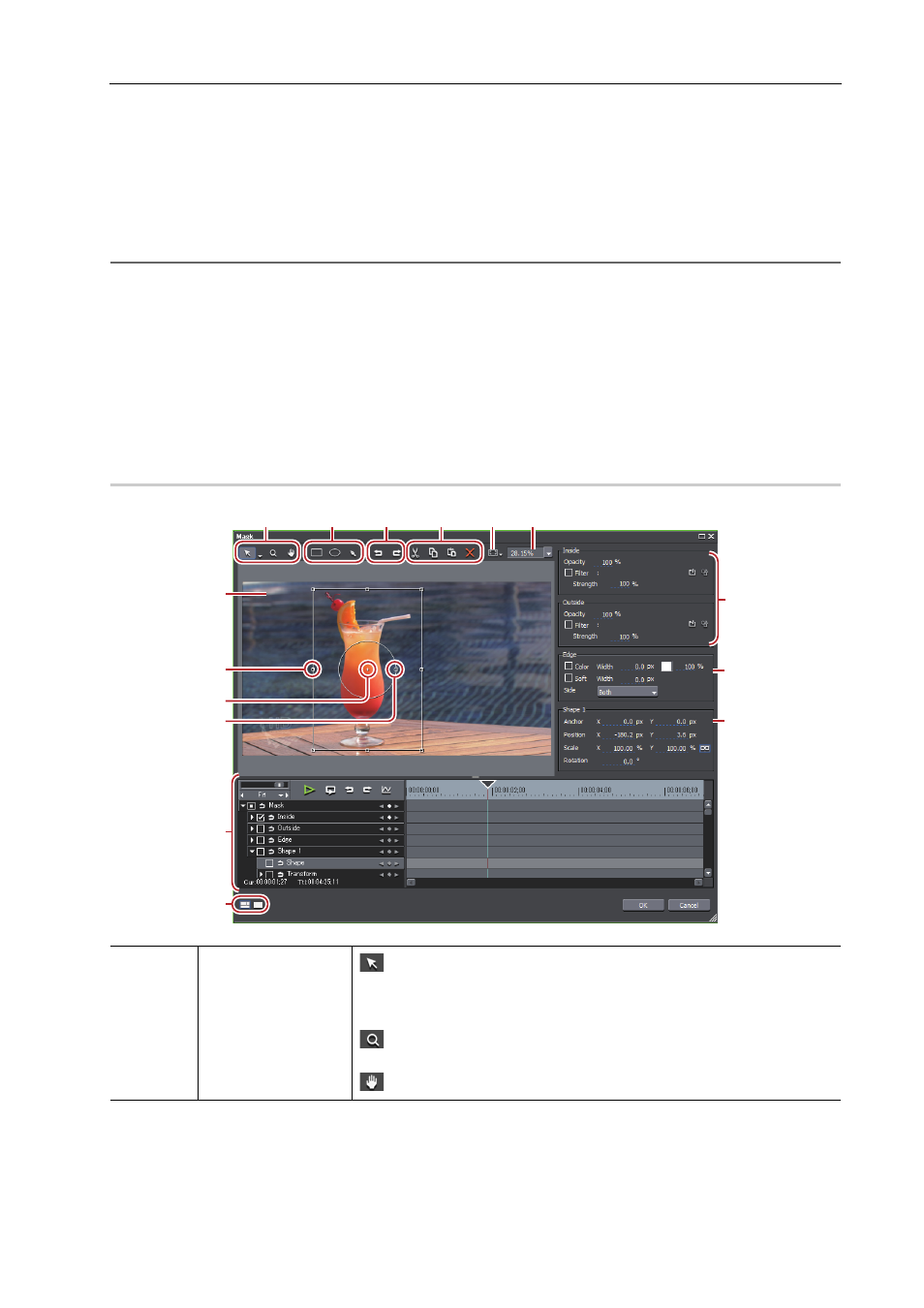
327
Setting Effects
EDIUS - Reference Manual
Mask Filter
You can apply a video filter to outside and inside of any range. You can also move the mask position in the key frame
according to the video.
1 In the folder view of the [Effect] palette, click the [VideoFilters] tree and display the filters.
2 Drag and drop [Mask] to the clip on the timeline.
2
Alternative
• Select a clip on the timeline. Select [Mask] in the [Effect] palette, and click [Add to Timeline].
• Select a clip on the timeline. Right-click [Mask] in the [Effect] palette, and click [Add to Timeline].
• Select [Mask] in the [Effect] palette, and right-drag it to the clip on the timeline, and click [Add] or [Replace].
3 Display the [Information] palette, and double-click [Mask].
The [Mask] dialog box appears.
[Mask] Dialog Box
4 Configure the mask and click [OK].
Clips with the mask specified are displayed with an orange line.
[Mask] Dialog Box
0
(1)
Tool buttons
: Click this button and select the selection tool to select and move the
path, or drag the handle to enlarge/reduce or rotate the path. Click the list
button and select the shape edit tool to edit the path by dragging the path
vertex or the handle.
: Drag the mouse to expand or contract screens. From the drag start
point, drag to the right to expand screens, and drag to the left to contract.
: Drag the mouse to move the display area.
(1)
(2)
(3)
(4)
(5)
(6)
(7)
(9)
(8)
(15)
(14)
(10)
(11)
(12)
(13)