Locking and unlocking configurations, Locking and unlocking con- figurations – Grass Valley MRC v.1.2 User Manual
Page 146
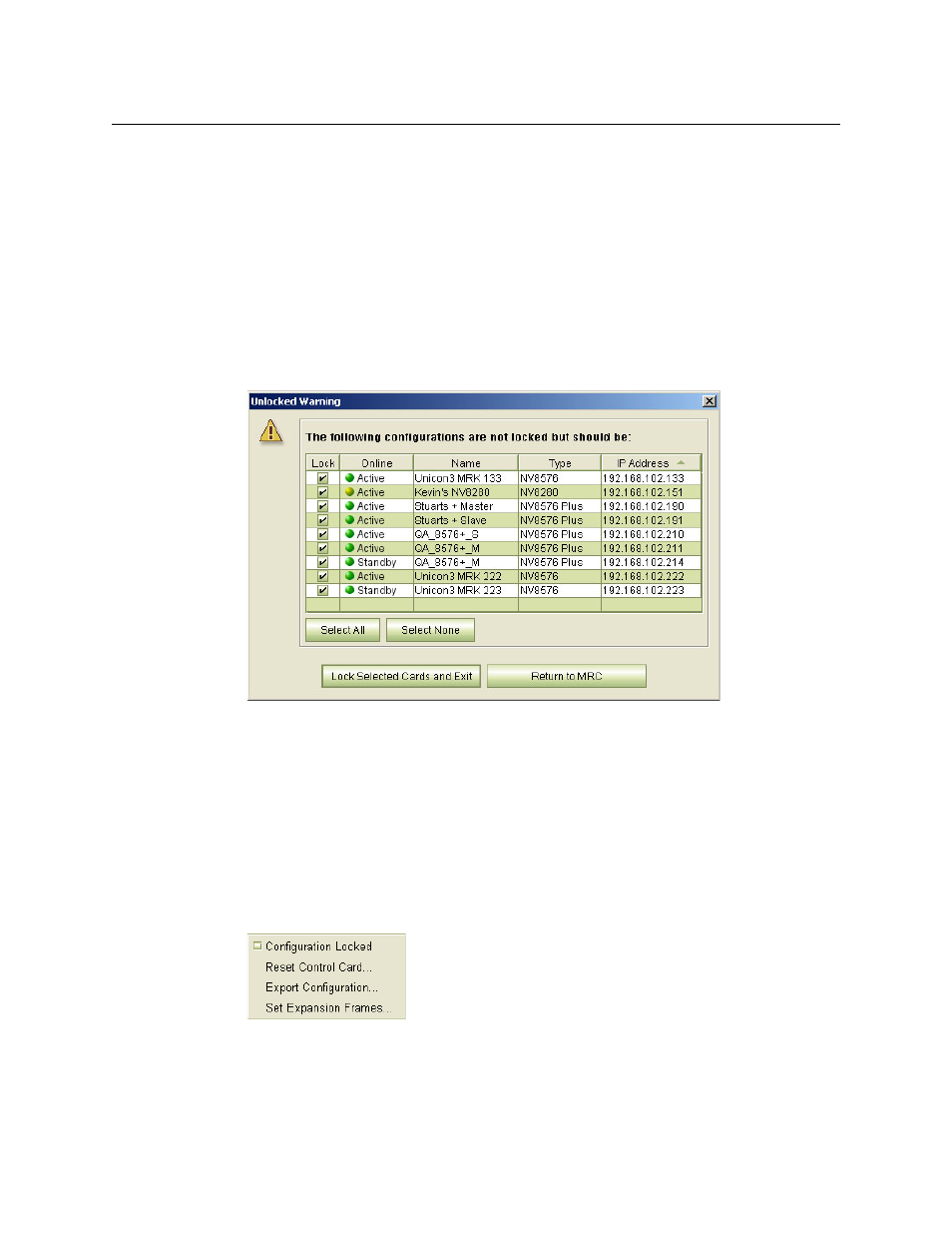
136
Network Setup
Ethernet Settings Page
Locking and Unlocking Configurations
After a control card is configured, you might want to lock the configuration to prevent any
unwanted changes. Locked control cards can be unlocked at any time.
Locking a control card configuration does not lock its crosspoints.
Locks can also be applied through the ‘Unlocked Warning’ message that appears whenever
MRC is closed or through the context menu that appears on the Control Cards tables
throughout MRC.
How to Apply Locks when Closing MRC
1 Whenever you exit MRC and there are unlocked control cards, the ‘Unlocked Warning’ mes-
sage appears, listing all unlocked configurations.
2 Either select the control cards you want to lock. There are ‘Select All’ and ‘Select None’ but-
tons as shortcuts. . . .
Click ‘Lock Selected Cards and Exit’. MRC locks the control cards and exits.
You can also click ‘Return to MRC’ if you do not want to exit.
3 Or, dismiss the warning by clicking the
×
at the top right.
To Apply a Lock from a Control Cards Table
1 Go to any MRC page that has a Control Cards table in the ‘Network Frame Summary’ section.
From the table, select a control card.
2 Right-click on the control card to display a context menu.
Check its ‘Configuration Locked’ check box or simply click ‘Configuration Locked’.