Output attributes context menu – Grass Valley MRC v.1.2 User Manual
Page 64
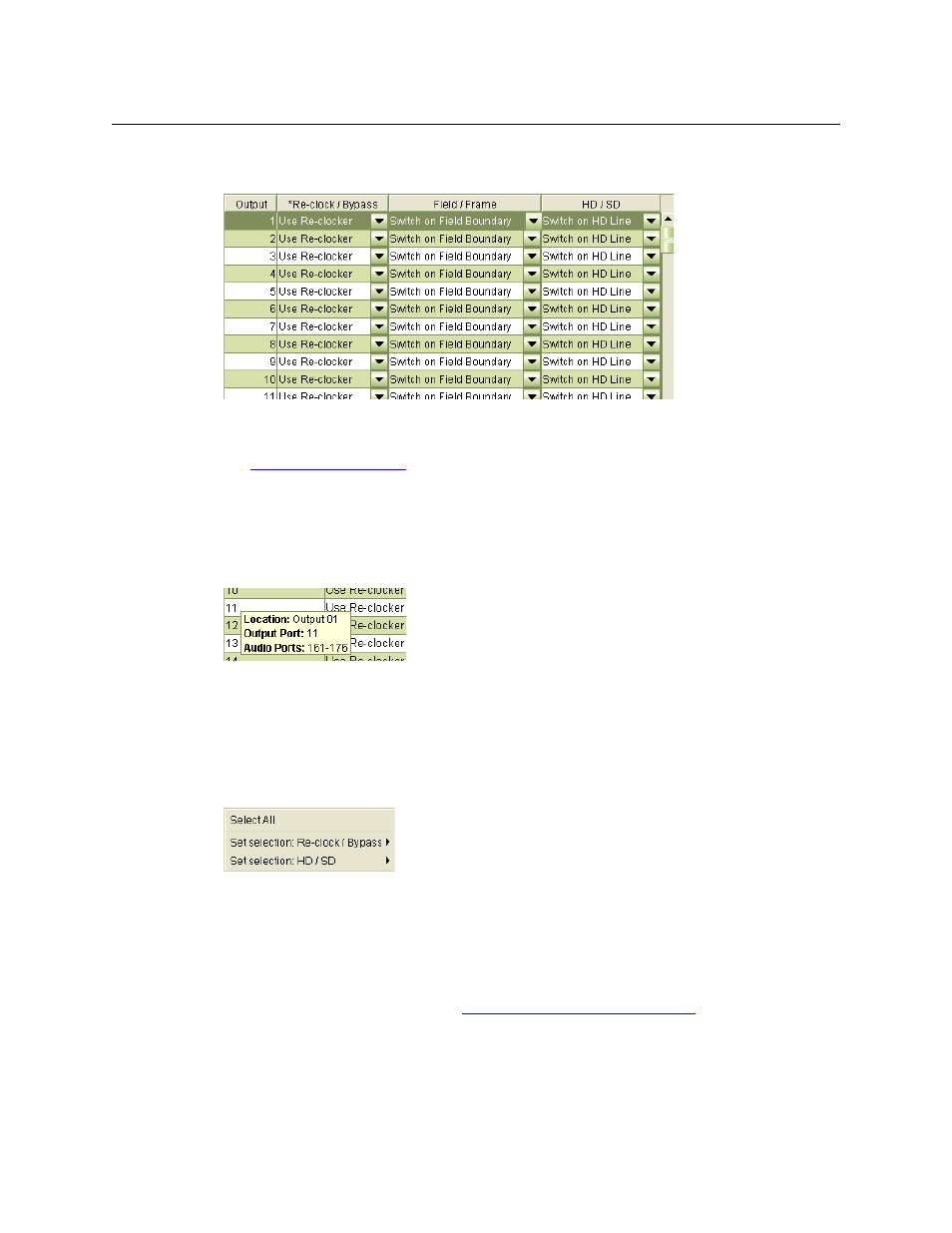
54
Configuring Routers
Output Attributes Page
If you are configuring an NV8256 or an NV8256-Plus, the attributes table has one additional
column:
That is the ‘Field/Frame’ column. In the fields of this column, you specify whether the individual
router outputs are to switch on a field or frame basis.
See
Note
If you hover your mouse over an output in the attributes table, MRC displays a small information
window, showing the output card’s slot number and the audio ports that would correspond to
the output if the output slot held an embedder card:
The audio ports display regardless of whether the output card is a standard card, embedder
card, or MADI output card.
Output Attributes Context Menu
In addition to the drop-down menus for individual outputs, the attributes table provides a
context menu. Right-click anywhere within the table to display the context menu:
The context menu lists 2 settings: Reclock/Bypass and HD/SD.
To apply a setting to a single output, right-click on the output and then choose a setting from
the context menu.
To apply a setting to all outputs, right-click anywhere in the list of outputs and click Select All.
Then make your settings.
For a description of each setting, see
How to Configure Output Attributes
on page 55.