Configure the time settings – Grass Valley SSP-3801 Installation v.1.2 User Manual
Page 32
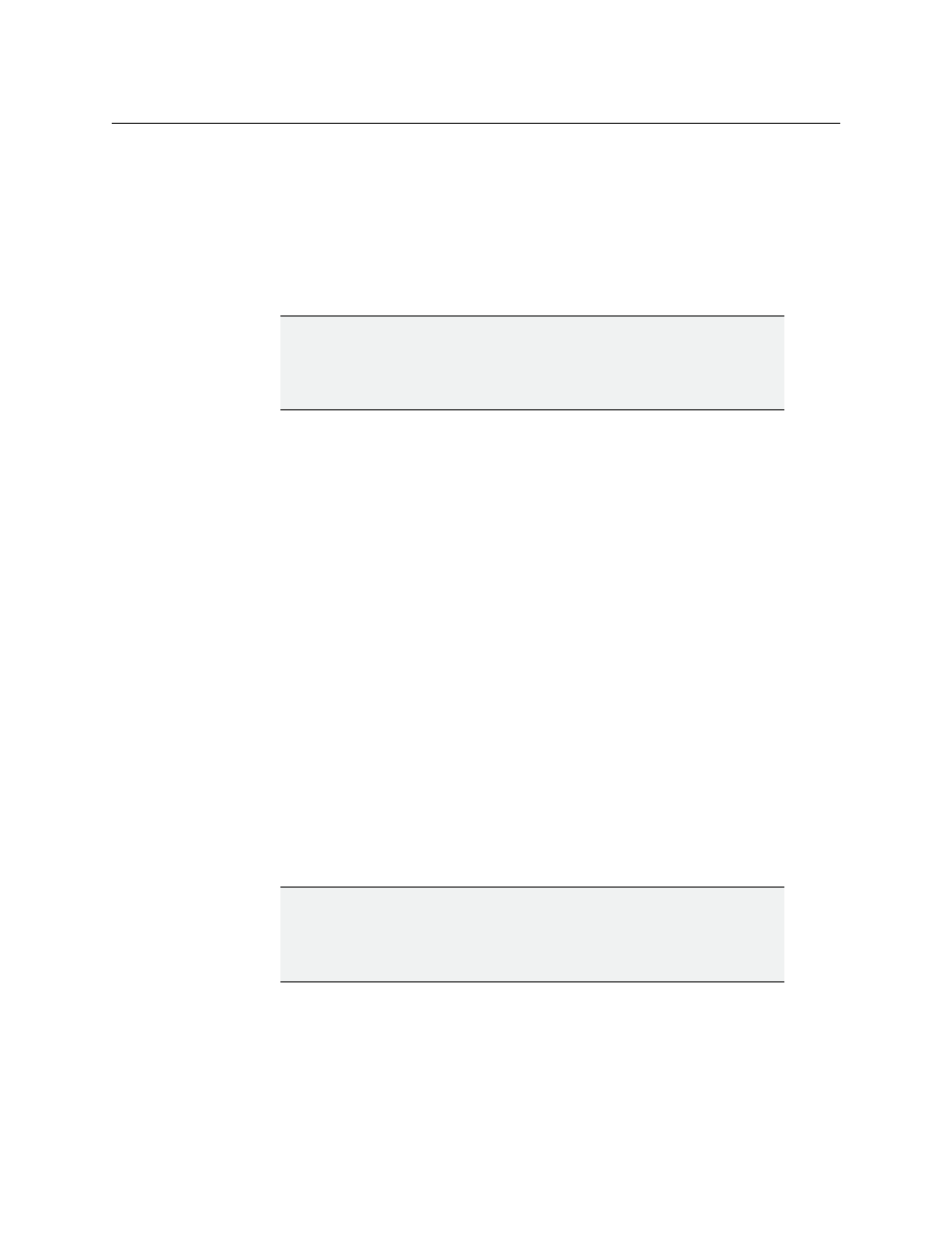
28
Configuring the SSP-3801 card
Registering the card with GV STRATUS Playout service
7 In the Integration Service section, choose the service.
If you select GV STRATUS Playout:
• In GV STRATUS Playout URL field, type the URL address for your GV STRATUS
Playout service.
• In the Registration Code field, type the key provided by the GV STRATUS Playout
service and click Register.
8 Click the Save button to apply all changes.
Registering the card with GV STRATUS Playout service
If you did not register the card with the GV STRATUS Playout service when you configured
the System Identity, you can do so separately. Once the card is registered to a device in the
service, the Playlist and the Channel Configuration are managed by the service. The service
will overwrite any changes in those pages as long as the card remains synced with it.
When the card registers with the service, it stores a copy of its configuration on the service
and obtains the security certificate required for authentication. If you have already created
a Densité Restore Point, you must create a new restore point after registering the card or
old settings will be applied upon insertion of a new card or a system restart.
To register the card:
1 Open and log into the SSP-3801 card’s web interface (see
2 From the menu, select Card Configuration > System Identity.
3 In the Integration Service section, choose the service.
If you select GV STRATUS Playout:
• In GV STRATUS Playout URL field, type the URL address for your GV STRATUS
Playout service.
• In the Registration Code field, type the key provided by the GV STRATUS Playout
service and click Register.
4 Click Save.
Configure the Time settings
Use the SSP-3801 web interface’s Time page to configure the SSP-3801 card’s time settings.
The card uses and displays time in UTC. It obtains its time from the source selected as the
Time Source:
IMPORTANT
Once you have finished configuring all the settings on the card, make
sure you create a restore point otherwise old settings will be applied
upon insertion of a new card or a system restart.
IMPORTANT
Once you have finished configuring the System Identity settings on the
card, make sure you create a restore point otherwise old settings will be
applied upon insertion of a new card or a system restart.