2 visual display unit and keyboard, 2 v isual displa y unit and k e yboar d – HEIDENHAIN TNC 310 (286 140) User Manual
Page 15
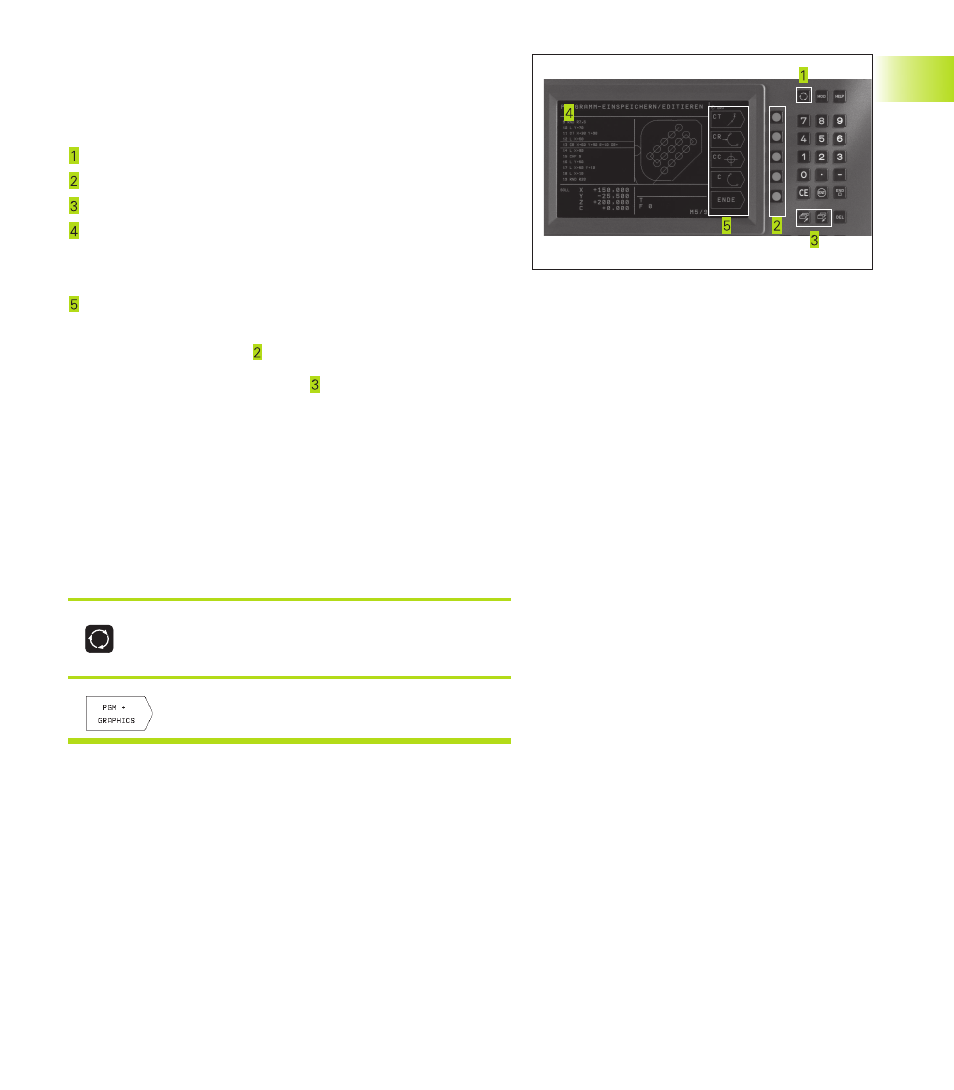
3
HEIDENHAIN TNC 310
1.2 Visual Display Unit and Keyboard
Visual display unit
The figure at right shows the keys and controls on the VDU:
Setting the screen layout
Soft key selector keys
Switching the soft-key rows
Header
When the TNC is on, the selected operating mode is shown in
the screen header. Dialog prompts and TNC messages also
appear here (unless the TNC is showing only graphics).
Soft keys
In the right margin the TNC indicates additional functions in a soft-
key row. You can select these functions by pressing the keys
immediately beside them . Directly beneath the soft-key row
are rectangular boxes indicating the number of soft-key rows.
These rows can be called with the outside right and left. The
box representing the active soft-key row is filled in.
Screen layout
You select the screen layout yourself: In the PROGRAMMING AND
EDITING mode of operation, for example, you can have the TNC
show program blocks in the left window while the right window
displays programming graphics. You could also display help
graphics for cycle definition in the right window instead, or display
only program blocks in one large window. The available screen
windows depend on the selected operating mode.
To change the screen layout:
Press the SPLIT SCREEN key: The soft-key row
shows the available layout options.
<
Select the desired screen layout.
1
.2
V
isual Displa
y Unit and K
e
yboar
d