4 set ting the d ata int erf ace – HEIDENHAIN TNC 310 (286 140) User Manual
Page 227
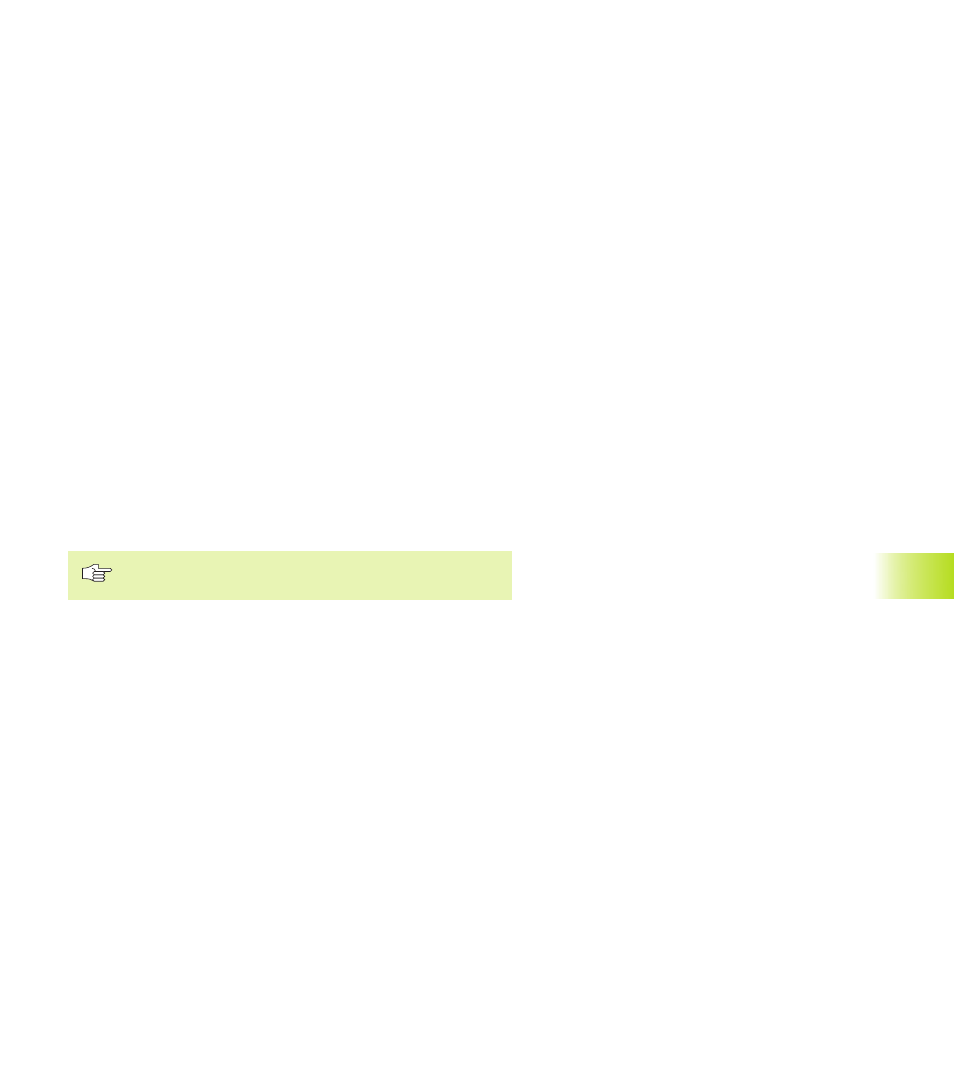
215
HEIDENHAIN TNC 310
Starting TNCremo under Windows
Windows 3.1, 3.11, NT:
ú
Double-click on the icon in the program group HEIDENHAIN
Applications
Windows 95:
ú
Click on <Start>, <Programs>, <HEIDENHAIN Applications>,
<TNCremo>
When you start TNCremo for the first time, you will be asked for the
type of control you have connected, the interface (COM1 or COM2)
and the data transfer speed. Enter the necessary information.
Data transfer between the TNC 310 and TNCremo
Ensure that:
■
The TNC 310 is connected to the correct serial port on your PC
■
The data transfer speed set on the TNC is the same as that set on
TNCremo
Once you have started TNCremo, you will see a list of all of the files
that are stored in the active directory on the left of the window
Using the menu items <Directory>, <Change>, you can change the
active directory or select another directory. To start data transfer
from the TNC (see „4.2 File Management“), select <Connect>,
<File server>. TNCremo is now ready to receive data.
End TNCremo
Select the menu items <File>, <Exit>, or press the key
combination ALT+X
Refer also to the TNCremo help texts where all of the
functions are explained in more detail.
13.4 Set
ting the D
ata Int
erf
ace