iSys i24 Direct Imaging Printer User Manual
Page 11
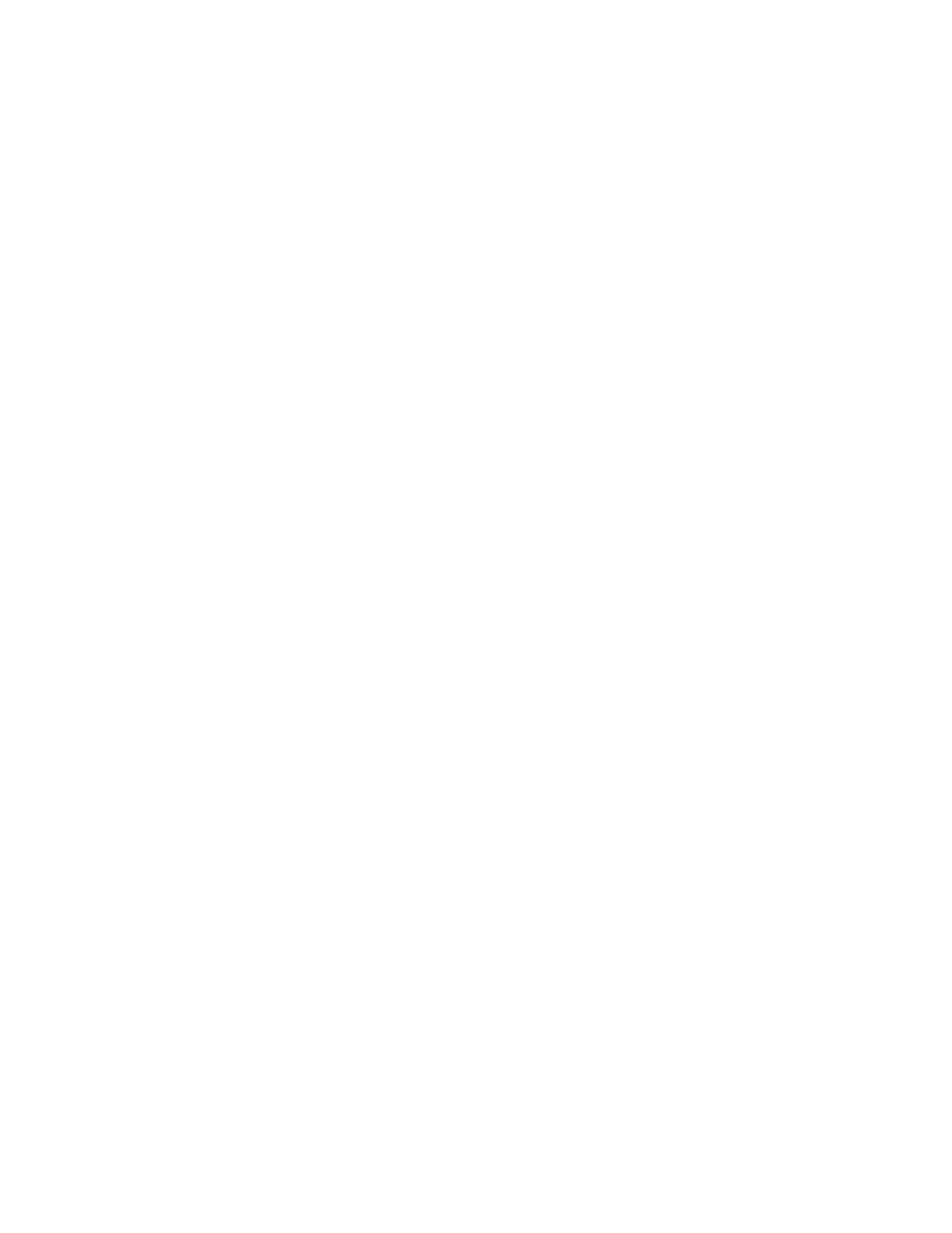
i24 USERS GUIDE - 3.31.2005
10
Setting changes can only be performed in the “OFF LINE” mode.
1.
Take the plotter OFFLINE by pressing the ON/OFFLINE key. The green ONLINE indicator
light will turn off.
2.
Find the desired menu item by pressing the MENU button until that menu appears in the LED
display. Holding the MENU button will scroll through the menu items faster and will not display the
item setting until button is released.
3. Use
the
UP/DOWN Arrows to change the displayed setting.
4.
To save the changes, put the plotter back ONLINE by pressing the ON/OFFLINE button. The
green ONLINE indicator light will turn on and the display will read “Idle”.
Holding down the up or down arrow key while a menu item is selected will scroll through the item
options until a menu limit has been reached or the arrow key released. To run a test plot:
1. Press
ON/OFFLINE.
2. Press
MENU until you reach the “Test Plt” screen.
3. Press
either
UP or DOWN arrow to select “Yes”.
4. Press
MENU to generate the test plot.
5.
The checker board plot will begin after about 4 seconds. After the plot is complete the setting
will go back to “No”.
Functions and Settings
Control panel settings are saved as presets for either USER M1 or USER M2. Presets are initially set to
defaults for all menu functions.
Changes to function settings are stored upon pressing MENU or ONLINE. Setting changes are retained
even while the main power is off.
User Mode
Selects between two user-defined settings. Default “User 1”. To access functions
in either user mode:
select ON/OFFLINE
press MENU button once “User Mod” is displayed
then “User 1” will be displayed
press UP Arrow to change setting