Connecting audio & visual equipment, Connecting an av equipment with hdmi connector, Connecting a pc – Curtis RLC4283A User Manual
Page 21: English 19
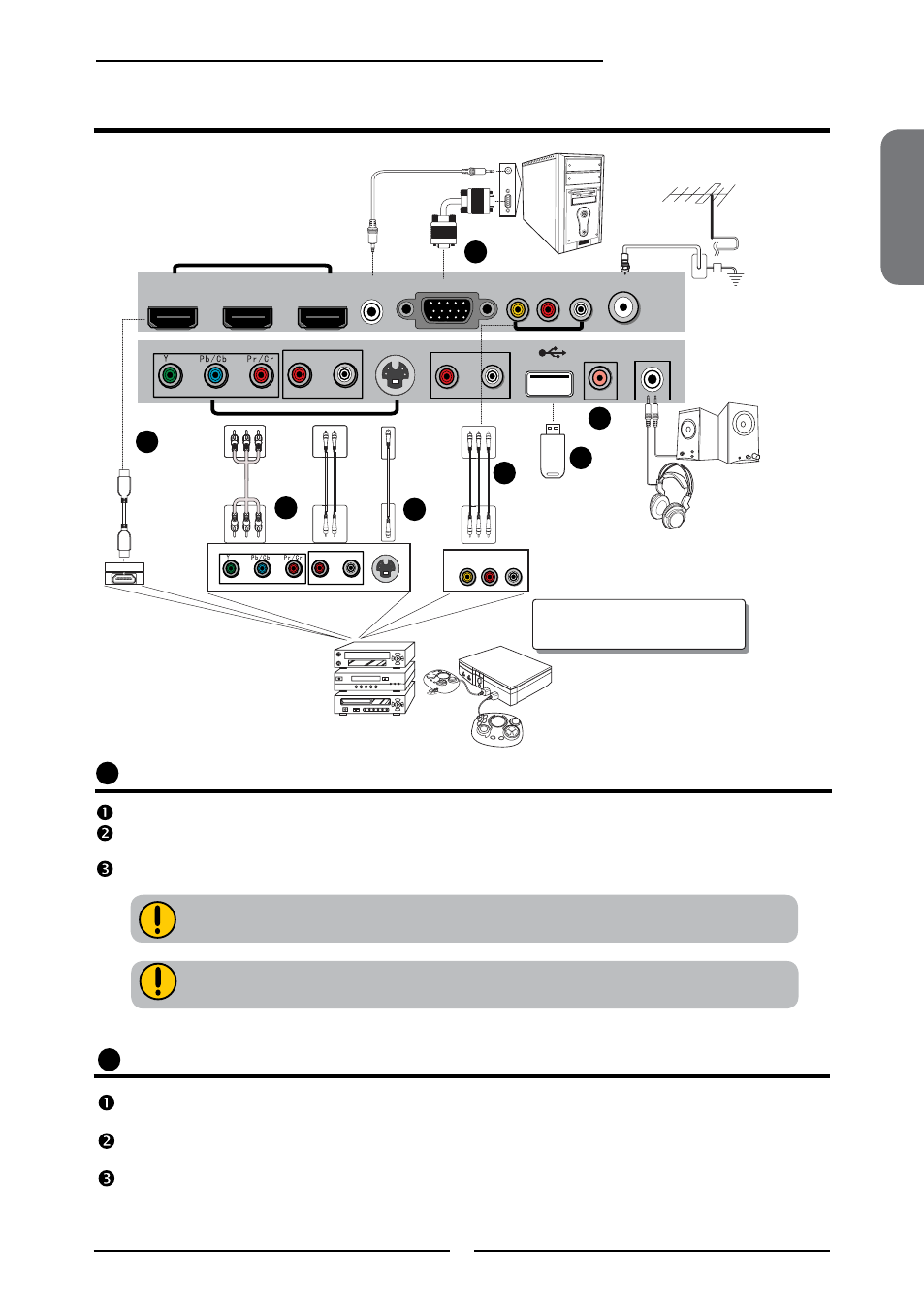
ENGLISH
19
Chapter 2 Installing the TV
Connecting Audio & Visual equipment
The HDMI connector provides both video and audio signals, it’s not necessary to
connect the audio cable.
Connecting an AV Equipment with HDMI Connector
Use an HDMI cable to connect the AV equipment’s HDMI output jack to the LCD TV’s HDMI IN jacks.
Connect all AC power sources, before turning on the power switch of the LCD TV or other connected
equipment.
Press the INPUT button on the remote to select HDMI1/HDMI2/HDMI3.
A
If the LCD TV is connected to AV equipment’s DVI connector, you will need an
HDMI-to-DVI cable and an audio cable.
Connecting a PC
Use a VGA cable to connect the PC’s VGA output jack to the LCD TV’s VGA input jack. Use an audio
cable to connect the PC’s audio output jacks to LCD TV’s LINE IN input.
Connect all AC power sources, before turning on the power switch of the LCD TV or other connected
equipment.
To view the A/V device’s with component input, press the
INPUT button on the remote repeatedly to select
PC
.
B
Audio cable
VGA cable
HDMI
HDMI cable
1. Images are for illustration purposes only.
2. The cables illustrated above are not
provided by Olevia
or
VCR
STB
DVD
Game System
USB Flash Drive
REAR I/O
SIDE AV
HDMI1
HDMI2
HDMI3
PC/VGA
AUDIO IN
PC/VGA IN
VIDEO IN R
L
AUDIO IN
ANT IN
R
L
AUDIO IN
S-VIDEO IN
R
L
AUDIO OUT
USB
DIGITAL AUDIO
OUT
EARPHONE
OUT
Antenna
R
L
AUDIO OUT
S-VIDEO OUT
S-VIDEO
Connector
COMPONENT
Connectors
Audio(R/L)
Connectors
Video/Audio(R/L)
Connectors
VIDEO OUT R
L
AUDIO OUT
A
B
C
D
E
F
G