Customizing the setup settings – Curtis RLC4283A User Manual
Page 34
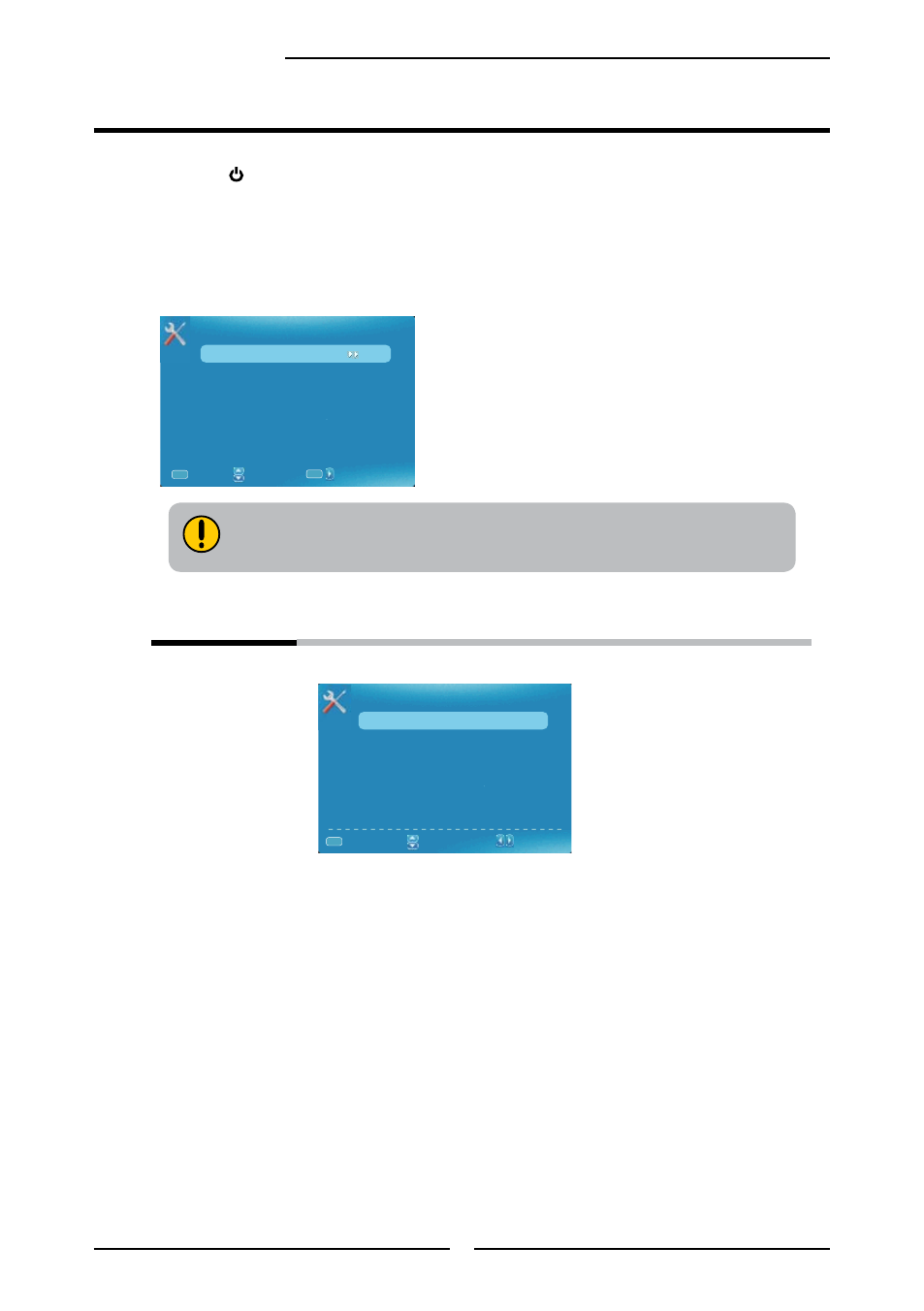
32
Chapter 3 Using the TV
Press the button to turn the TV on.
Press the MENU button on the remote control to display the Main menu, and use the
◄► buttons to select SETUP.
Use the
▲▼buttons to highlight an individual SETUP option, use the ◄► buttons to
change the setting, and press the MENU button to exit the menu.
Customizing the SETUP Settings
The SETUP menu includes the following options:
Closed Caption
Press the OK button to enter the Closed Caption menu.
SETUP
Closed Caption
Menu Language English
Clock
:Select Menu
:Go to Next Menu
/
:Return
MENU
OK
:Select Menu
: On/Off
CLOSED CAPTION
Caption Display Off
Analog Caption Type
TEXT3
Digital Caption Type
Service1
Digital CC Preset
Default
:Return
Digital CC Style
MENU
The available menu items are dependent on the input source being
selected.All illustration is for reference only. If AV, PC,YPBPR,HDMI,TV
source’s menu items are not available, they will be shown in gray.
Analog Caption Type
:
Press the ◄► buttons to select the basic analog closed caption
options.
▪ CC1 /CC2 /CC3 /CC4:
Display a printed version of the dialog and sound effects of the
program being viewed
▪ TEXT1/TEXT2:
Display station information presented using either half or the whole
screen
▪ TEXT3/TEXT4:
Extended Data Services. For example: Network name,
programname, program length, etc.
Digital Caption Type
:
Press the ◄► buttons to select the digital closed caption options:
Service1/Service2/Service3/Service4/Service5/Service6