Using the media function – Curtis RLC4283A User Manual
Page 24
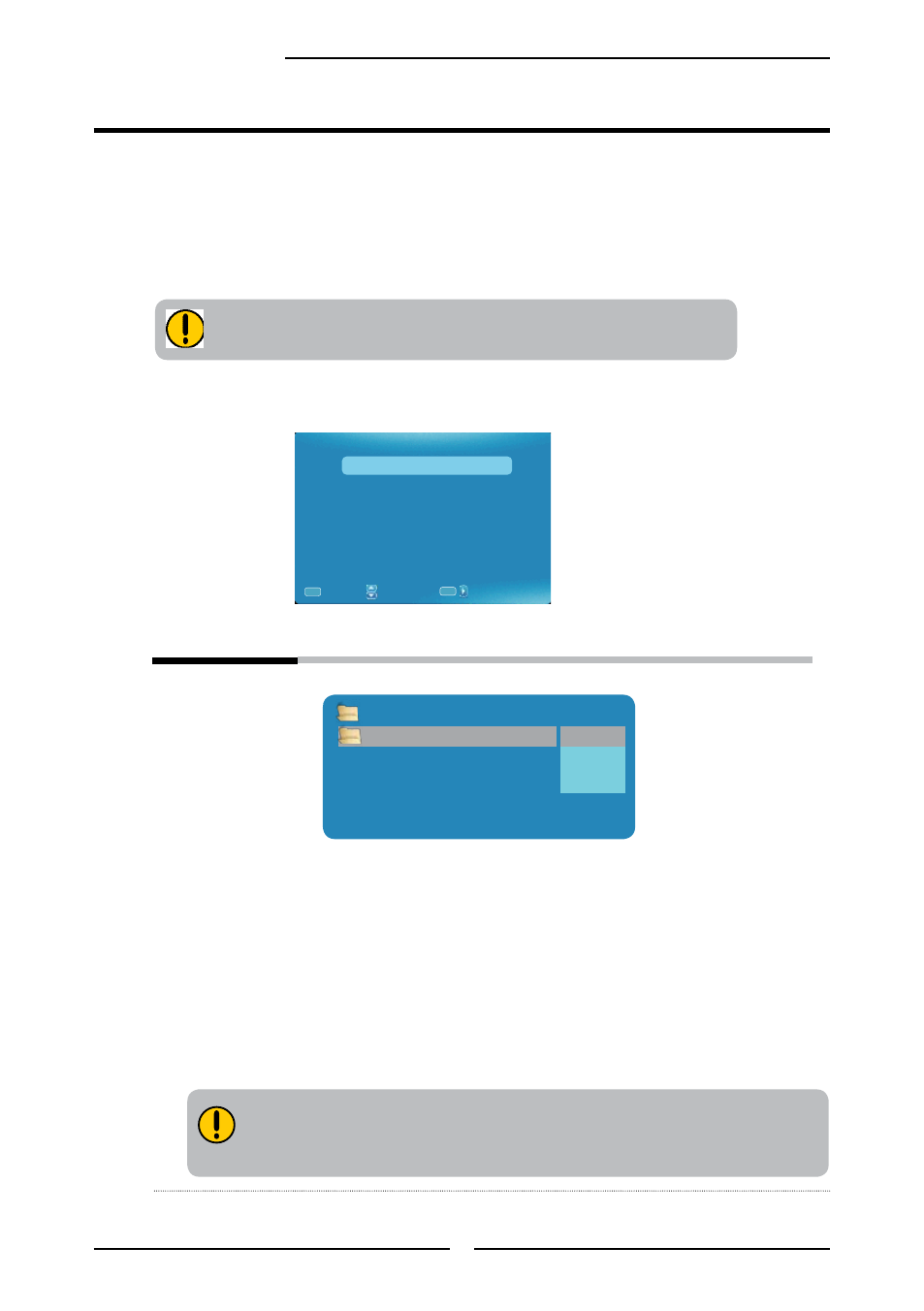
22
Chapter 3 Using the TV
MEDIA Browser
Open:
Allows to browse the pictures manually.
Thumbnail:
Allows to browse all the pictures in the USB.
If you want to view a picture, press OK button to select, then
press
◄►buttons to browse up and down through pictures.
Slideshow
:
Allows to view the pictures automatically.
Press ▲/▼ button to select the folder that you want to view, then press
OK button to select the sub folder. Press OK button to play, press the exit
button to return.
Using the Media function
Turn your TV on.
Connect a USB device containing photo files to the USB port on the side of TV,The signal
will automatically switch to the MEDIA source.You also can press the MEDIA button on the
remote to enter the MEDIA source.Or Press the Input button on the remote, use ▲▼ to
select MEDIA and press the
OK button.
Use the
▲▼buttons to highlight an individual MEDIA option, use the OK buttons to enter
the submenu, and press the MENU button to exit.
Be sure to insert the USB storage in the correct direction.
If the USB storage is forced in the wrong way, it may cause damage.
MEDIA MENU
:Move
:Go to Next Menu
/
Media Browser
Settings
:Return
MENU
OK
The MEDIA menu includes the following options:
/
Picture
Up Folder
HEART STATION1.JPG
HEART STATION21.JPG
Open
Thumbnail
Slide Show
Up/Down: Move [OK] Sub Menu
If the pictures are saved in a folder in the USB, user can browse the pictures
automatically. If the pictures are saved in the USB root directly, user can only
browse the pictures manually.