Screen settings main menu, Aspect ratio, 41) under “screen settings main menu – Casio XJ-H2600 User Guide User Manual
Page 41: For details, see “aspect, Input source: rgb or hdmi (pc), Important
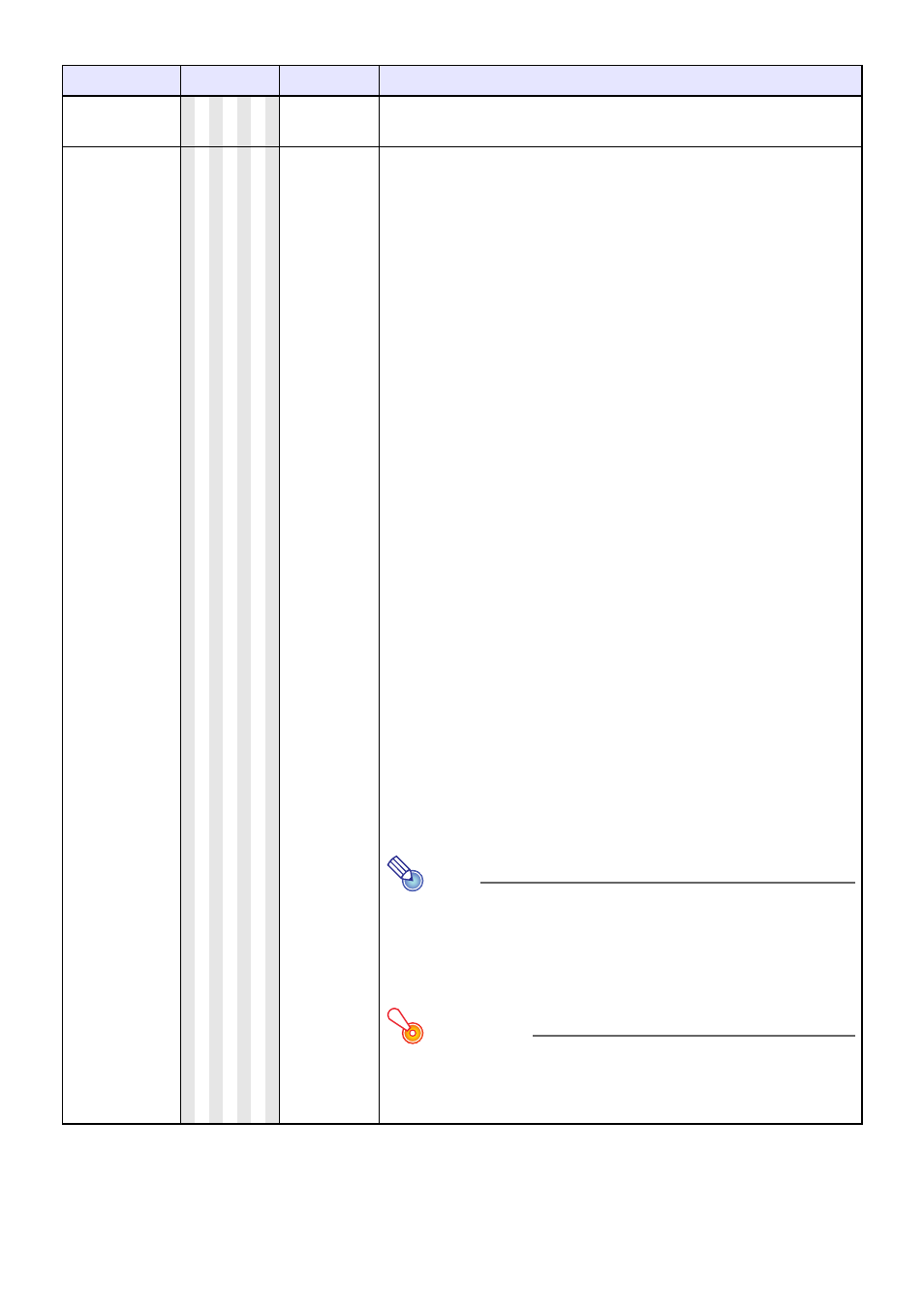
41
Screen Settings Main Menu
Setting Name
Input
Setting Unit
Description
Keystone
Correction
R C V H D U N Single
Use this sub-menu to perform vertical keystone correction of the
projected image.
Aspect Ratio
R C V H D
Source
Specific
Use this sub-menu to select an aspect ratio setting for the projected
image.
Input Source: RGB or HDMI (PC)
Normal
*:
Projects at the projector’s maximum possible size while
maintaining the input signal aspect ratio.
Full:
Projects at the projector’s maximum possible size by enlarging or
reducing the input signal.
4:3 (XJ-H2600/XJ-H2650 only):
Regardless of the input signal aspect ratio, the image is always
resized to an aspect ratio of 4:3 for projection.
True (XJ-H2600/XJ-H2650 only):
Projects the input signal at its actual size (1 input source dot equal
to one projector output pixel dot) in the center of the projector’s
projection screen. If the input signal resolution exceeds the
projector’s output resolution, the excess is cut off.
Input Source: Video, S-video, Component or
HDMI (DTV)
Normal
*:
Projects at the projector’s maximum possible size while
maintaining the input signal aspect ratio.
16:9 :
This setting specifies a 16:9 aspect ratio, which is the same as a
movie screen, high-definition TV, etc. Using this setting when the
input signal is a 16:9 image that has been squeezed to a 4:3
image causes the image to be displayed with its normal 16:9
aspect ratio.
4:3 (XJ-H2600/XJ-H2650 only):
Regardless of the input signal aspect ratio, the image is always
resized to an aspect ratio of 4:3 for projection.
Letter Box (XJ-H2600/XJ-H2650 only):
This will resize the image horizontally to 1280 dots and project
800 vertical dots of the center of the image, maintaining the
aspect ratio of the input signal.
Note
z When projecting while “True” is selected as the aspect ratio
setting for an RGB signal with a resolution that is less than
SVGA, the image is enlarged to SVGA and projected.
z For details about projection screen display conditions for
different aspect ratio settings, see “Aspect Ratio Setting
and Projection Image” (page 60).
Important!
Note that enlarging or reducing the size of an image for
commercial purposes or public presentation may infringe on
the legally protected copyright of the copyright holder of the
original material.
- XJ-H2650 User Guide XJ-M140 (B9***B) XJ-M145 (B9***B) XJ-M150 (B9***B) XJ-M155 (B9***B) XJ-M240 (B9***B) XJ-M245 (B9***B) XJ-M250 (B9***B) XJ-M255 (B9***B) XJ-M250 XJ-M155 XJ-A141 (D****B) User Guide XJ-A146 (D****B) User Guide XJ-A241 (D****B) User Guide XJ-A246 (D****B) User Guide XJ-A251 (D****B) User Guide XJ-A256 (D****B) User Guide XJ-A241/XJ-A246* XJ-A251/XJ-A256* XJ-M250/XJ-M255* XJ-M240/XJ-M245*