Casio XJ-H2600 User Guide User Manual
Page 7
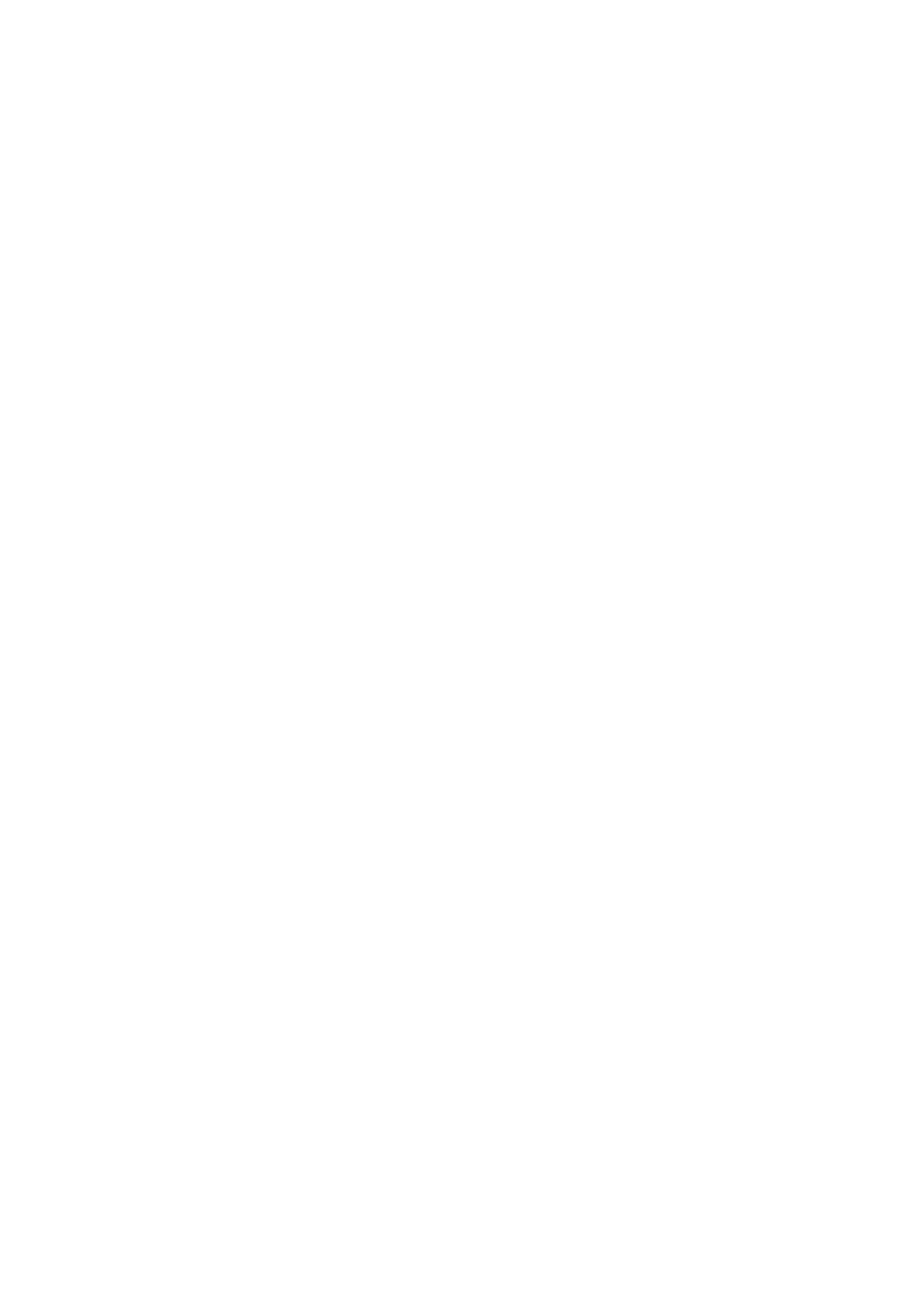
7
XJ-H1650/XJ-H1750/XJ-H2650/XJ-ST145/XJ-ST155
z Projection of Data from USB Memory or a Memory Card without a Computer*
1
:
USB memory or a memory card (using a commercially available USB card reader) can be connected
directly to the projector’s USB-A port. Special EZ-Converter FA software, which is available by
download from the CASIO website, can be used to convert PowerPoint data to a format that is
compatible with the projector. The projector-compatible data can be saved to USB memory or a
memory card and used as presentation data without a computer. Images and movies also can be
projected directly from USB memory or a memory card.
z Interactive Pointing Function:
You can use a separately available interactive pointer (YA-P10) to draw lines and figures directly on
an image being projected by the projector from a connected computer. You can also use the
pointer to perform mouse operations.
z Multi Projection Camera (YC-400, YC-430) Connection*
1
:
A CASIO Multi Projection Camera can be connected directly to the projector’s USB-A port for fine
resolution projection of documents and other images. Document camera capabilities allow
projection of data without going through a computer.
z Graphic Scientific Function Calculator Connection*
1
:
Certain CASIO graphic scientific calculator models can be connected directly to the projector’s
USB-A port for projection of the calculator screen contents.
z Projection of Computer Screen Contents via Wireless LAN*
2
:
The projector comes with a wireless LAN adapter. After a wireless LAN connection is established,
the contents of the computer screen can be sent to the projector for projection.
z Support for Wireless projection from MobiShow*
2
:
You can install AWIND’s MobiShow (client software for wireless connection to a projector) on a
smartphone or mobile terminal, and then use the projector to project photographs and presentation
files stored in the smartphone or terminal memory.
z Projector operation via wired or wireless LAN:
Remote control of the projector is supported via a wired connection to the LAN port on the back or
the projector or via wireless LAN. For details, see “Using Wired LAN to Control the Projector” (page
65).
* Note that the type of terminal and the MobiShow version can limit certain functions or can even
make projection impossible.
*1 For details, see the “USB Function Guide”.
*2 For details, see the “Wireless Function Guide”.
- XJ-H2650 User Guide XJ-M140 (B9***B) XJ-M145 (B9***B) XJ-M150 (B9***B) XJ-M155 (B9***B) XJ-M240 (B9***B) XJ-M245 (B9***B) XJ-M250 (B9***B) XJ-M255 (B9***B) XJ-M250 XJ-M155 XJ-A141 (D****B) User Guide XJ-A146 (D****B) User Guide XJ-A241 (D****B) User Guide XJ-A246 (D****B) User Guide XJ-A251 (D****B) User Guide XJ-A256 (D****B) User Guide XJ-A241/XJ-A246* XJ-A251/XJ-A256* XJ-M250/XJ-M255* XJ-M240/XJ-M245*