To change the movie file conversion settings, E 10) – Casio YA-D30 User Guide User Manual
Page 10
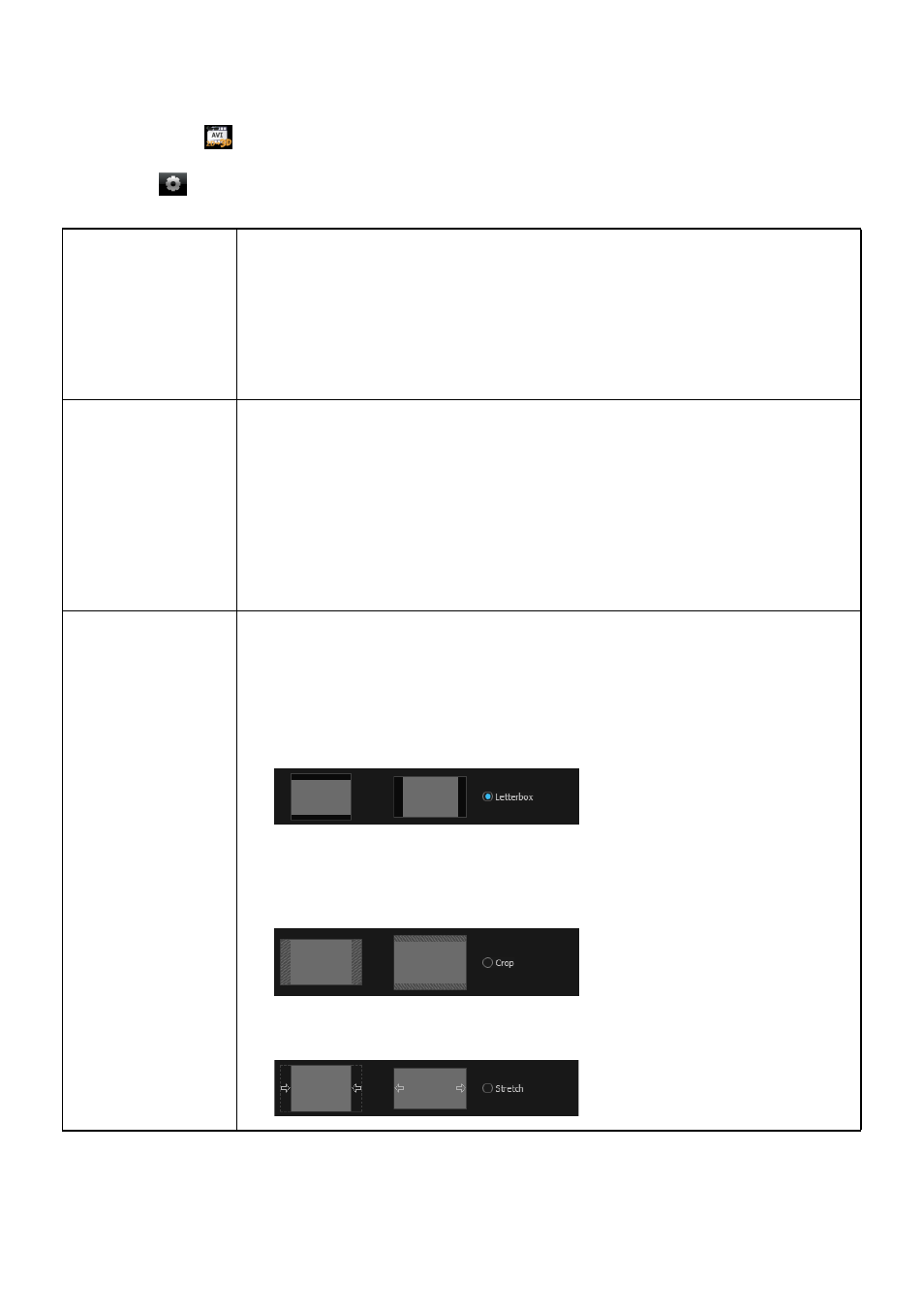
10
To change the movie file conversion settings
1.
Start up CASIO 3D Converter.
2.
Under the
device icon, click “AVI 3D”.
3.
Click
to display the Settings dialog box and then configure the settings you
want.
[General] tab
Destination Path:
Storage destination of the movie file produced by the conversion. Initial default: CASIO
3D Converter\AVI 3D\, located in the “Documents” folder of the currently logged in
user.
[Browse] button:
Displays a “Browse For Folder” dialog box for specifying the destination folder.
[Locate] button:
Displays the current storage folder.
[Video] tab
Profile:
Select from among a preset profile or a user profile to configure resolution, quality, and
other settings for the converted movie file. The following are the available preset
profiles: Small Size (320 × 240), Normal Quality (640 × 480), High Quality (1024 × 768),
Wide Resolution (1280 × 720). For details about each profile, refer to the information
on the Settings dialog box.
[New] button:
Click to create a new user profile. For details, see “To create a new profile” (page 12).
[Delete] button:
Click to delete a user profile. For details, see “To delete a user profile” (page 13).
[Resample] tab
Adjust Aspect Ratio:
Select the adjustment method for a video image when the aspect ratio of the output
resolution specified by the profile does not match the aspect ratio of the original file.
Letterbox:
Maintains the original image aspect ratio by fitting the adjusted image to match it.
This option can result in black areas along the left and right, or top and bottom of
the converted image.
Crop:
Maintains the original image aspect ratio by zooming the converted image vertically
or horizontally. As a result, part of the original image may be missing off of the sides
or top/bottom of the converted image.
Stretch:
Zooms the original image so it will fill the entire size of the converted image.