Casio YA-D30 User Guide User Manual
Page 9
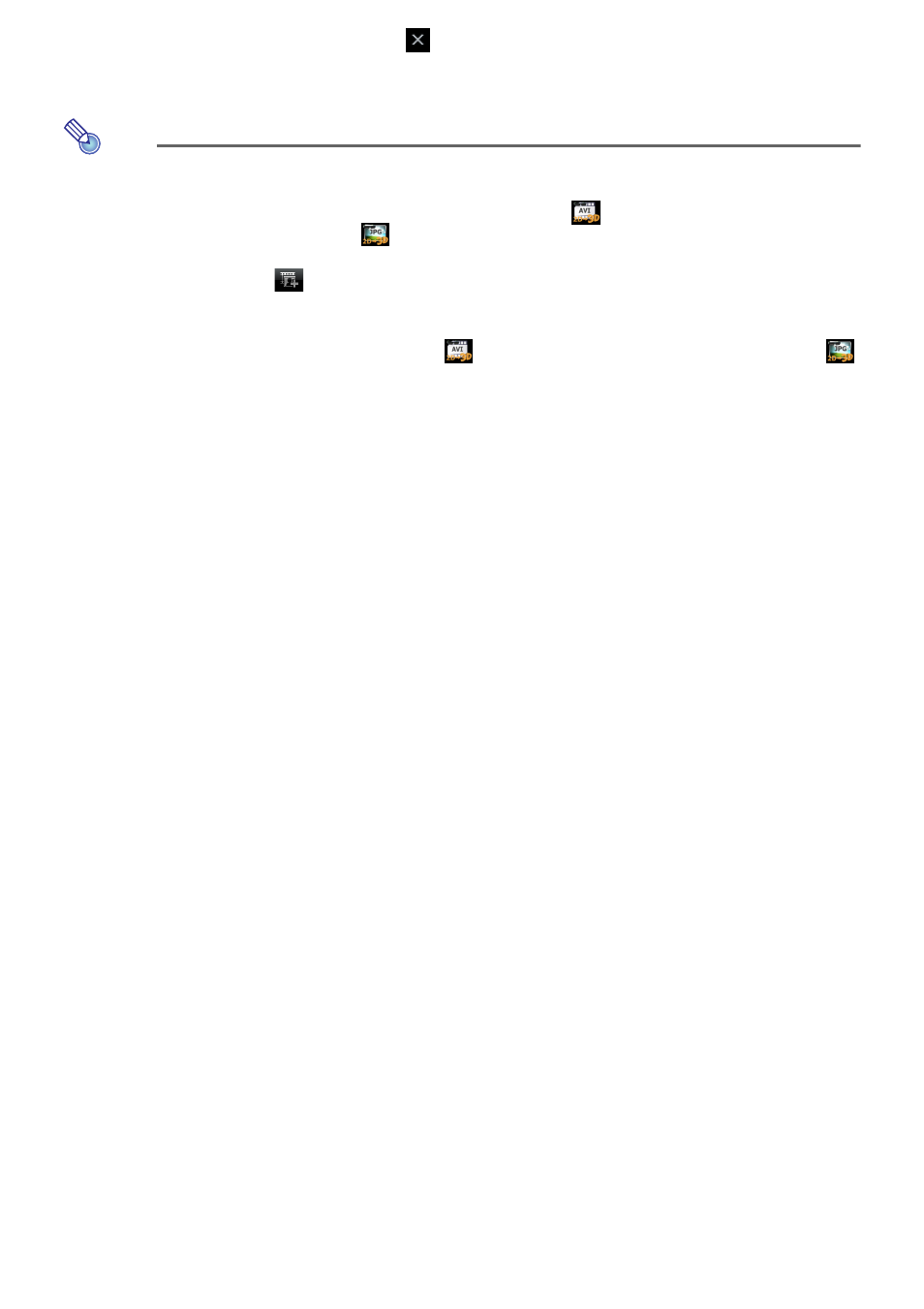
9
5.
After you are finished, click the
button in the upper right corner of the
window.
z This will exit CASIO 3D Converter.
Note
You also could perform either of the following operations in place of step 3 of the above
procedure.
Or:
1 If the original file is a movie file, click “AVI 3D” under the
device icon. If it is a still image
file, click “JPG 3D” under the
device icon.
2 Drop the file you want to convert into the file list area of the CASIO 3D Converter window.
Or you could click
to display the “Open” dialog box, select the file you want to convert,
and then click [Open].
1 If the original file is a movie file, click the
device icon. If it is a still image file, click the
device icon.
z A plus (+) mark will appear in a device icon whenever the mouse pointer is located above it.
Click when you see the plus mark.
2 Use the “Open” dialog box that appears to select the file you want to convert and then click
[Open].