Casio YA-D30 User Guide User Manual
Page 15
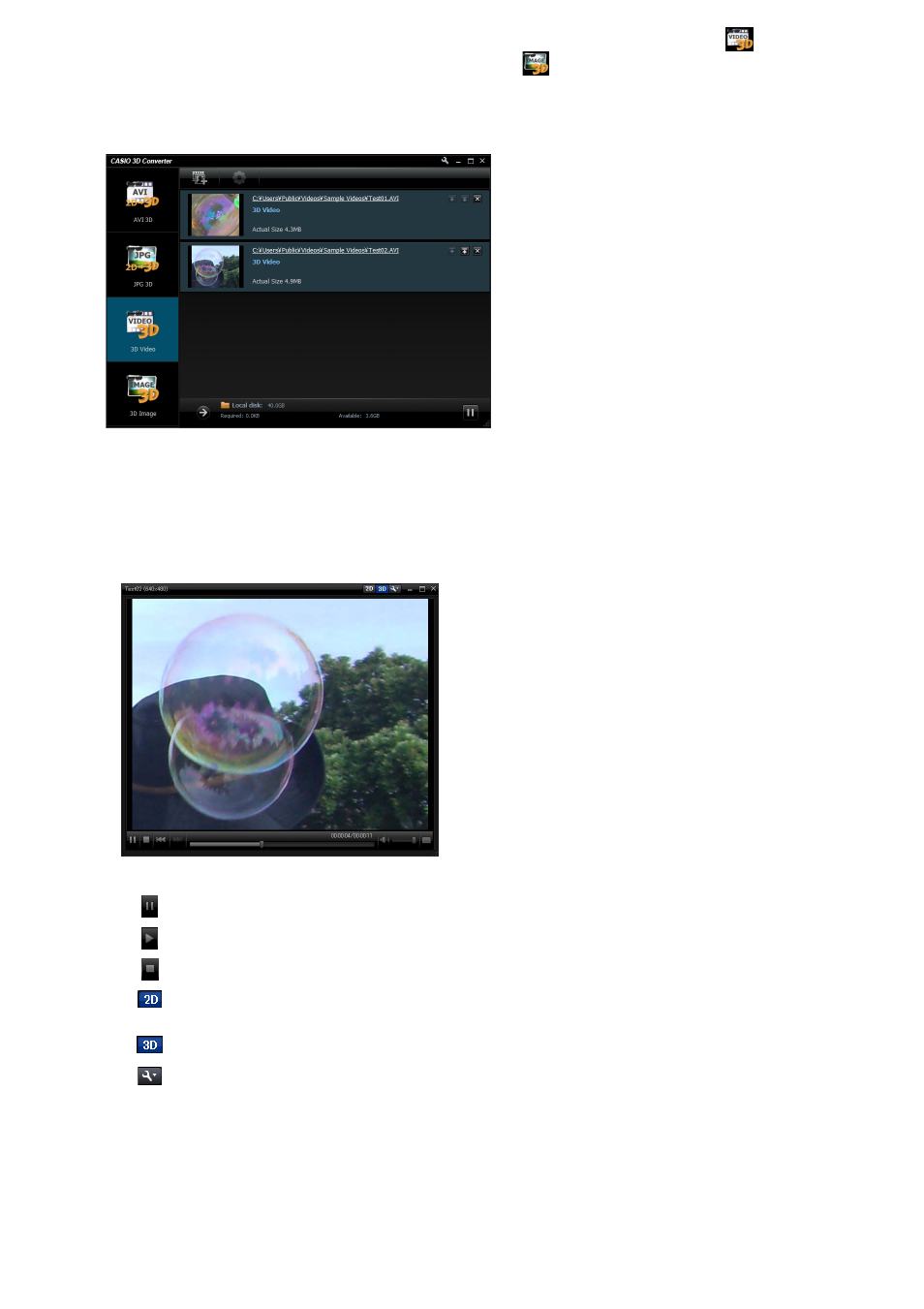
15
5.
If the 3D file you want to play back is a movie file, drop it onto the
device
icon. If it is a still image file, drop it onto the
device icon.
z If you want to play back multiple files of the same type (movie or still image), you can drop
them all onto the applicable device icon.
z 3D files you drop onto the icon are added to the CASIO 3D Converter window file list.
z If a 3D file is one you converted with CASIO 3D Converter, you can also drop it into the file list
area instead of a device icon. In this case, the application will automatically detect the file type
and add it to the file list.
6.
Click the thumbnail of the 3D file you want to play.
z This will display the Viewer window and start 3D file playback.
z The following buttons can be used on the Viewer window to control playback.
Pauses playback.
Starts (or restarts) playback.
Stops playback.
Plays back a 3D file in 2D mode. In 2D mode, the left-eye image will be displayed in the
left half of the screen, and the right-eye image will be on the right half.
Plays back a 3D file in 3D mode.
Displays the “3D Stereo Settings” dialog box. For more information, see “3D File
Playback Settings” (page 16).