Casio YA-D30 User Guide User Manual
Page 8
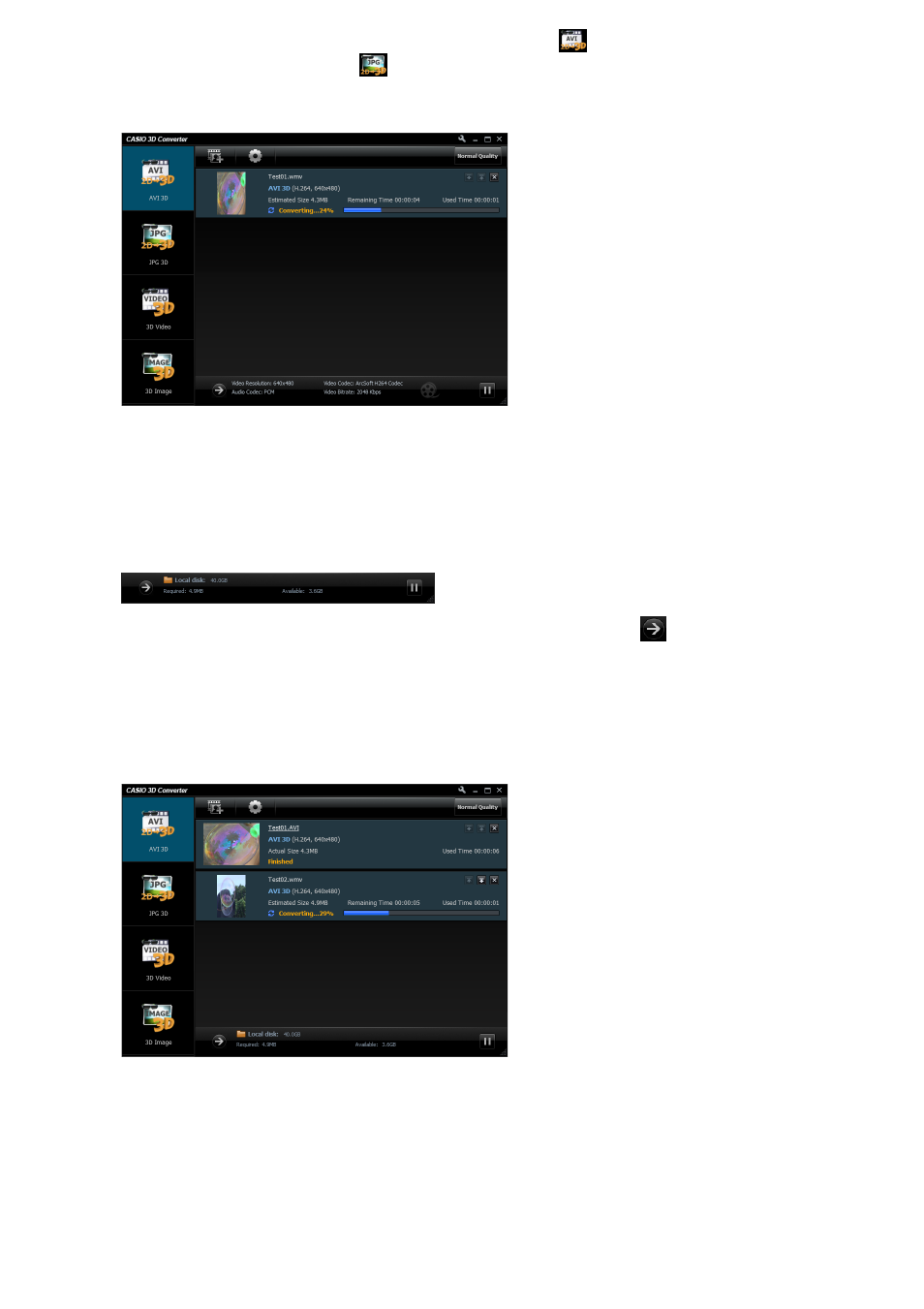
8
3.
If the original file is a movie file, drop it onto the
device icon. If it is a still
image file, drop it onto the
device icon.
z This will cause the file information and a thumbnail of the file to appear on the window, and
start the conversion process.
z Depending on the type of file you are converting, the result of the conversion will be stored by
default to one of the folders shown below, inside the “Documents” folder of the currently
logged in user.
You can access the storage folder by clicking “Local disk” at the bottom of the window.
If you cannot see “Local disk” at the bottom of the window, click
.
4.
Repeat steps 2 and 3 as many times as necessary to convert all of the files you
want.
z If all of the files to be converted are the same type (movie or still image), you can drop them all
onto the applicable device icon. All the files will be added to the file list and conversion will be
performed in sequence.
z You can play back a converted file by clicking its thumbnail. For details about playing back a
converted file, see “Playing 3D Files” (page 14).
Movie file
: CASIO 3D Converter\AVI 3D\
Still image file: CASIO 3D Converter\JPG 3D\