Temporarily printing with black ink - mac os x – Epson Expression Premium XP-635 Refurbished User Manual
Page 101
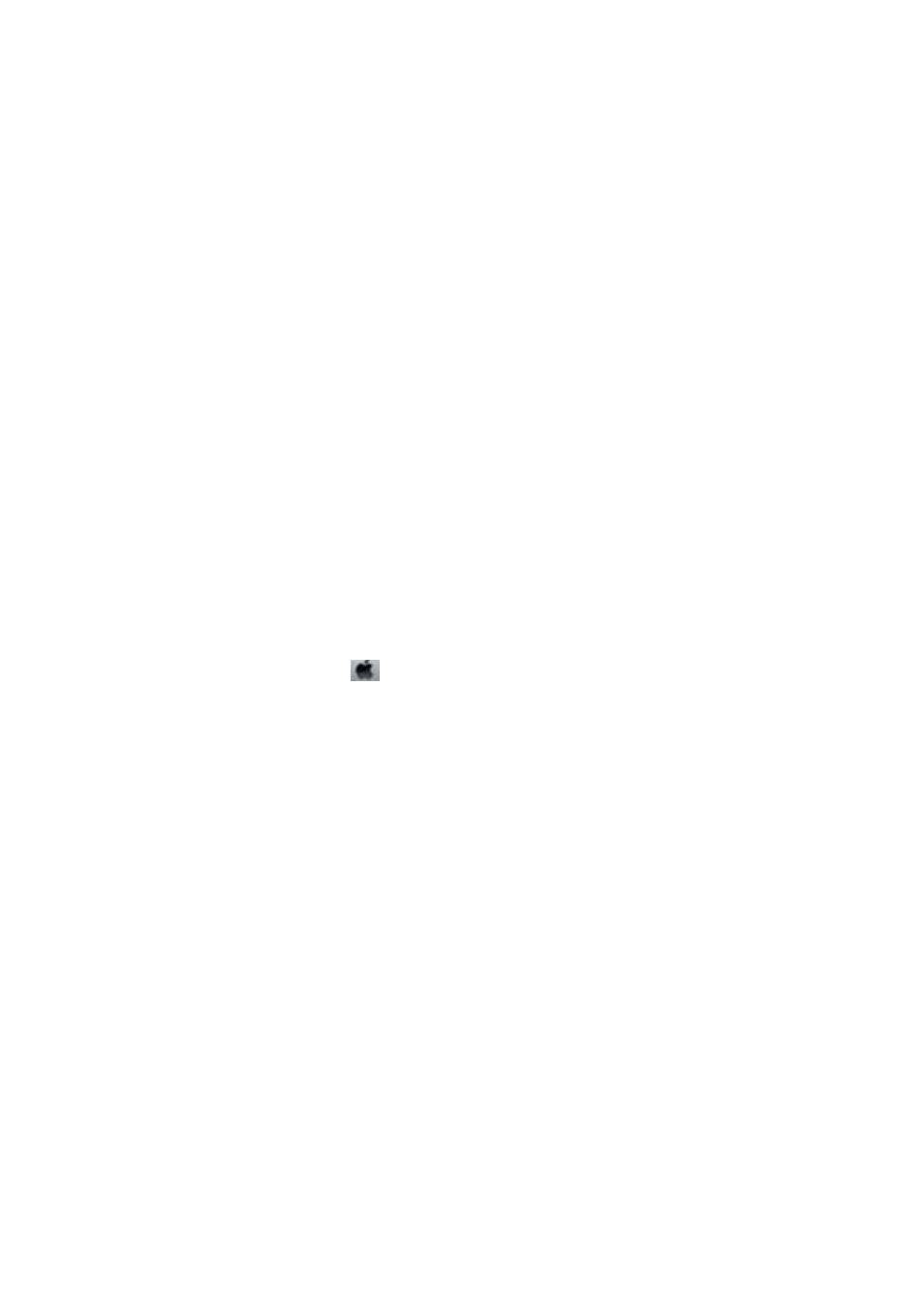
5.
Select Grayscale.
6.
Set the other items on the Main and More Options tabs as necessary, and then click OK.
7.
Click Print.
8.
Click Print in Black in the window displayed.
Related Information
&
“Loading Paper in the Paper Cassette 1” on page 22
&
“Loading Paper in the Paper Cassette 2” on page 26
&
“Printing Basics - Windows” on page 51
Temporarily Printing with Black Ink - Mac OS X
Note:
To use this feature through a network, connect with Bonjour.
1.
Click the printer icon in the Dock.
2.
Cancel the job.
Note:
If you cannot cancel printing from the computer, cancel using the printer's control panel.
3.
Select System Preferences from the
menu > Printers & Scanners (or Print & Scan, Print & Fax), and
then select the printer. Click Options & Supplies > Options (or Driver).
4.
Select On as the Permit temporary black printing setting.
5.
Access the print dialog.
6.
Select Print Settings from the pop-up menu.
7.
Select any paper size except for a borderless size as the Paper Size setting.
8.
Select plain papers or Envelope as the Media Type setting.
9.
Select Grayscale.
10. Set the other items as necessary.
11. Click Print.
Related Information
&
“Canceling Printing” on page 75
&
“Loading Paper in the Paper Cassette 1” on page 22
&
“Loading Paper in the Paper Cassette 2” on page 26
&
“Printing Basics - Mac OS X” on page 52
User's Guide
Replacing Ink Cartridges
101