Solving problems, Checking the printer status, Checking messages on the lcd screen – Epson Expression Premium XP-635 Refurbished User Manual
Page 128
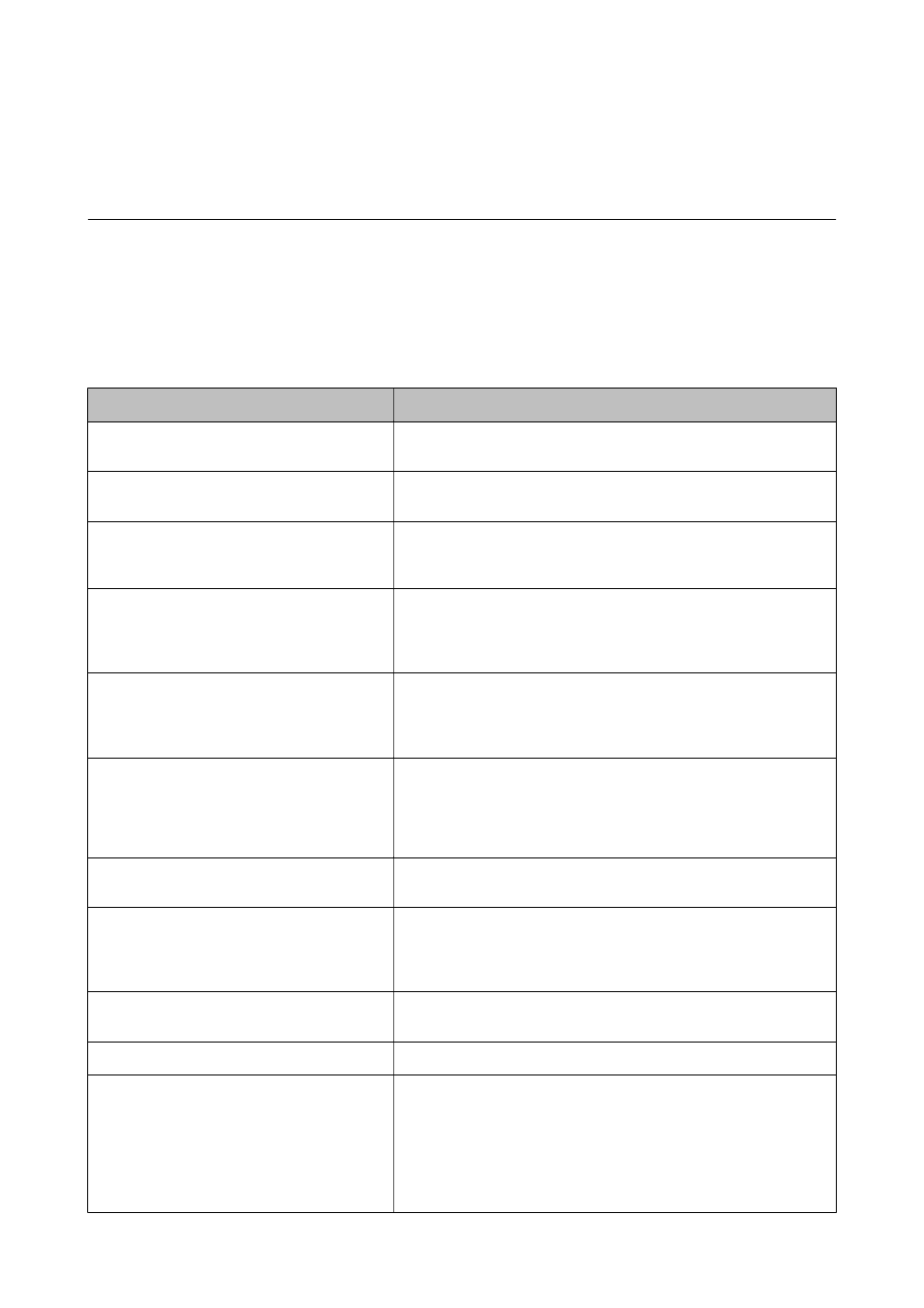
Solving Problems
Checking the Printer Status
Checking Messages on the LCD Screen
If an error message is displayed on the LCD screen, follow the on-screen instructions or the solutions below to
solve the problem.
Error Messages
Solutions
Printer error. Turn the power off and on again.
For details, see documentation.
If the error message is still displayed after turning the power off and on
again, contact Epson support.
Operation canceled. An error occurred while
saving.
The external storage device, such as a memory card, may be damaged.
Check if the device is available.
Ink is low.
You can continue printing until you are prompted to replace the ink
cartridges. However, note that the printer cannot print if any of the ink
cartridges is expended. Prepare new cartridges as soon as possible.
You need to replace the following ink
cartridge(s).
To ensure you receive premium print quality and to help protect your
print head, a variable ink safety reserve remains in the cartridge when
your printer indicates it is time to replace the cartridge. Replace the
cartridge when you are prompted to do so.
Paper Configuration is disabled. Some features
may not be available. For details, see your
documentation.
If Paper Configuration is disabled, you cannot use AirPrint. In addition,
messages notifying you that the paper size and type do not match are
not displayed. Keep this setting enabled unless you always use the same
size and type of paper and do not need to change the paper settings.
The printer's ink pad is nearing the end of its
service life. Please contact Epson Support.
Contact Epson or an authorised Epson service provider to replace the
ink pad*. It is not a user-serviceable part. The message will be displayed
until the ink pad is replaced.
Press the
x
button to resume printing.
The printer's ink pad is at the end of its service
life. Please contact Epson Support.
Contact Epson or an authorised Epson service provider to replace the
ink pad*. It is not a user-serviceable part.
Communication error. Check if a computer is
connected.
Connect the computer and the printer correctly. If you are connecting
over a network, see the Network Guide. If the error message is still
displayed, make sure that EPSON Scan and Epson Event Manager are
installed on the computer.
Combination of the IP address and the subnet
mask is invalid. See your documentation.
See the Network Guide.
Update the root certificate to use cloud services.
Run Web Config, and then update the root certificate.
Recovery Mode
The printer has started in recovery mode because the firmware update
failed. Follow the steps below to try to update the firmware again.
1. Connect the computer and the printer with a USB cable. (During
recovery mode, you cannot update the firmware over a network
connection.)
2. Visit your local Epson website for further instructions.
User's Guide
Solving Problems
128