Folding envelopes, Button. the following instruction sheet is printed – Epson Expression Premium XP-635 Refurbished User Manual
Page 46
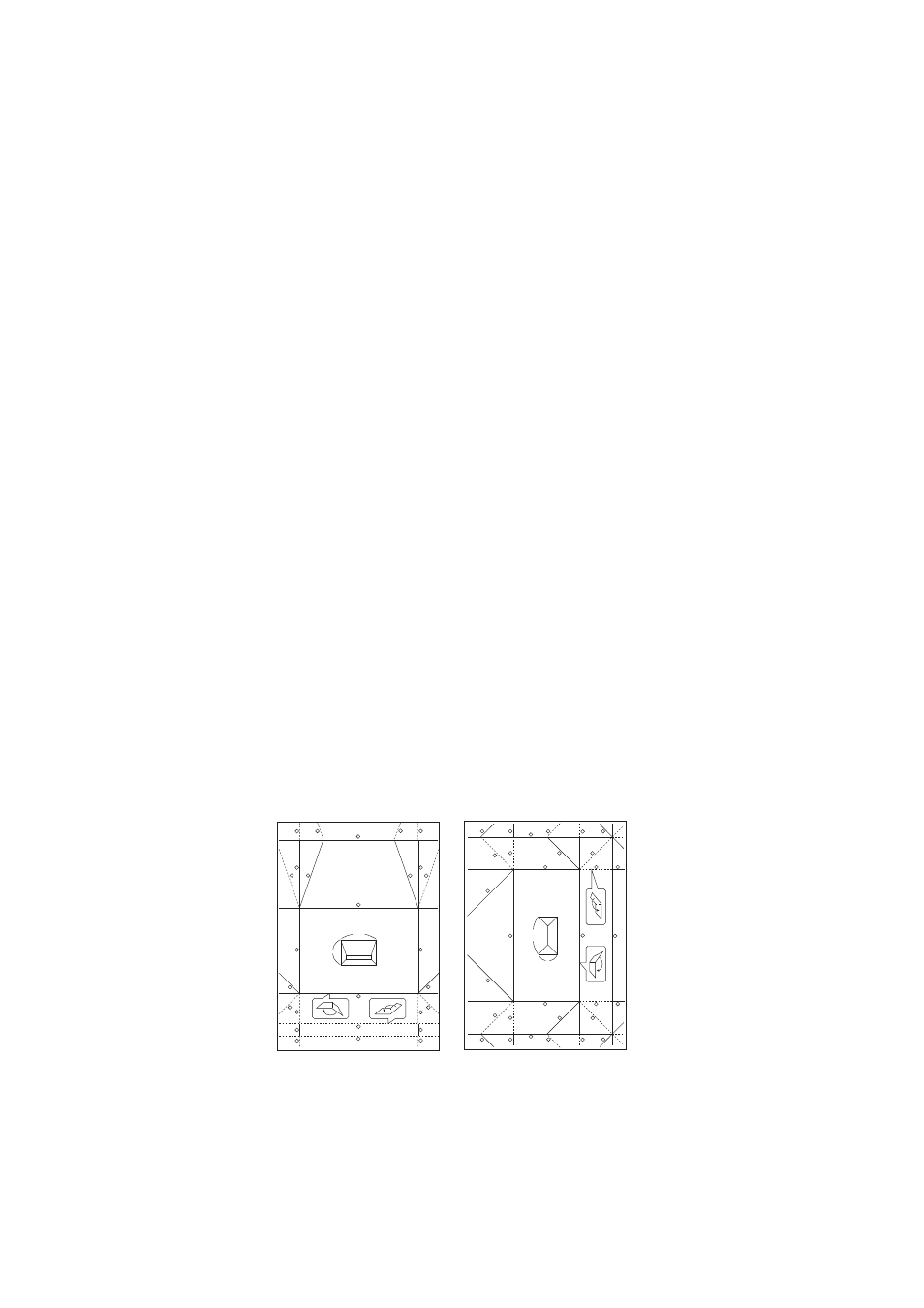
6.
To change the image position and the fold line setting, press the
d
button to display the setting screen and
change the settings.
7.
When you have finished making settings, press the
y
button to return to the setting confirmation screen, and
then press the OK button.
8.
Select the size of the envelopes using the
l
or
r
button, and then press the OK button.
9.
Load A4 plain paper in the printer, and then press the OK button.
10. Set the number of copies using the – or + button, and then press the
x
button.
Related Information
&
“Loading Paper in the Paper Cassette 2” on page 26
Folding Envelopes
After printing a diagram of an envelope, print an instruction sheet that shows you how to fold the envelope, and
then lay the instruction sheet on top of the diagram and fold them together.
1.
Select Origami Envelope Instruction from the Origami menu, and then press the OK button.
2.
Select the envelope size that you selected to print the envelope diagram using the
l
and
r
button, and then
press the OK button.
3.
Load A4 plain paper in the printer, and then press the OK button.
4.
Set the number of copies using the – or + button, and then press the
x
button.
The following instruction sheet is printed.
1
2
3
4
5
5
6
6
6
6
6
6
7
7
8
8
8
8
8
8
9
9
9
10
10
10
11
160mm
115mm
1
2
3
4
4
4
5
5
5
5
6
6
6
7
7
7
7
8
8
8
9
9
9
10
10
10
11
11
11
11
11
181mm
91mm
5.
Lay the instruction sheet on top of the envelope diagram, and then fold them together following the
instructions on the instruction sheet.
6.
When finished, unfold them and remove the instruction sheet, and then fold only the envelope diagram again
along its creases.
User's Guide
Printing
46