Epson Expression Premium XP-635 Refurbished User Manual
Page 29
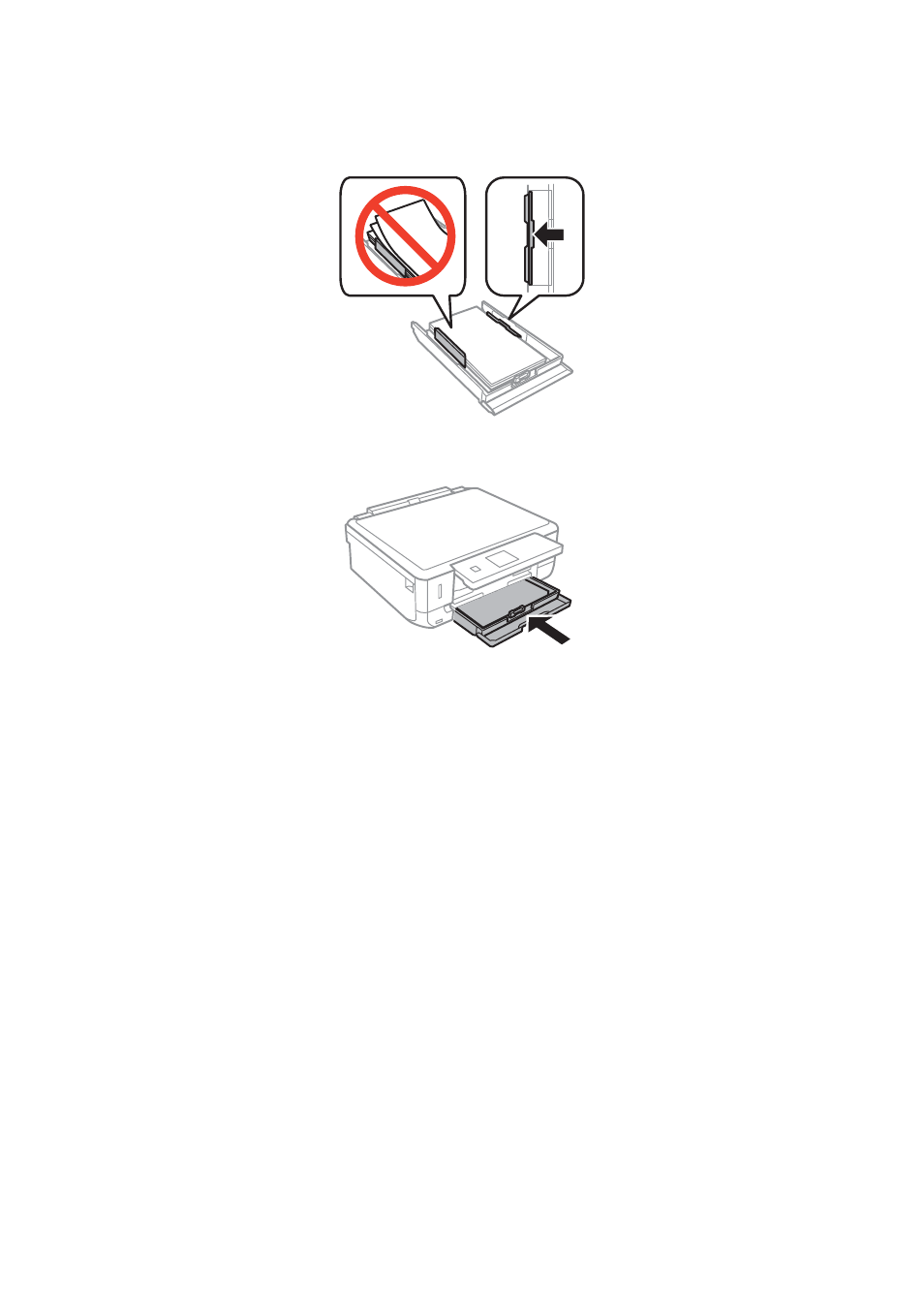
7.
Slide the right edge guide to the edge of the paper.
8.
Insert paper cassette 2.
9.
Check the paper size and paper type settings displayed on the control panel. To use the settings, select
Confirm
using the
u
or
d
button, press the OK button, and then go to step 11. To change the settings, select
Change
using the
u
or
d
button, press the OK button, and then go to the next step.
Note:
The paper setting screen is not displayed if you have disabled Paper Configuration in the following menu. Go to step
11.
Setup
> Printer Setup > Paper Source Setting > Paper Configuration
10. On the paper size setting screen, select the paper size using the
u
or
d
button, and then press the OK button.
On the paper type setting screen, select the paper type in the same way, and then press the OK button. Check
the settings, and then press the OK button.
Note:
You can also display the paper size and paper type settings screen by selecting the paper source in the following menus.
Setup
> Printer Setup > Paper Source Setting > Paper Setup
User's Guide
Loading Paper
29