Menu options for epson connect services – Epson Expression Premium XP-635 Refurbished User Manual
Page 111
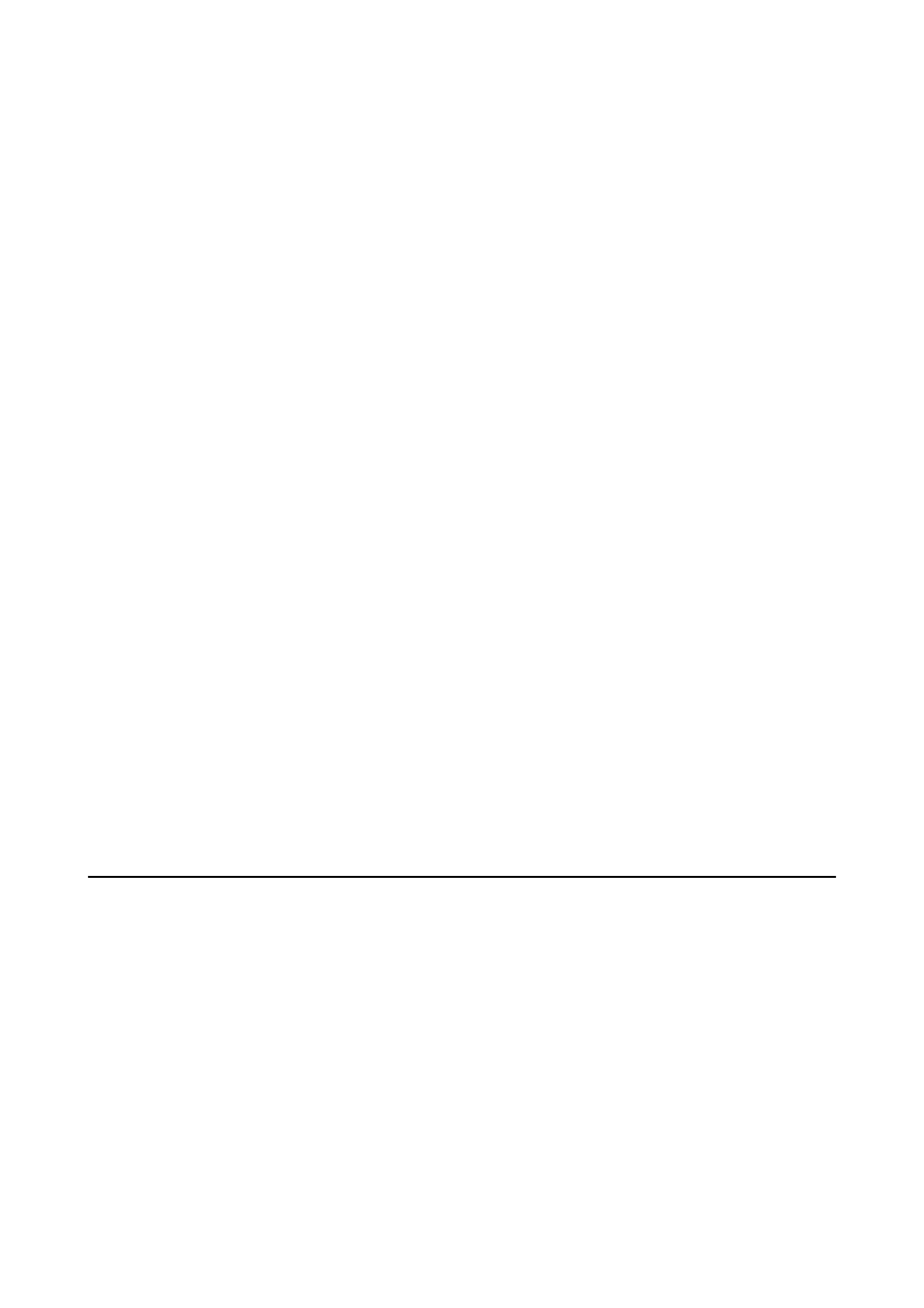
See the Network Guide to make the following settings.
❏ Wi-Fi Setup Wizard
Select a SSID, enter a password, and then connect the printer to a wireless (Wi-Fi) network.
❏ Push Button Setup (WPS)
Connects the printer to a wireless (Wi-Fi) network by pressing a WPS push button on a wireless
router.
❏ PIN Code Setup (WPS)
In the wireless router utility, enter the PIN code displayed on the printer's screen to connect the
printer to a wireless (Wi-Fi) network.
❏ Wi-Fi Auto Connect
Connects the printer to a wireless (Wi-Fi) network using a computer that is connected to the access
point. Insert the software disc supplied with the printer into the computer, and then follow the on-
screen instructions. When you are prompted to operate the printer, run this menu.
❏ Disable Wi-Fi
Disables the connection by turning off the wireless signal without deleting the network information.
To enable the connection, set up the wireless (Wi-Fi) network again.
❏ Wi-Fi Direct Setup
Connects the printer to a wireless (Wi-Fi) network without a wireless router.
Manual Network Setup
Changes the network settings, such as the printer name or TCP/IP. See the Network Guide for more
details.
Connection Check
Checks the status of the network connection and prints the network connection check report. If there
are any problems with the connection, see the check report to solve the problem. See the Network Guide
for more details.
Menu Options for Epson Connect Services
Select the menus on the control panel as described below.
Setup
> Epson Connect Services
Status
Check whether or not the printer is registered and connected to the Epson Connect services.
Email Address
Check the printer's email address that is registered to the Epson Connect services.
Register/Delete
Register or delete the printer to or from the Epson Connect services.
User's Guide
Menu Options for Setup Mode
111