Power and control panel problems, Power does not turn on, Power does not turn off – Epson EcoTank ET-4550 User Manual
Page 113: Lcd screen gets dark, Printer does not print
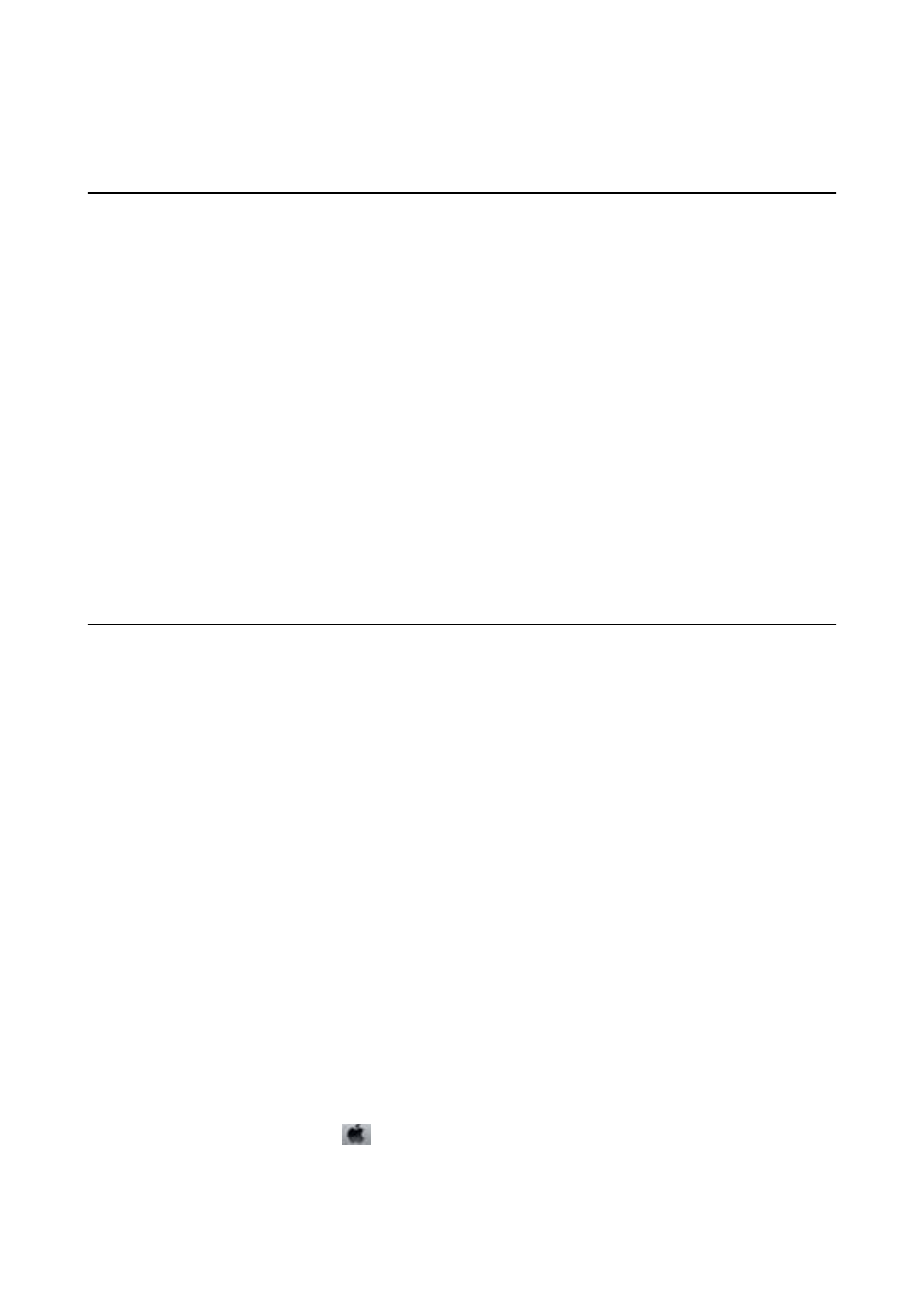
&
Power and Control Panel Problems
Power Does Not Turn On
❏ Hold down the
P
button for a little longer.
❏ Make sure the power cord is securely plugged in.
Power Does Not Turn Off
Hold down the
P
button for a little longer. If you still cannot turn off the printer, unplug the power cord. To
prevent the print head from drying out, turn the printer back on and turn it off by pressing the
P
button.
LCD Screen Gets Dark
The printer is in sleep mode. Press any button on the control panel to return the LCD screen to its former state.
Printer Does Not Print
Check the following if the printer does not operate or prints nothing.
❏ Connect the USB cable securely to the printer and the computer.
❏ If you are using a USB hub, try to connect the printer directly to the computer.
❏ If you are using the printer over a network, make sure the printer is connected to the network. You can check
the status by checking the indicators on the control panel or by printing the network status sheet. If the printer
is not connected to the network, see the Network Guide.
❏ If you are printing a large data size image, the computer may run out of memory. Print the image at a lower
resolution or a smaller size.
❏ In Windows, click Print Queue on the printer driver's Maintenance tab, and then check the following.
❏ Check if there are any paused print jobs.
Cancel printing if necessary.
❏ Make sure the printer is not offline or pending.
If the printer is offline or pending, clear the offline or pending setting from the Printer menu.
❏ Make sure the printer is selected as the default printer from the Printer menu (there should be a check mark
on the menu item).
If the printer is not selected as the default printer, set it as the default printer.
❏ In Mac OS X, make sure the printer status is not Pause.
Select System Preferences from the
menu > Printers & Scanners (or Print & Scan, Print & Fax), and then
double-click the printer. If the printer is paused, click Resume (or Resume Printer).
❏ Perform a nozzle check, and then clean the print head if any of the print head nozzles are clogged.
User's Guide
Solving Problems
113