Cannot send faxes at a specified time, Cannot receive faxes, Memory full error occurs – Epson EcoTank ET-4550 User Manual
Page 124
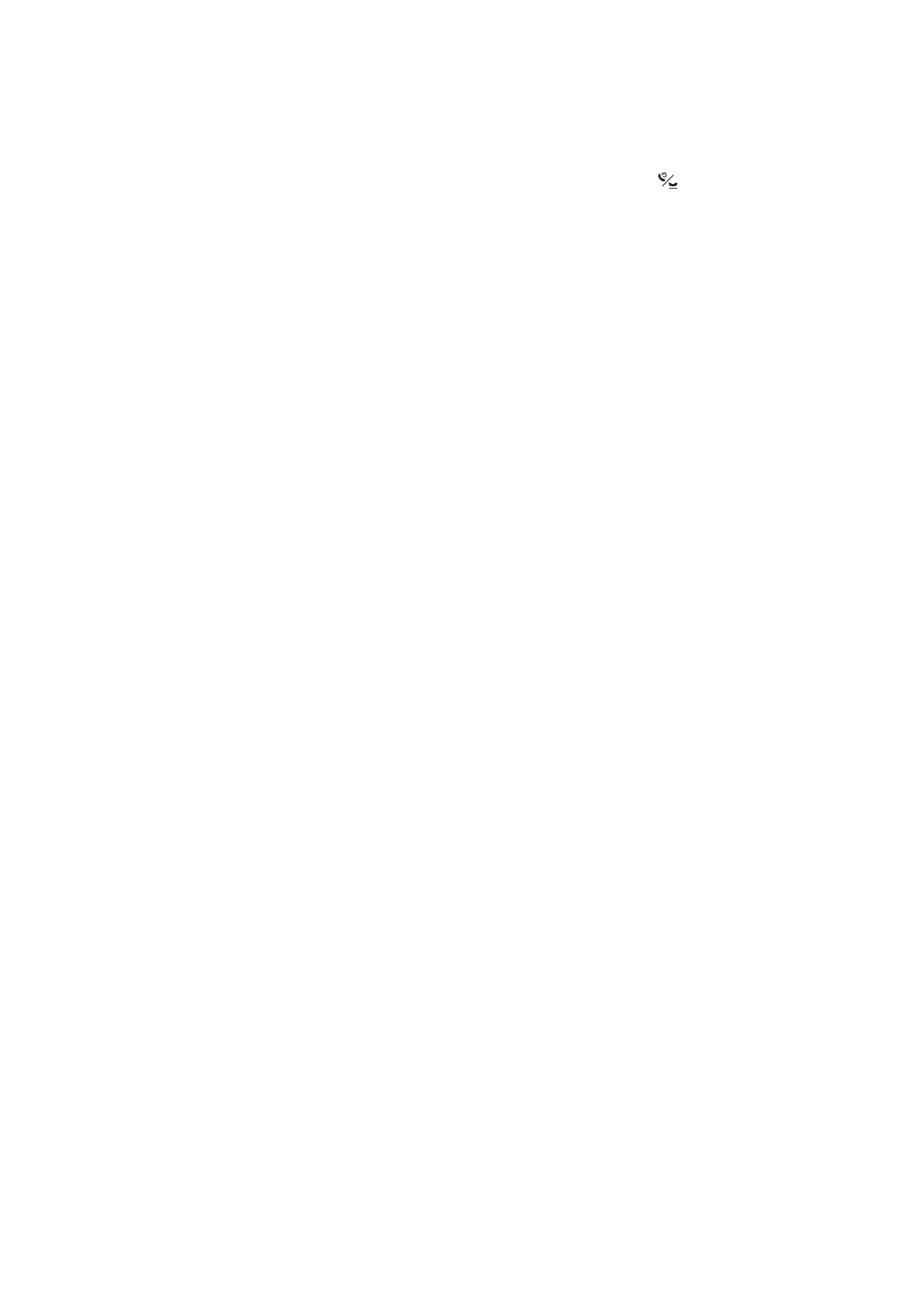
❏ If the recipient machine does not pick up your call within 50 seconds after the printer has finished dialing, the
call ends with an error. Dial using a connected telephone to check how long it takes before you hear a fax tone. If
it takes more than 50 seconds, add pauses after the fax number to send the fax. Press
to enter the pause. A
hyphen is entered as the pause mark. One pause is about three seconds. Add multiple pauses as needed.
❏ If you have selected the recipient from the contacts list, verify that the registered information is correct. If the
information is correct, select the recipient from the contacts list, press the
r
button, and then select Edit. On
the Add Entry screen, change Fax Speed to Slow(9,600bps).
Related Information
&
“Sending Faxes Dialing from the External Phone Device” on page 72
&
“Registering Contacts for Faxing” on page 70
&
“Cannot Send or Receive Faxes” on page 122
Cannot Send Faxes at a Specified Time
Set the date and the time correctly on the control panel.
Related Information
&
“Sending Faxes at a Specified Time (Send Fax Later)” on page 72
&
Cannot Receive Faxes
❏ If you have subscribed to a call forwarding service, the printer may not be able to receive faxes. Contact the
service provider.
❏ If you have not connected a telephone to the printer, set the Receive Mode setting to Auto on the control panel.
Related Information
&
“Setting Receiving Mode” on page 74
&
“Cannot Send or Receive Faxes” on page 122
Memory Full Error Occurs
❏ If the printer has been set to save received faxes on a computer, turn on the computer that is set to save the
faxes. Once the faxes are saved in the computer, they are deleted from the printer's memory.
❏ Even though the memory is full, you can send a monochrome fax by using the Direct Send feature. Or divide
your originals into two or more to send them in several batches.
❏ If the printer cannot print a received fax due to a printer error, such as a paper jam, the memory full error may
occur. Solve the printer problem, and then contact the sender and ask them to send the fax again.
Related Information
&
“Saving Received Faxes on a Computer” on page 76
&
&
“Removing Jammed Paper” on page 104
User's Guide
Solving Problems
124