Making changes to copy settings, Changing the copy quality – Epson AcuLaser MX20DNF User Manual
Page 117
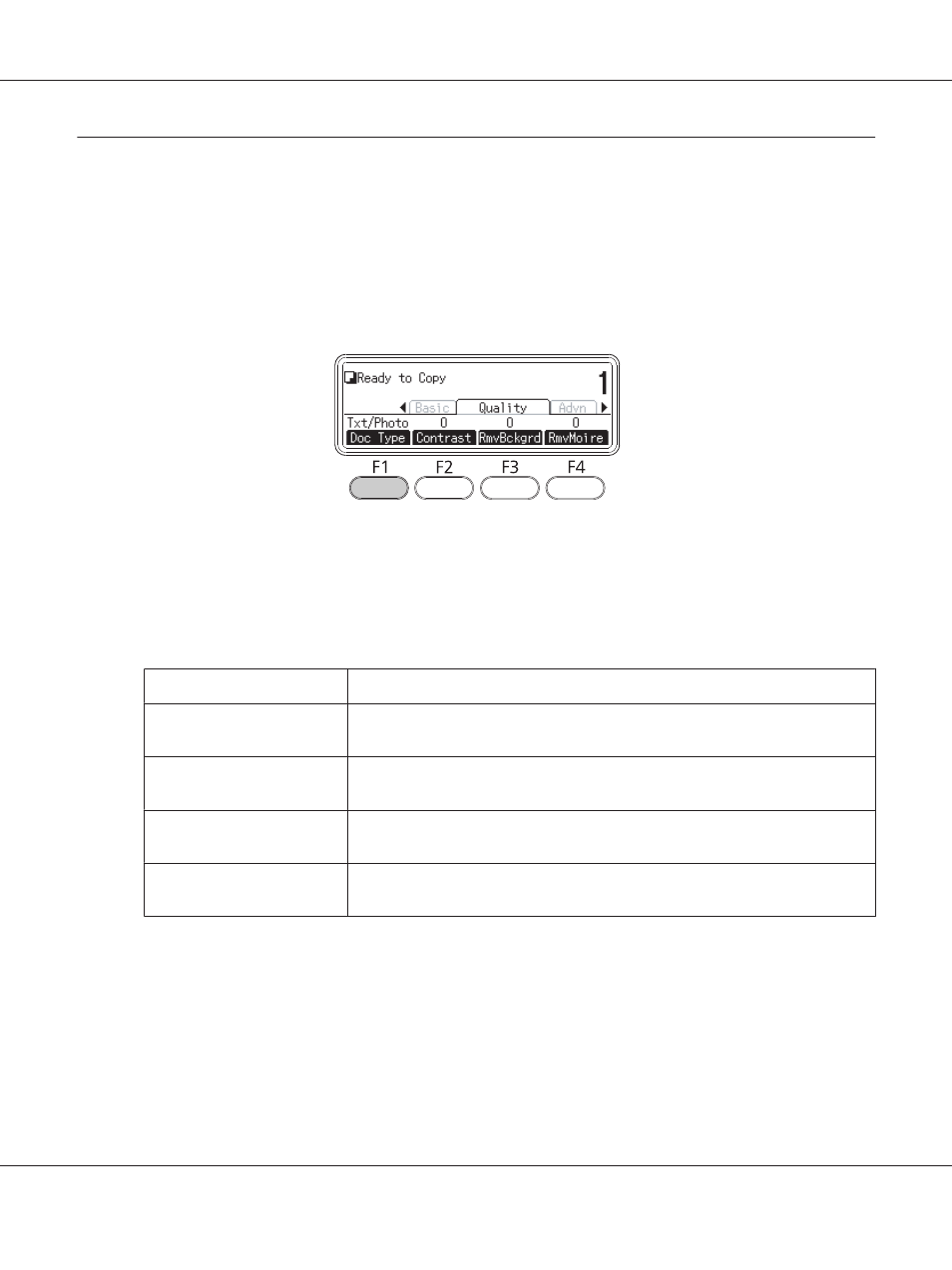
Making Changes to Copy Settings
Changing the copy quality
1. Press the Copy button.
2. Press the l or r button several times to select the Quality tab and press the F1 button.
3. Select the document type using the u or d button, and then press the OK button.
Note:
You can select the following document type settings for various types of documents. The default
setting is Text/Photo.
Document Type
Description
Text/Photo
Good for magazines and catalogs. Removes moiré patterns, sharpens outlines and
removes backgrounds.
Text
Good for documents containing black text only. Text in copies appears sharp and
easy to read. Also effective when you want to remove backgrounds.
Photo
Good for color photos or other color images. Accurately reproduces gradation and
subtle tonal variations.
High Quality
Good for documents containing fine information. Removes moiré patterns and
backgrounds. Although copying takes longer, higher quality is obtained.
Epson AcuLaser MX21/MX20 Series User's Guide
Copying 117