Oki MC363dn User Manual
Page 67
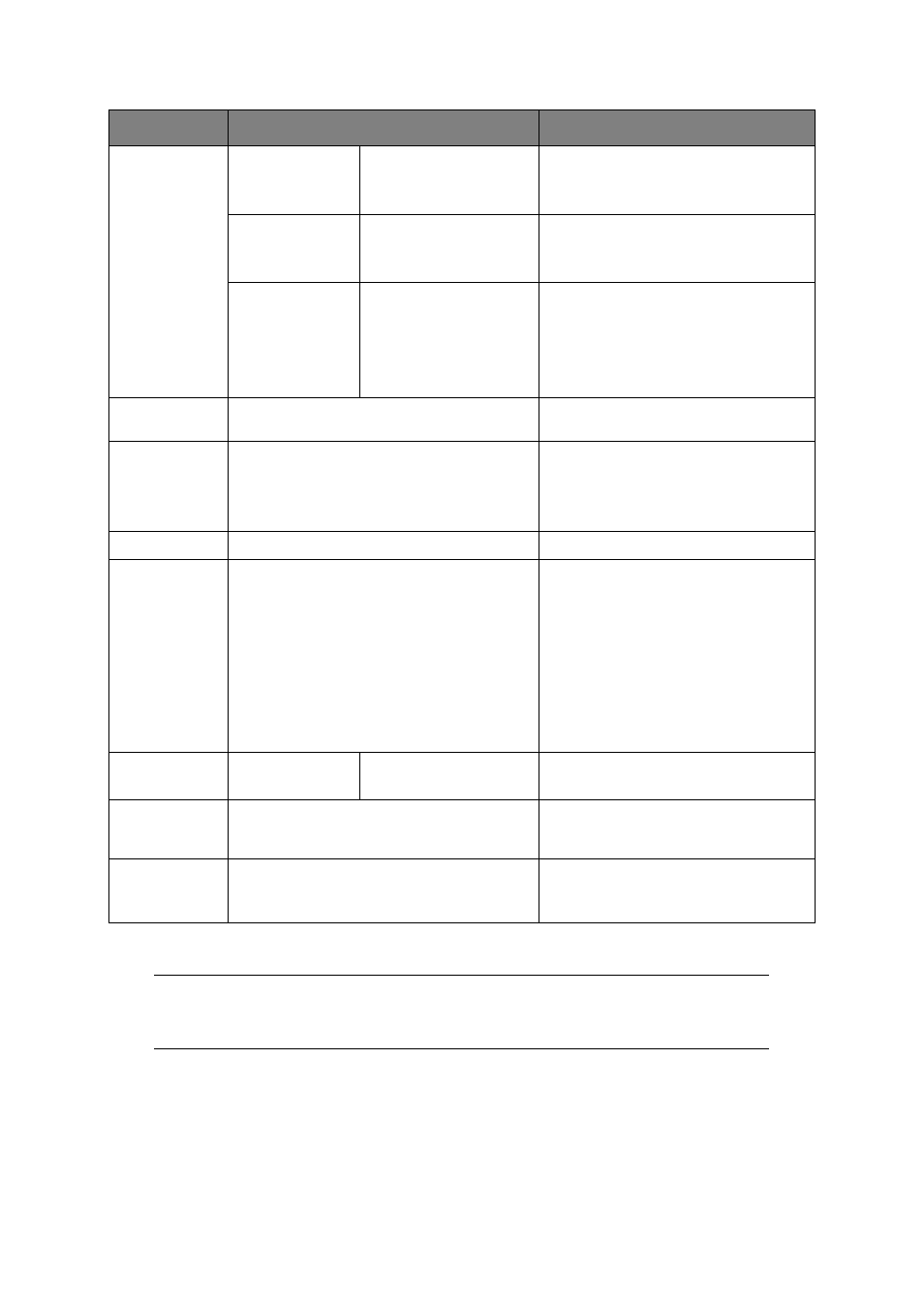
Scanning > 67
5.
Press the Mono button to scan your document(s) in black and white, or the Color
button to scan your document(s) in color.
On completion a confirmation message displays.
6.
Remove the USB memory from the machine.
7.
If access control is enabled, logout once you are finished to avoid any unauthorised
access.
Image Settings
(cont.)
Hue
-3, -2, -1, 0, +1, +2, +3
Red/green balance adjustment.
Low: Enhance red.
High: Enhance green.
Saturation
-3, -2, -1, 0, +1, +2, +3
Saturation setting
High: Enhance image sharpness
Low: Reduce hue
RGB
Red: -3, -2, -1, 0, +1,
+2, +3
Green: -3, -2, -1, 0, +1,
+2, +3
Blue: -3, -2, -1, 0, +1,
+2, +3
Adjust RGB contrast settings. Use the
arrow keys to increment and decrement
the values and to move to the next color
setting.
File Name
User defined
Use the on-screen keyboard to enter an
appropriate file name.
Continuous
Scan
ON, OFF
Allows you to continue scanning more
documents. Allows you to construct a
single scan job from multiple individual
sheets or originals. Refer to
for details.
Grayscale
ON, OFF
Select ON to print in grayscale.
File Format
Color:
Single-PDF, Multi-PDF, Single-HC-PDF, Multi-
HC-PDF, Multi-PDF/A, Single-TIFF, Multi-TIFF,
JPEG, XPS
Mono (Grayscale):
Single-PDF, Multi-PDF, Single-HC-PDF, Multi-
HC-PDF, Multi-PDF/A, Single-TIFF, Multi-TIFF,
JPEG, XPS
Mono (Binary):
Single-PDF, Multi-PDF, Multi-PDF/A, Single-
TIFF, Multi-TIFF, XPS
Select the appropriate file format.
Encrypted PDF
Not Encrypt
Encrypt
Low, Medium, High
Select the appropriate encryption level.
Compression
Rate/Color,
Grayscale
High, Medium, Low
Select the appropriate compression level.
Edge Erase
ON, OFF
Use the keypad to enter the width
settings.
Input range: 5 to 50mm
NOTE
If you wish to cancel the scan process, press the Stop button to abort the
operation.
FEATURE
OPTION
DESCRIPTION