Fax receiving, Fax job – Oki MC363dn User Manual
Page 97
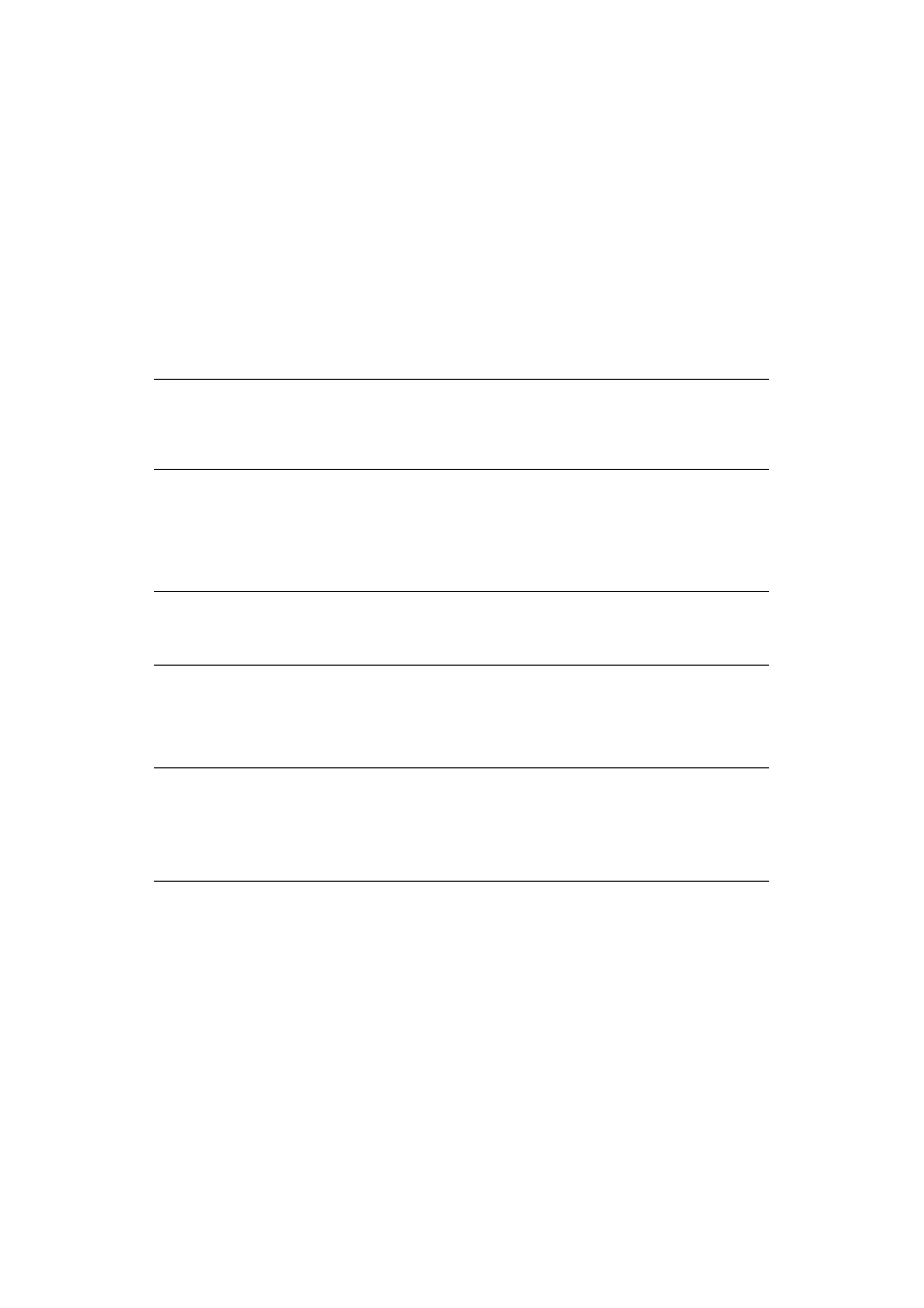
Faxing > 97
Fax job view/cancel
If you no longer require a stored fax job, you can cancel and remove it from your MFP’s
memory.
1.
Press the Fax button on the control panel to prompt the Fax Mode screen.
2.
Using the arrow keys, scroll to Fax and press OK.
3.
Using the Down arrow key, scroll to Fax Job View/Cancel and press OK.
4.
Using the Down arrow key, scroll to the fax job you wish to delete and press OK.
5.
Check the job contents, then press the Right arrow key.
6.
Using the Down arrow key, scroll to Delete Reserved Tx and press OK.
7.
Using the arrow keys, select Yes to continue or No to cancel and press OK.
Fax job reports and listings
F
AX
RECEIVING
Your MFP is set to receive faxes automatically.
The machine behaviour differs depending on the specified reception mode.
When the machine is receiving faxes, the DATA IN MEMORY indicator is lit and the sender
information is displayed on screen. The indicator remains lit while the data is stored in
memory.
Fax ready mode
This is the factory default setting; your machine is set so that it automatically receives
faxes.
Tel/Fax ready mode
When the machine is set to Tel/Fax Ready Mode, you can receive calls and faxes. You must
connect an external telephone in advance to receive calls, refer to the Configuration Guide
for details.
NOTE
When you select a broadcast job, the job itself is deleted. If you wish to cancel
an individual destination within the broadcast job, refer to
for details.
NOTE
If the MFP is actively sending or receiving a fax, then any incoming faxes will
be rejected.
NOTE
>
The sender name and fax number registered on the sender machine are
displayed on screen.
>
If the memory overflows while the machine is receiving data, the
reception is cancelled. If this happens, ask the sender to resend the fax.