Secure scan mode (for network connection) – Oki MC363dn User Manual
Page 73
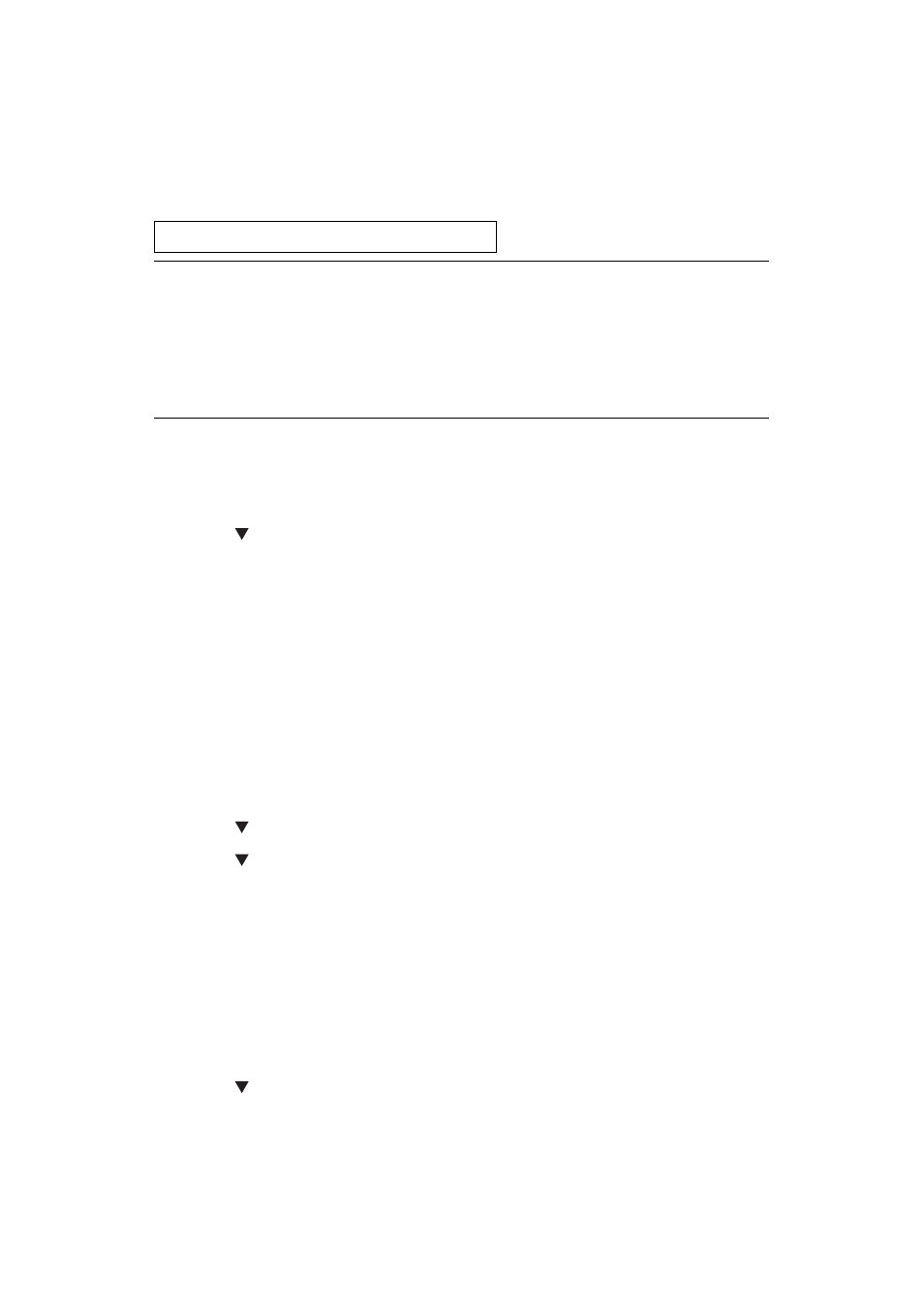
Scanning > 73
5.
Start ActKey on your computer.
6.
Click the scan button you want.
The scan job starts.
Scan Button Name:
For Mac OS X
1.
Press the SCAN key on the operator panel.
2.
Place your document with text face up in the ADF or face down on the document glass.
3.
Press the to select Remote Scan and then press OK.
4.
Check that the TWAIN is selected, and press OK.
5.
Start Image Capture on your computer.
6.
Select the device.
7.
Click a scan button.
Scanning starts.
8.
Select Quit Image Capture from Image Capture.
For WSD Scan
1.
Press the SCAN key on the Operation Panel.
2.
Place the original on the automatic document feeder or on the scanner glass.
3.
Press the to select Remote Scan and then press OK.
4.
Press the to select WSD Scan and then press OK.
5.
Start any scan program on the PC.
6.
Click a scan button. The document scan starts.
S
ECURE
SCAN
MODE
(
FOR
NETWORK
CONNECTION
)
For Windows
1.
Press the SCAN key on the operator panel.
2.
Place your document with text face up in the ADF or face down on the document glass.
3.
Press the to select Remote Scan and then press OK.
4.
Check that the TWAIN is selected, and press OK.
5.
Check that Select a connecting PC is selected and then press OK.
6.
Check that From Network is selected and then press OK.
Application1, Application2, Folder, PC-Fax
MEMO
If you select Application1 or Application2, the specified application starts and
the scanned document is displayed on the application.
If you select Folder, the scanned document is saved in the specified folder.
If you select PC-FAX, the application for fax transmission starts and the
scanned document is sent to the application. Send a fax with the fax
transmission software on your computer.