Oki MC363dn User Manual
Page 96
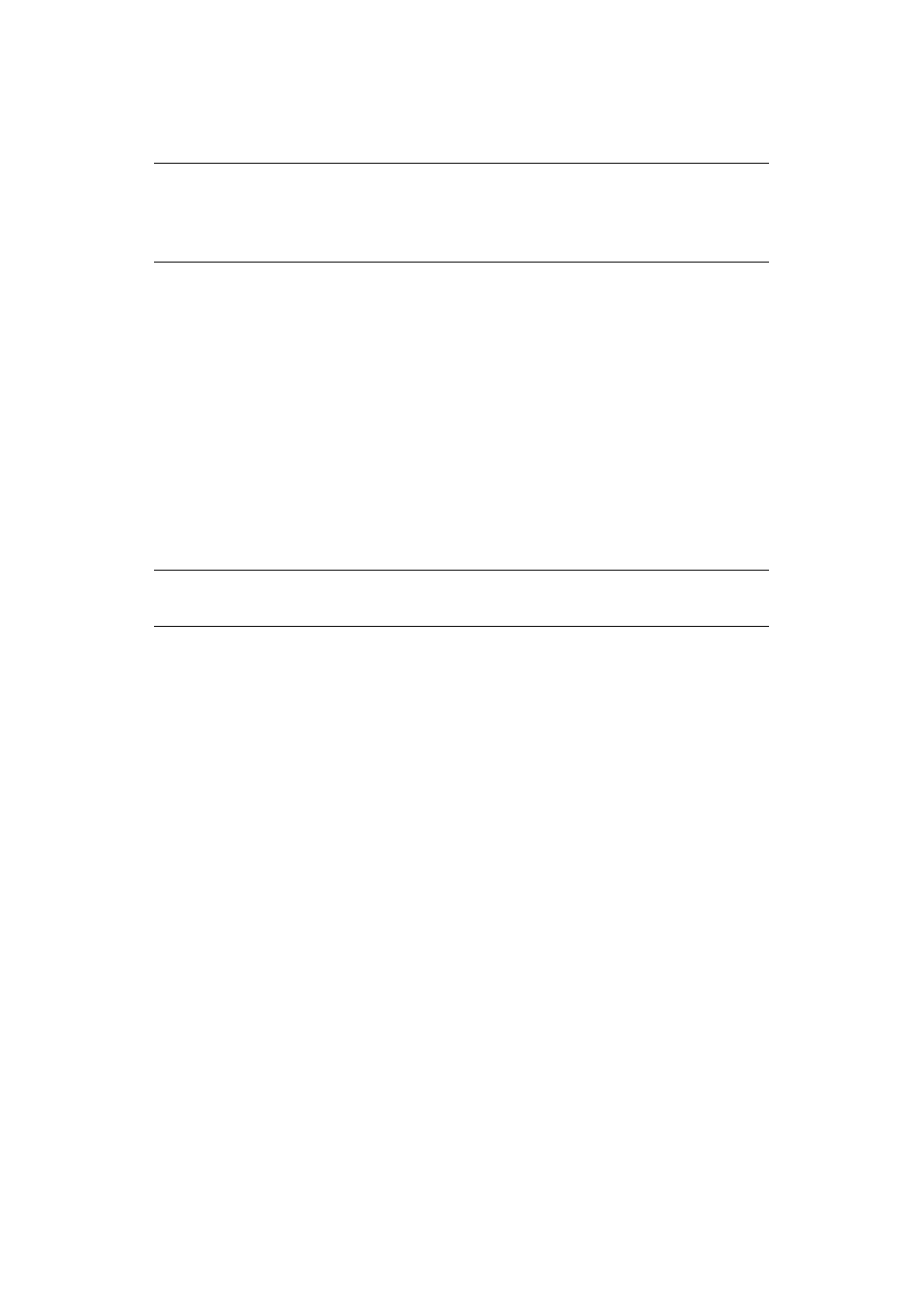
Faxing > 96
Printing stored documents
Printing received confidential documents.
1.
Press the SETTING button on the control panel.
2.
Using the Down arrow key, scroll to Store Document Settings and press OK.
3.
Using the Down arrow key, scroll to Print and press OK.
4.
Press OK to select Fcode Box.
5.
Select the F code box storing the document you want to print.
6.
If an ID code is set, enter the number (4 digits) using the numeric keypad. Press
OK.
7.
Select the file number of the document you want to print. Press OK.
8.
Using the arrow keys, highlight Yes to continue or No to cancel.
9.
Press the OK button to execute.
The document that is stored or received is printed.
Deleting stored documents
1.
Press the SETTING button on the control panel.
2.
Using the Down arrow key, scroll to Store Document Settings and press OK.
3.
Using the Down arrow key, scroll to Delete and press OK.
4.
Press OK to select Fcode Bulletin Board.
5.
Select the F code box storing the document you want to delete. Press OK.
6.
Select the file number of the document you want to delete. Press OK.
7.
Using the arrow keys, highlight Yes to continue or No to cancel.
8.
Press the OK button to execute.
NOTE
When a document is received into an F code box, the F code receiving notice
is printed.
Check the F code box number and print the stored document.
NOTE
Confidential received documents are automatically deleted after printing.