6 main dialogue box, Page 2-14 – TA Triumph-Adler DC 2062 User Manual
Page 31
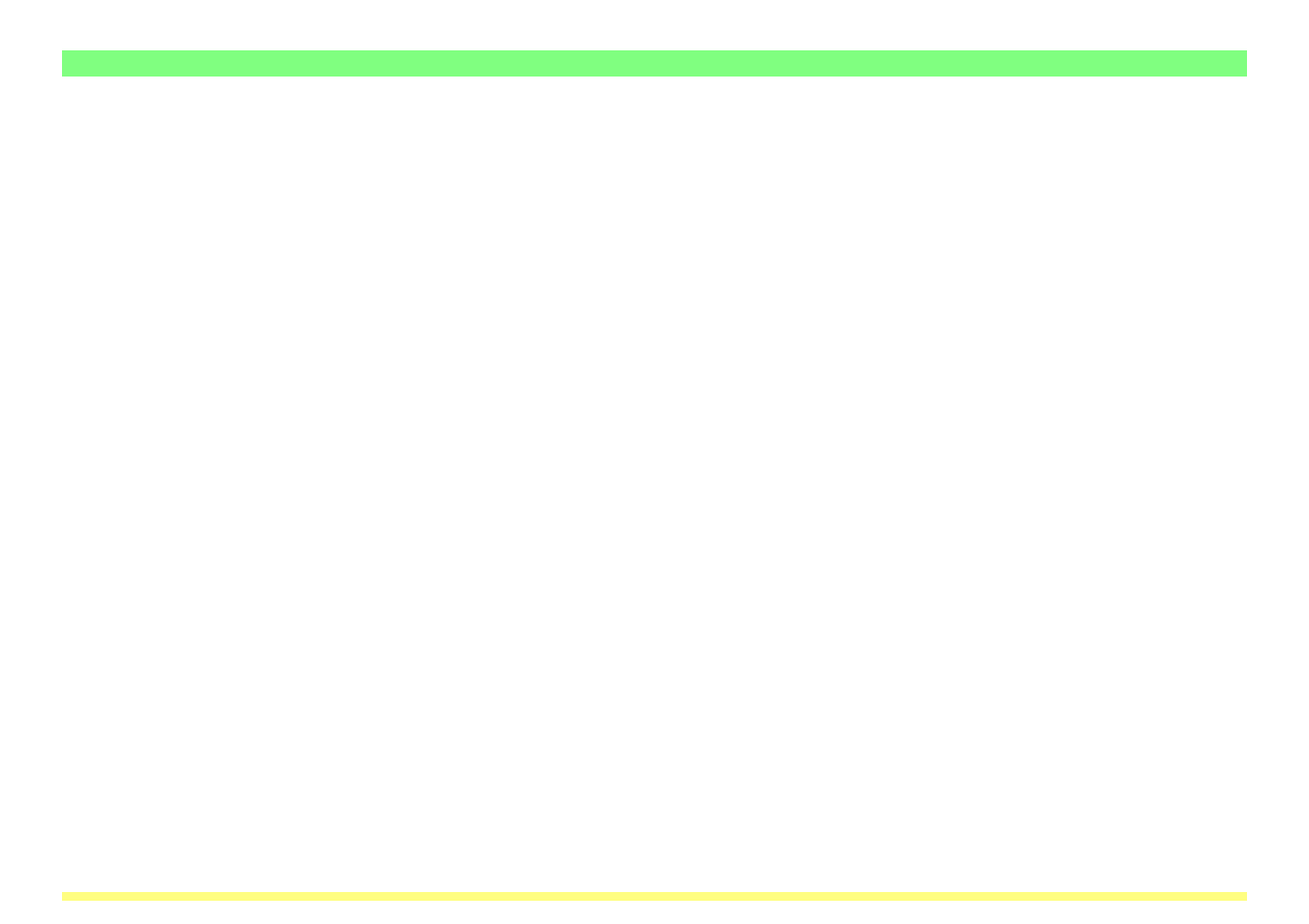
Page 2-14
8 Status field…Indicates the current status of the scanner.
9 Scan/Stop/Connect button…If your computer is successfully connected to the scanner, the Scan
button will appear. Once you click this button to initiate scanning, it change to a Stop button. If your
computer is not connected properly to the scanner, this button will appear as a Connect button to
enable you to reconnect to the scanner.
10 Waiting Scan checkbox…If there is a check mark in the Waiting Scan checkbox, the scanner is in the
Scan mode but in an operation-pause state. In this case, you will need to press the Start key on the
scanner’s operation panel in order to initiate scanning.
11 Default button…Click to return all of the settings in the TWAIN source back to their factory default values.
12 Scan. Setup button…Click to display the Scan. Setup Dialogue Box. (Refer to page 2-15.)
13 Cancel button…Click to cancel the currently entered settings and close the Main Dialogue Box.
14 Help button…Click to display the Help Screen.
2-6 Main Dialogue Box