PLANET ICA-M230 User Manual
Page 12
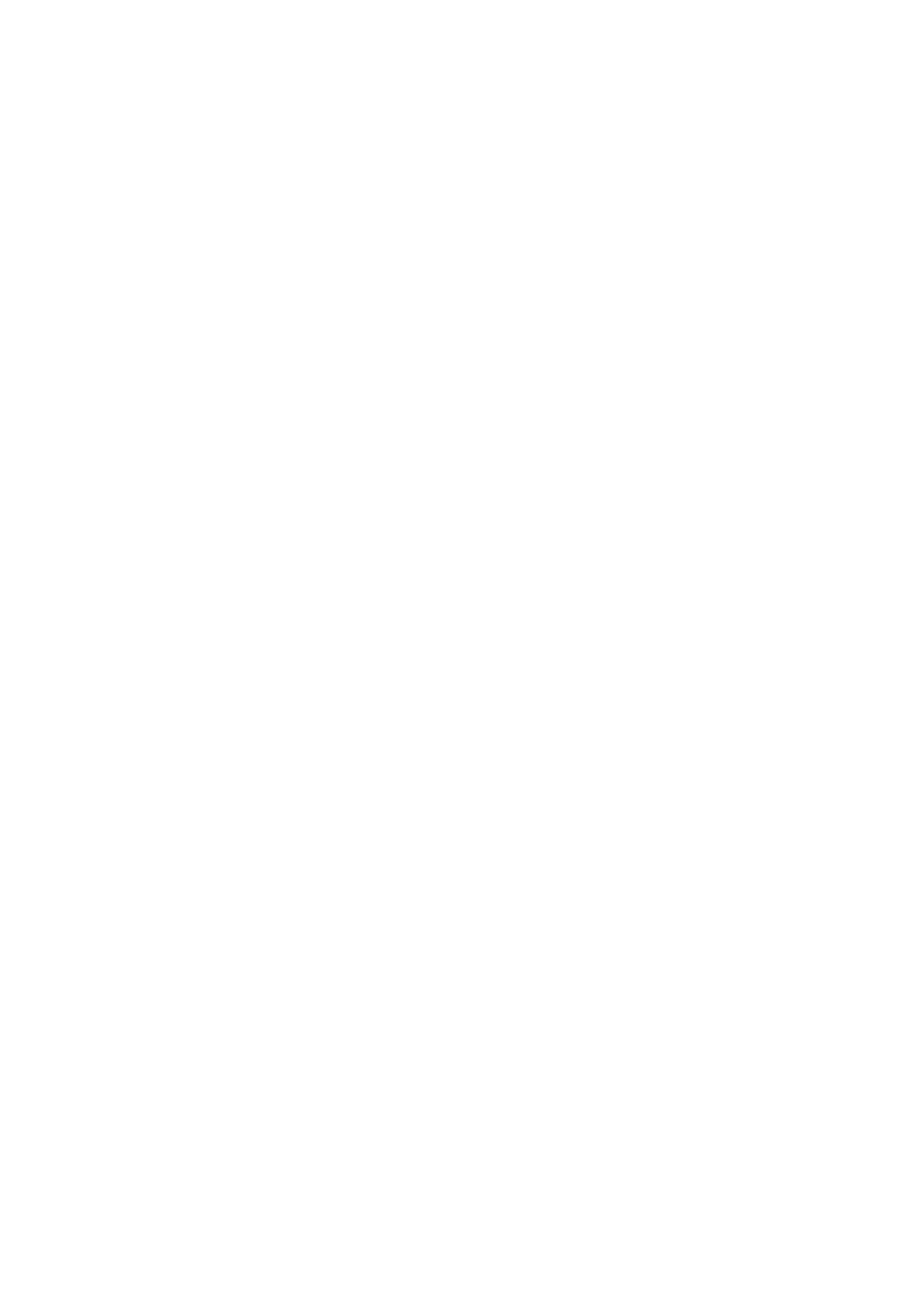
The main operation menu is show above. The major function and icons are described below:
Viewing Window: All monitored cameras will be shown on the window by setting. There are
six kinds of layout can be chosen.
Screen Division: Allocate the sub-screen displays of cameras by clicking on the icon of
desired layout. The layout of the screen has the following modes:
z Single: Only one camera displays video.
z 2x2: The screen is divided into 4 camera sections.
z 6: The screen is divided into 6 camera sections.
z 3x3: The screen is divided into 9 camera sections.
z 10: The screen is divided into 10 camera sections.
z 4x4: The screen is divided into 16 camera sections.
Camera Number: Click the camera number to select the desired camera. Then user can
activate the “Config”, “Recording”, or “Snapshot” functions for this camera.
Power Off: Exit Ai-See application program.
PTZ Camera Control: Control the movement of installed PTZ camera to move the camera
direction to the up / down / left / right and zoom out on the image.
Information Window: Show the system information includes date, time, and free HDD space.
Playback: Click the icon to invoke the default media player to play the recorded video files.
Schedule: Schedules recording time table for cameras.
Config: To setup the parameters of selected camera, users need to click the desired camera
first.
Snapshot: Click the icon to start video recording or stop it and save it into “Video” folder.
E-Map: Press this button to do central location management for 16 cameras.
11/17