Optional - din-rail mounting – PLANET LRP-101C-KIT User Manual
Page 31
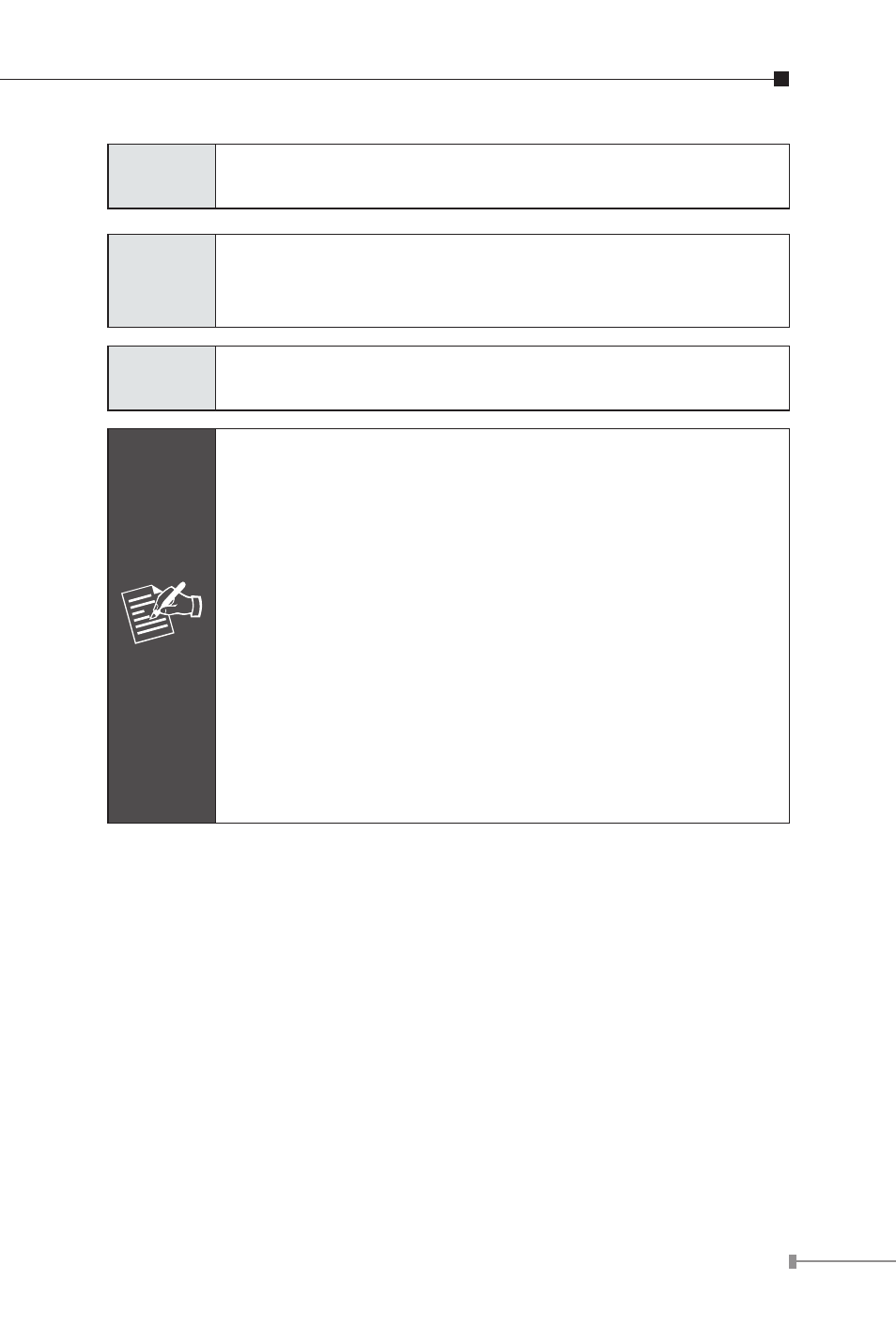
31
Step 3
Connect Cat5/6 UTP cable to LRP-101UH and non-PoE
switch or workstation.
Step 4
Connect 48~56V DC power adapter to LRP-101UH power
socket, and then the PWR LED of LRP-101UH and LRP-
101UE should lit up immediately.
Step 5
Connect Cat5/6 UTP cable to LRP-101UE and IEEE
802.3at/af complied PoE IP camera or PoE Wireless AP.
Note
1.
Before installation, please consider the distance
and watts value demand for PD devices. The LRP-
101U-KIT PoE powers output capacity and upload
/ download performance depending on the length of
UTP cable.
2. As there are various resistance values in the cate-
gory 5/5e cable, the actual data rate will vary on the
quality of the copper wire and environmental factors.
3. PoE Output Capacity is based on different DC Power
Input / PoE Input.
4. The LRP-101UH has two power input options; only
one mode is available at one time. PoE power input
cannot be used if power input of DC 52V or 56V is
selected.
3.6. Optional - DIN-Rail Mounting
There are two DIN-Rail holes on the left side of the Long Reach PoE
over Coaxial / UTP Extender Kit that allow the device to be easily
installed with DIN-Rail mounting. The PLANET optional DIN-Rail
mounting Kit – RKE-DIN can be ordered separately. When you need
to replace the wall mount application with DIN-Rail application on
the Long Reach PoE over Coaxial / UTP Extender Kit, please refer to
following figures to screw the DIN-Rail on the Long Reach PoE over
Coaxial/UTP Extender Kit. To hang the Long Reach PoE over Coaxial /
UTP Extender Kit, follow the steps below: