Appendix a: troubleshooting – PLANET WNL-9310 User Manual
Page 29
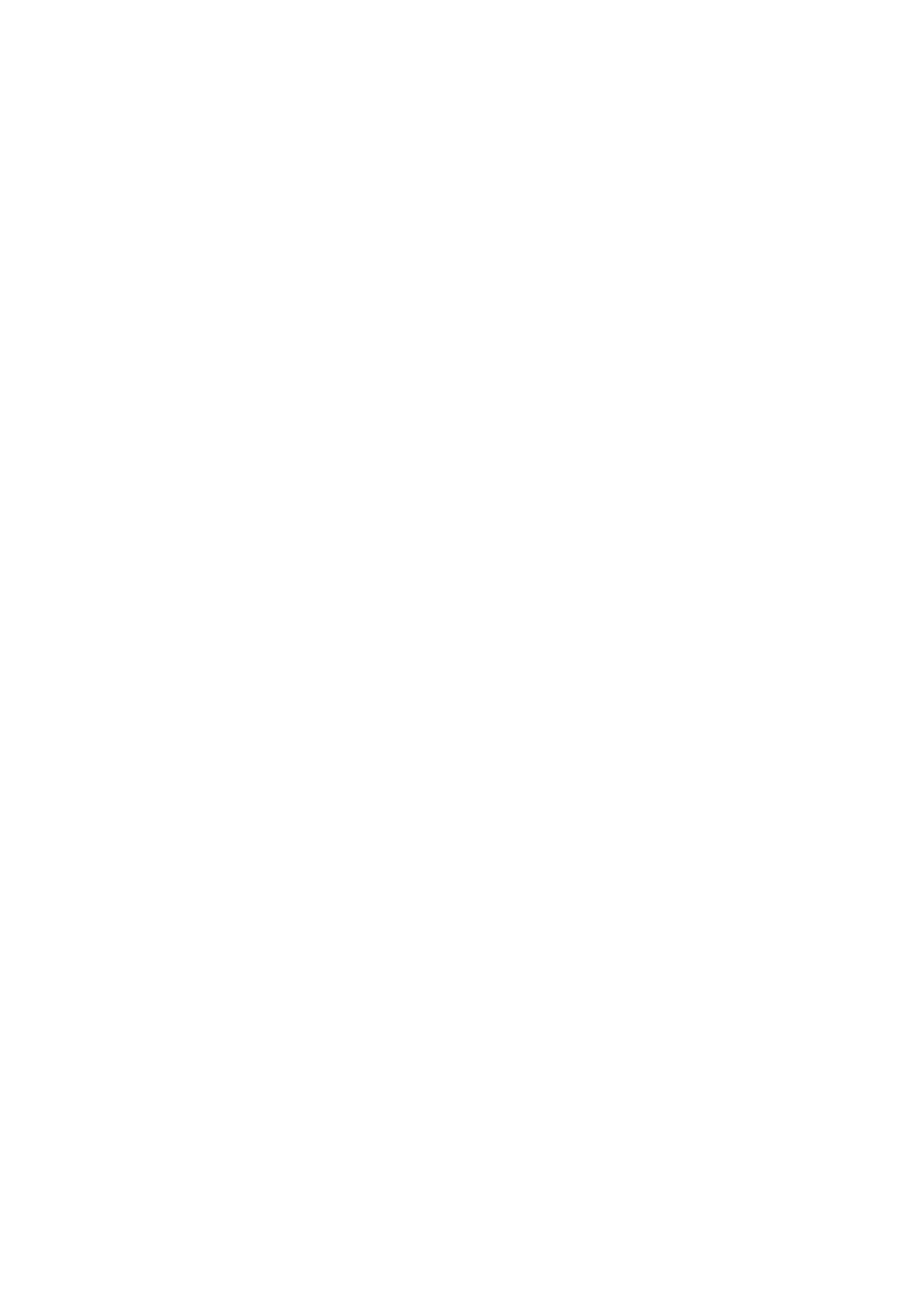
PLANET WNL-9310 User Manual
Appendix A: Troubleshooting
This chapter provides solutions to problems that may occur during the installation and operation
of the PLANET WNL-9310. Read the descriptions below to solve your problems.
Q. The PLANET WNL-9310 does not work properly.
A:
1. Right click on My Computer and select Properties. Select the device manager and click on the
Network Adapter. You will find the Adapter if it is installed successfully. If you see the yellow
exclamation mark, the resources are conflicting. You will see the status of the Adapter. If there
is a yellow question mark, please check the following:
2. Make sure that your PC has a free IRQ (Interrupt Request, a hardware interrupt on a PC.)
3. Make sure that you have inserted the right adapter and installed the proper driver. If the
Adapter does not function after attempting the above steps, remove the adapter and do the
following:
4. Uninstall the driver software from your PC.
5. Restart your PC and repeat the hardware and software installation as specified in this User
Guide.
Q. I cannot communicate with the other computers linked via Ethernet in the
Infrastructure configuration.
A:
1. Make sure that the PC to which the Adapter is associated is powered on.
2. Make sure that your Adapter is configured on the same channel and with the same security
options as with the other computers in the Infrastructure configuration.
Q.What should I do when the computer with the Adapter installed is unable to connect to
the wireless network and/or the Internet?
A:
1. Check that the LED indicators for the broadband modem are indicating normal activity. If not,
there may be a problem with the broadband connection.
2. Check that the LED indicators on the wireless router are functioning properly. If not, check that
the AC power and Ethernet cables are firmly connected.
3. Check that the IP address, subnet mask, gateway, and DNS settings are correctly entered for
the network.
4. In Infrastructure mode, make sure the same Service Set Identifier (SSID) is specified on the
settings for the wireless clients and access points.
5. In Ad-Hoc mode, both wireless clients will need to have the same SSID. Please note that it
26