Start a scan from the hardware, Scan to a computer, Scan to a network location – HP ScanJet Pro 4500 fn1 User Manual
Page 27: Use the scanning software (windows), Work with scan shortcuts, Scan to a computer scan to a network location
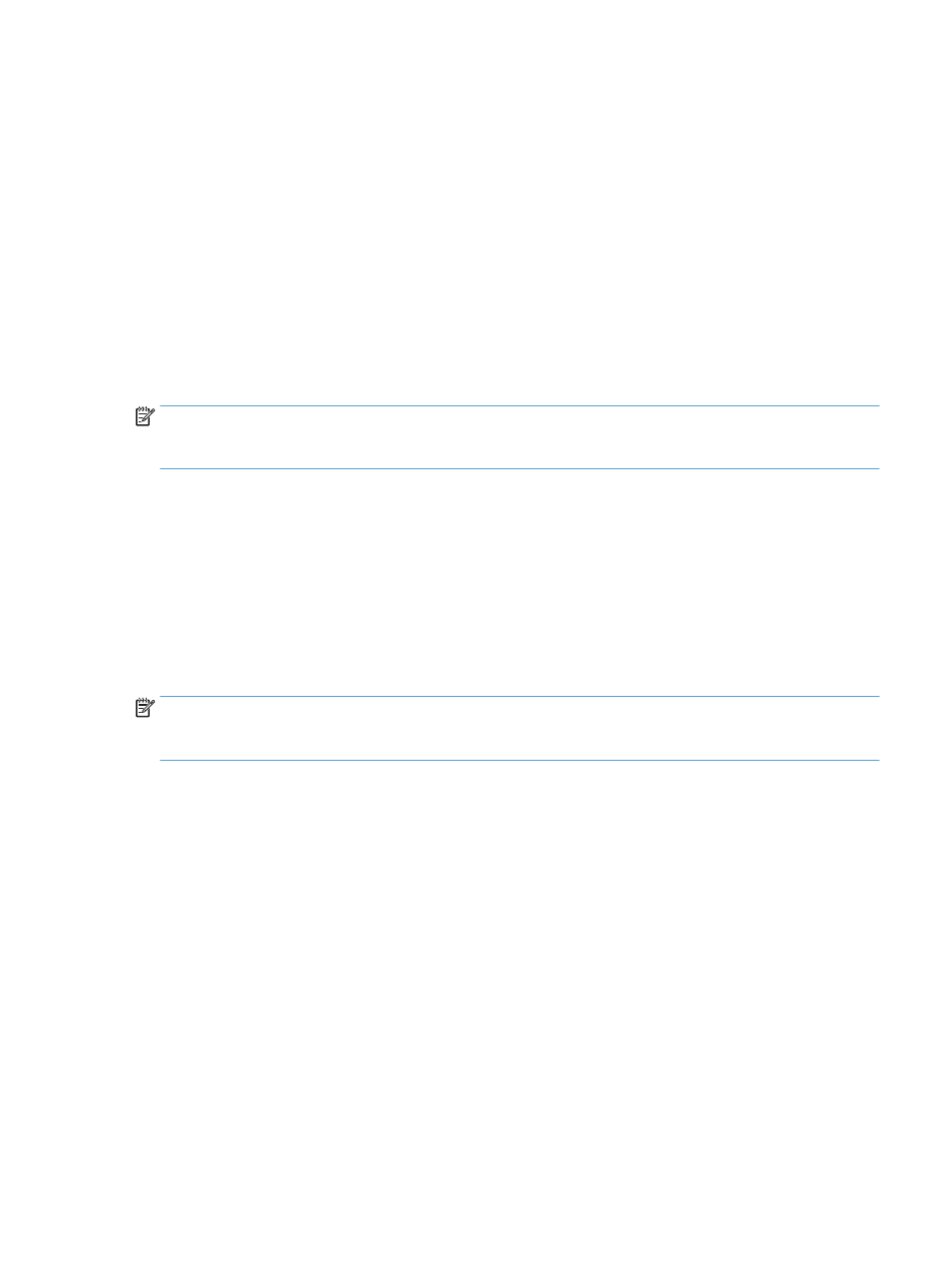
Start a scan from the hardware
Scan to a computer
To scan to a computer, follow these steps:
1.
Place the document on the flatbed glass or in the automatic document feeder.
2.
Press To Computer on the scanner touch panel.
3.
The scanner displays a list of computers that have the HP software installed and are enabled to receive
scans from the scanner. Select a computer to receive the scan.
4.
Select the scan shortcut to be performed (e.g. Scan to PDF) on the scanner touch panel.
5.
Press Scan. The scan will be sent to the selected computer.
NOTE:
If there is paper loaded in one source but not the other, the scanner will only scan from that source.
For example, if there is paper loaded in the automatic document feeder but not on the scanner glass, the
scanner will scan from the automatic document feeder.
Scan to a network location
To scan to a network location, follow these steps:
1.
Load the document on the flatbed glass or in the automatic document feeder.
2.
Select To Network Folder from the home screen.
3.
Follow the on screen scan destination options.
4.
Select Scan.
NOTE:
If there is paper loaded in one source but not the other, the scanner will only scan from that source.
For example, if there is paper loaded in the automatic document feeder but not on the scanner glass, the
scanner will scan from the automatic document feeder.
Use the scanning software (Windows)
The following topics describe how to use the scanning software.
Work with scan shortcuts
Scan shortcuts provide a fast, efficient way to select the settings for frequently performed scanning tasks.
●
Use HP Scan software to create and modify scan shortcuts.
ENWW
Start a scan from the hardware
19