Basic troubleshooting tips – HP ScanJet Pro 4500 fn1 User Manual
Page 44
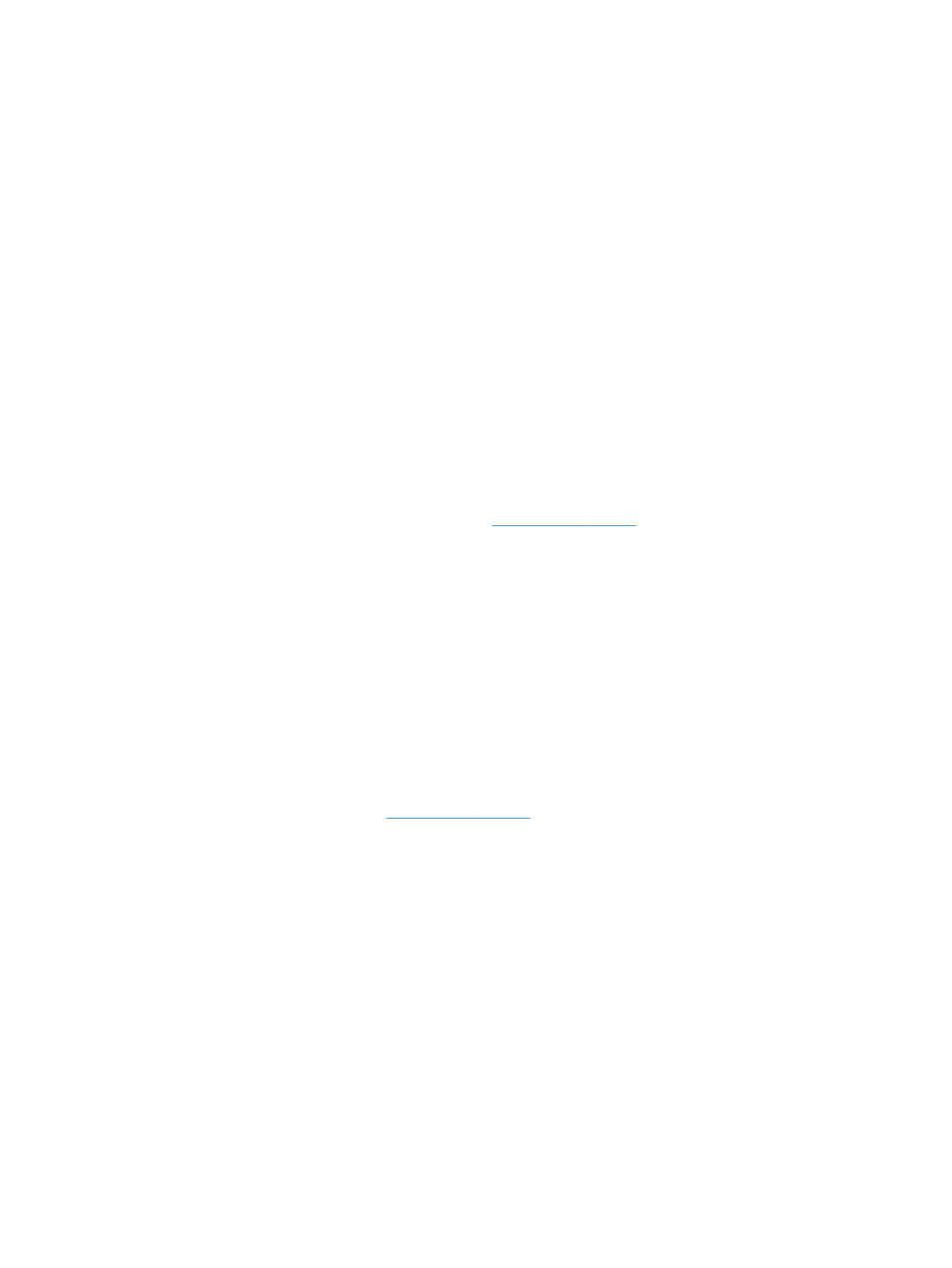
Basic troubleshooting tips
Simple issues such as smudges on the scanning strips or loose cables can cause the scanner to produce fuzzy
scans, operate in an unexpected manner, or fail to operate. Always check the following items when
encountering scanning problems.
●
If scanning a document that will be analyzed using Optical Character Recognition (OCR), make sure that
the original document is clear enough to be analyzed.
●
Make sure that the USB and power cables are firmly seated in their respective connectors on the back of
the scanner, and that the power cord is plugged into a working electrical outlet or surge protector.
●
Make sure the scanner has not automatically powered off. If it has, press the
Power
button to turn on
the scanner.
●
Ensure that the scanner is receiving power.
—
Check that the green LED on the power supply case is on.
—
If the green LED is not on, ensure that power is available to the power outlet or surge protector
that the power supply is plugged into.
—
If power is available to the power outlet or surge protector but the green LED is still not on, the
power supply might be defective. Contact
or assistance.
●
If a Scanner not found message displays when trying to use the scanner, turn off the scanner, wait 30
seconds, and then turn on the scanner. If the message still displays, the scanner may need to be reset.
●
If the scanner is connected to the computer through a USB hub or through a USB port on the front of the
computer, disconnect the scanner and then reconnect it to a USB port on the back of the computer.
●
Windows: Make sure that the Scan button is enabled (see “Product accessibility” for more information).
●
Turn off the scanner, wait 30 seconds, and then turn on the scanner.
●
Make sure the document feeder hatch is closed.
●
Restart the computer.
If problems continue, it is possible that the HP scanning software, firmware, or associated drivers are out of
date or have become corrupted. See
to locate software, firmware, and driver updates
for the scanner.
36
Chapter 5 Solve problems
ENWW