Scanner installation troubleshooting, Check the cables – HP ScanJet Pro 4500 fn1 User Manual
Page 47
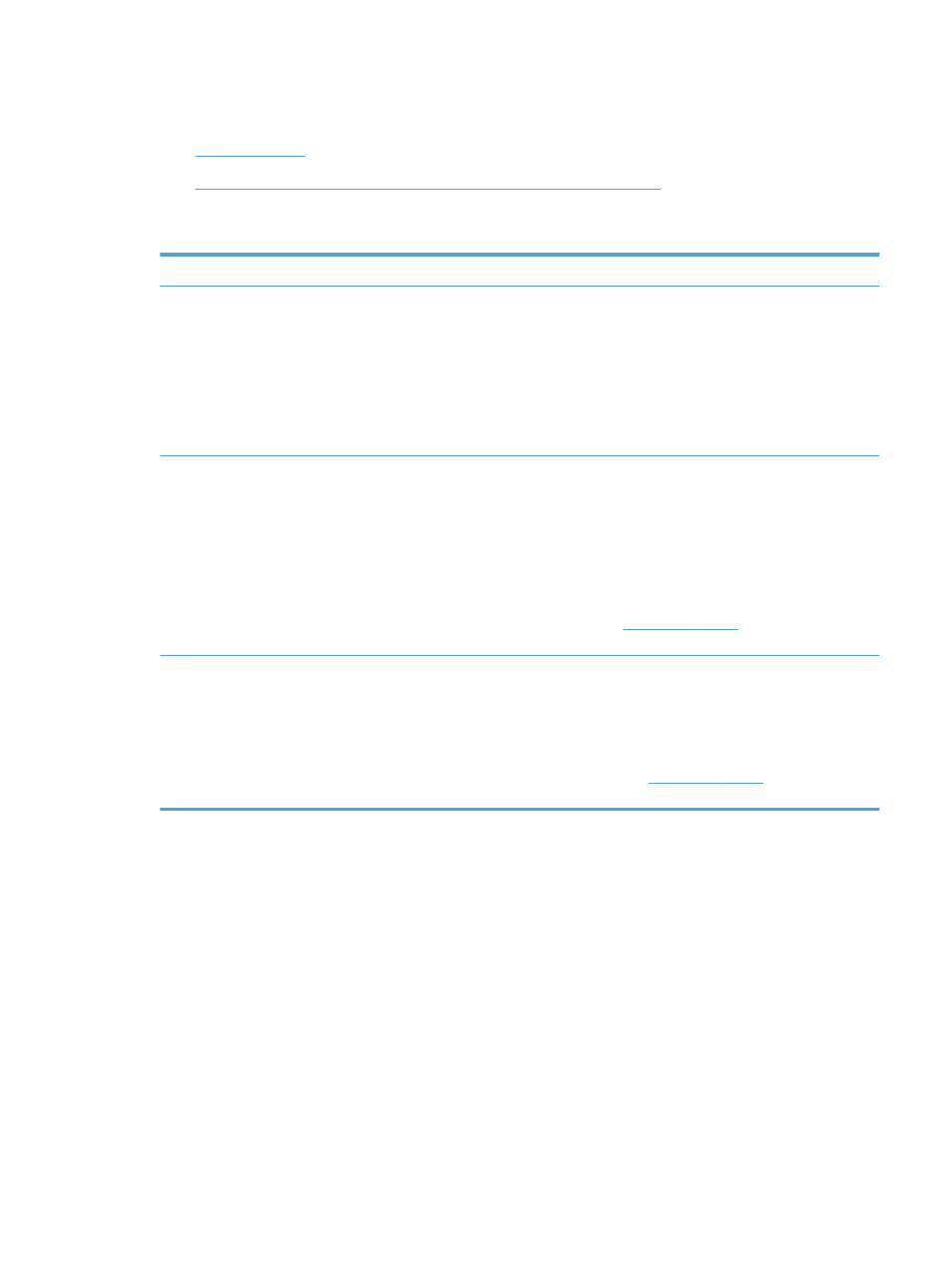
Scanner installation troubleshooting
●
●
Uninstall and then reinstall the HP ScanJet drivers and tools (Windows)
Check the cables
Cable type
Action
Power cable
The power cable is connected between the scanner and a power outlet.
●
Ensure that the power cable is securely connected between the scanner and a live electrical
outlet or surge protector.
●
If the power cable is connected to a surge protector, ensure that the surge protector is
plugged into an outlet and turned on.
●
Press the
Power
button to turn off the scanner, and then turn off the computer. After 30
seconds, turn on the scanner and then turn on the computer, in that order.
USB cable
The USB cable is connected between the scanner and the computer.
●
Use the cable that was included with the scanner. Another USB cable might not be compatible
with the scanner.
●
Ensure that the USB cable is securely connected between the scanner and the computer.
●
If the USB cable is connected to a USB port on the front of the computer, move it to a USB port
on the back of the computer.
For additional USB troubleshooting information, see
elect your country/
region, and then use the search tool to find USB troubleshooting topics.
Ethernet cable
The Ethernet cable is connected between the scanner and the network port.
Ensure that the Ethernet cable is securely connected between the scanner and your network port.
Make sure the Orange LED light on scanner network port is blinking. This will ensure there is
communication within your local network and device.
For additional Ethernet troubleshooting information, s
, select your
country/region, and then use the search tool to find Ethernet troubleshooting topics.
Uninstall and then reinstall the HP ScanJet drivers and tools (Windows)
If checking the scanner cable connections did not solve the problem, the problem might have occurred
because of an incomplete installation. Try uninstalling and then reinstalling the HP ScanJet drivers and tools.
1.
Press the
Power
button to turn off the scanner, and then disconnect the USB cable and power cable
from the scanner.
2.
On the computer, open Control Panel and use the Add/Remove tool (in Windows 7, Windows 8,
Windows 8.1, and Windows 10 use the Programs and Features tool) to uninstall the following
applications:
●
HP ScanJet Pro 4500 fn1 network scanner
●
HP Scan
3.
Restart the computer.
ENWW
Scanner installation troubleshooting
39