Paper jams – HP ScanJet Pro 4500 fn1 User Manual
Page 50
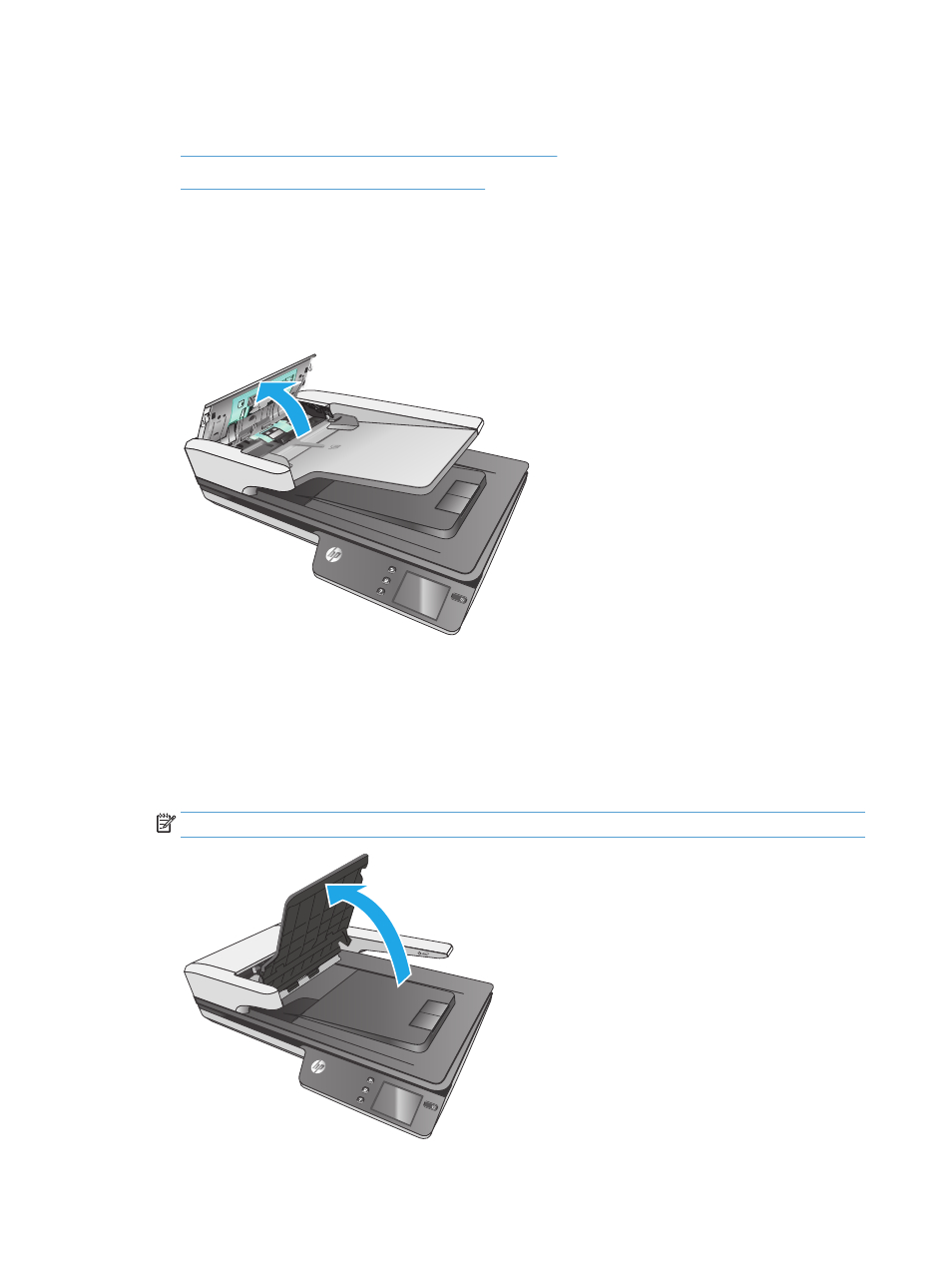
Paper jams
●
Clear paper jams in the automatic document feeder (ADF)
●
An item loaded in the scanner jams repeatedly
Clear paper jams in the automatic document feeder (ADF)
To clear a paper jam, complete these steps:
1.
Remove any pages from the document feeder.
2.
Pull up the document feeder hatch to open.
ScanJet Pro 4
500 f1
3.
Remove the originals or any obstructions from the paper path.
4.
Remove any visible debris (for example, paper, staples, or clips) from the paper path.
5.
Inspect the rollers in the document feeder hatch, and remove any visible debris.
6.
Remove any originals from output tray. Lift up input tray to check that there is no paper still inside the
paper path. If there is still paper in the paper path, carefully pull the paper out.
NOTE:
This step also applies to multi-feed.
ScanJet Pr
o 4500 f1
42
Chapter 5 Solve problems
ENWW