Power issues, Scanner lamp stays on, Check that the scanner has power – HP ScanJet Pro 4500 fn1 User Manual
Page 49: Scanner will not turn on
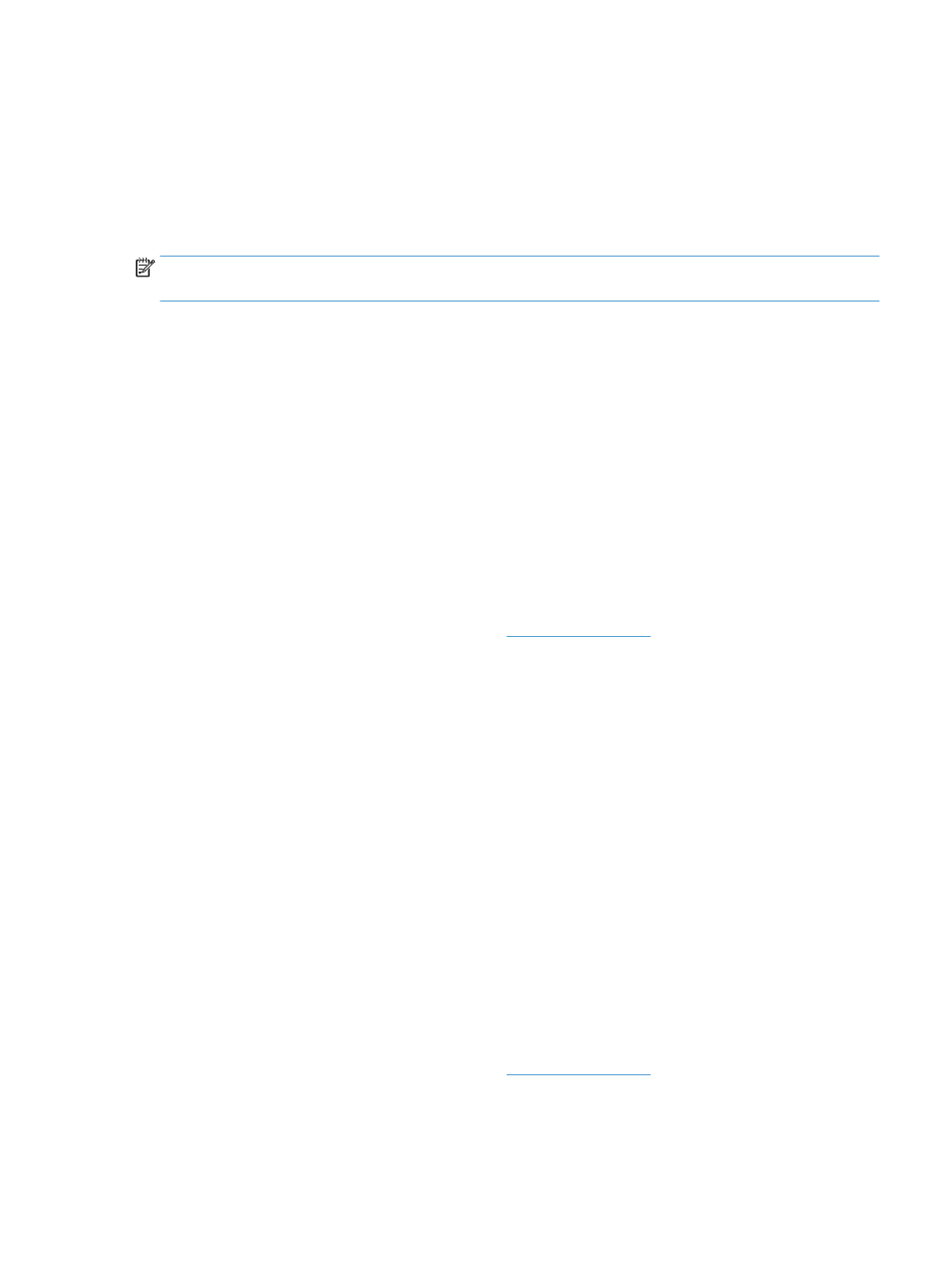
Power issues
Scanner lamp stays on
The scanner lamp should time out and turn off automatically after 14 minutes of inactivity. If the scanner
lamp remains on after a long period of inactivity, turn off the scanner, wait 30 seconds, and then turn on the
scanner.
NOTE:
The scanner lamp does not turn off when paper is in the automatic document feeder (ADF) input
tray, when Instant Warm-up is turned on, and when Energy Savings is turned off.
Check that the scanner has power
The power cable is connected between the scanner and a power outlet.
●
Ensure that the power cable is securely connected between the scanner and a live electrical outlet.
●
If the power cable is connected to a surge protector, ensure that the surge protector is plugged into an
outlet and turned on.
●
Ensure that the scanner is receiving power.
—
Check that the green LED on the power supply case is on.
—
If the green LED is not on, ensure that power is available to the power outlet or surge protector
that the power supply is plugged into.
—
If power is available to the power outlet or surge protector but the green LED is still not on, the
power supply might be defective. Contact
or assistance.
If the problem persists after verifying the above items, follow these steps:
1.
Press the
Power
button to turn off the scanner, and then disconnect the power supply from the scanner.
2.
Wait 30 seconds.
3.
Reconnect the power supply, and then press the
Power
button to turn on the scanner.
Scanner will not turn on
If the scanner will not turn on after pressing the
Power
button, check the following:
●
The scanner may have been unplugged. Check to see that the power supply has not become
disconnected from the scanner or unplugged from the power source.
●
The power supply might not be working.
—
Check that the green LED on the power supply case is on.
—
If the green LED is not on, ensure that power is available to the power outlet or surge protector
that the power supply is plugged into.
—
If power is available to the power outlet or surge protector but the green LED is still not on, the
power supply might be defective. Contact
or assistance.
ENWW
Power issues
41