ProSoft Technology MVI69-ADM User Manual
Page 86
Advertising
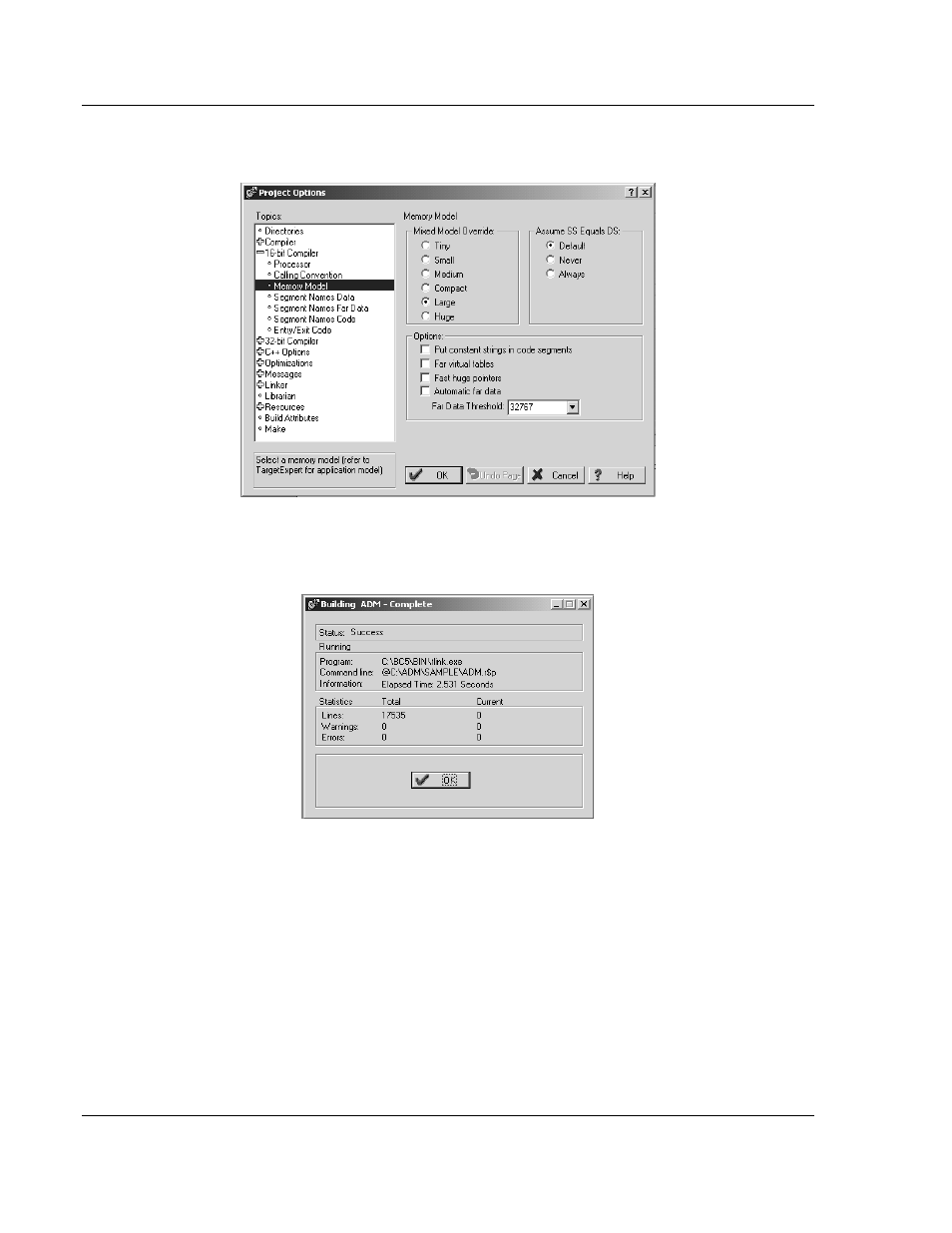
Setting Up Your Development Environment
MVI-ADM ♦ 'C' Programmable
Developer's Guide
'C' Programmable Application Development Module
Page 86 of 342
ProSoft Technology, Inc.
February 20, 2013
17 Click Memory Model from the Topics field and ensure that the options match
those shown in the following screen:
18 Click OK.
19 Click Project
Build All from the Main Menu.
20 When complete, the Success window appears:
21 Click OK. The executable file will be located in the directory listed in the Final
box of the Output Directories (that is, C:\adm\sample). The Project Options
window can be accessed by clicking Options
Project from the Main
Menu.
Advertising