Creating a rom disk image – ProSoft Technology MVI69-ADM User Manual
Page 97
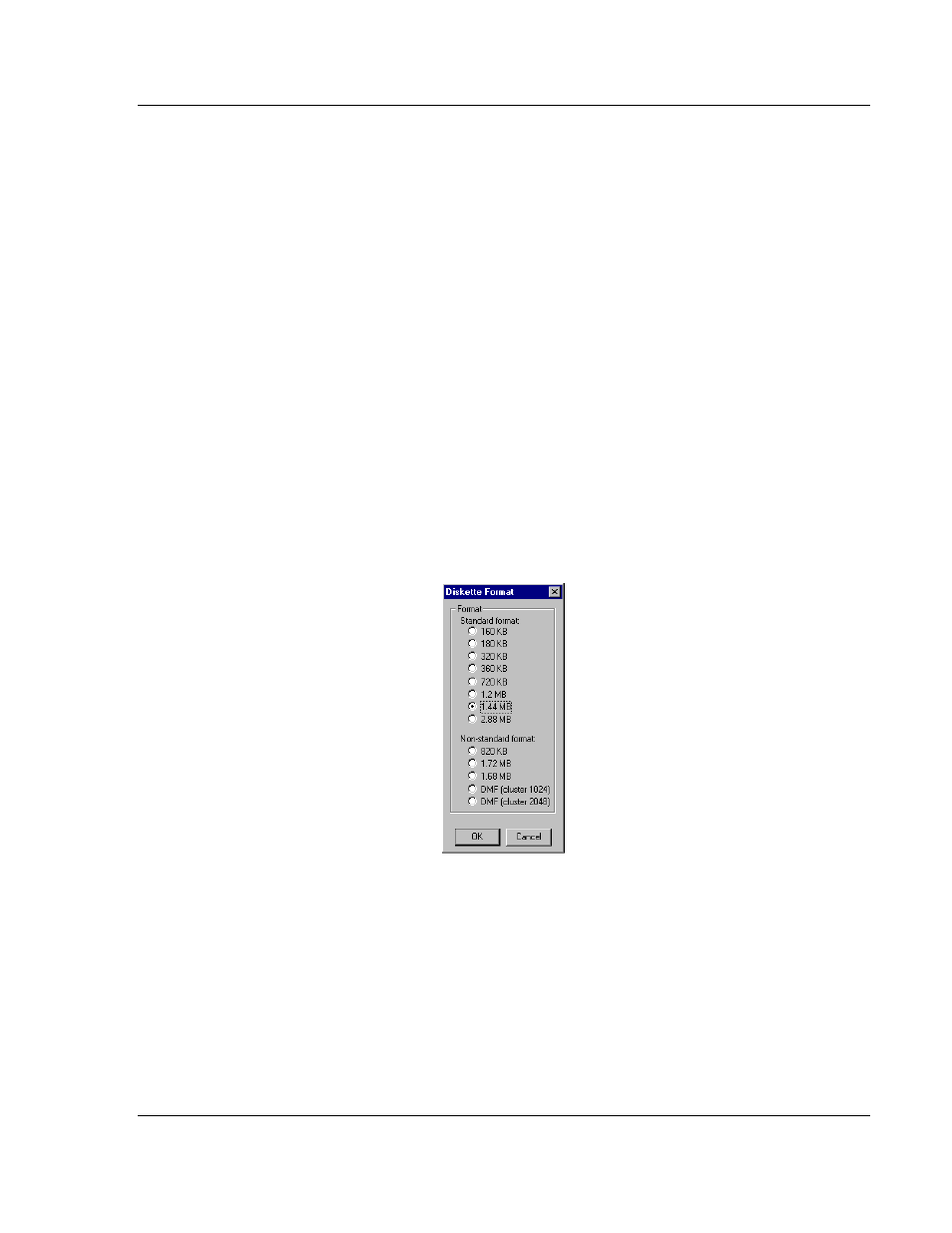
MVI-ADM ♦ 'C' Programmable
Programming the Module
'C' Programmable Application Development Module
Developer's Guide
ProSoft Technology, Inc.
Page 97 of 342
February 20, 2013
5.2
Creating a ROM Disk Image
To change the contents of the ROM disk, a new disk image must be created
using the WINIMAGE utility.
The WINIMAGE utility for creating disk images is described in the following
topics.
5.2.1 WINIMAGE: Windows Disk Image Builder
WINIMAGE is a Win9x/NT utility that may be used to create disk images for
downloading to the MVI-ADM module. It does not require the use of a floppy
diskette. Also, it is not necessary to estimate the disk image size, since
WINIMAGE does this automatically and can truncate the unused portion of the
disk. In addition, WINIMAGE will de-fragment a disk image so that files may be
deleted and added to the image without resulting in wasted space.
To install WINIMAGE, unzip the winima40.zip file in a subdirectory on your PC
running Win9x or NT 4.0. To start WINIMAGE, run WINIMAGE.EXE.
Follow these steps to build a disk image:
1 Start WINIMAGE.
2 Select File, New and choose a disk format as shown in the following
diagram. Any format will do, as long as it is large enough to contain your files.
The default is 1.44Mb, which is fine for our purposes. Click on OK.
3 Drag and drop the files you want in your image to the WINIMAGE window.