Adjusting the color tone for the light source, Uadjusting the color tone for the light source n – Canon EOS 1300D User Manual
Page 135
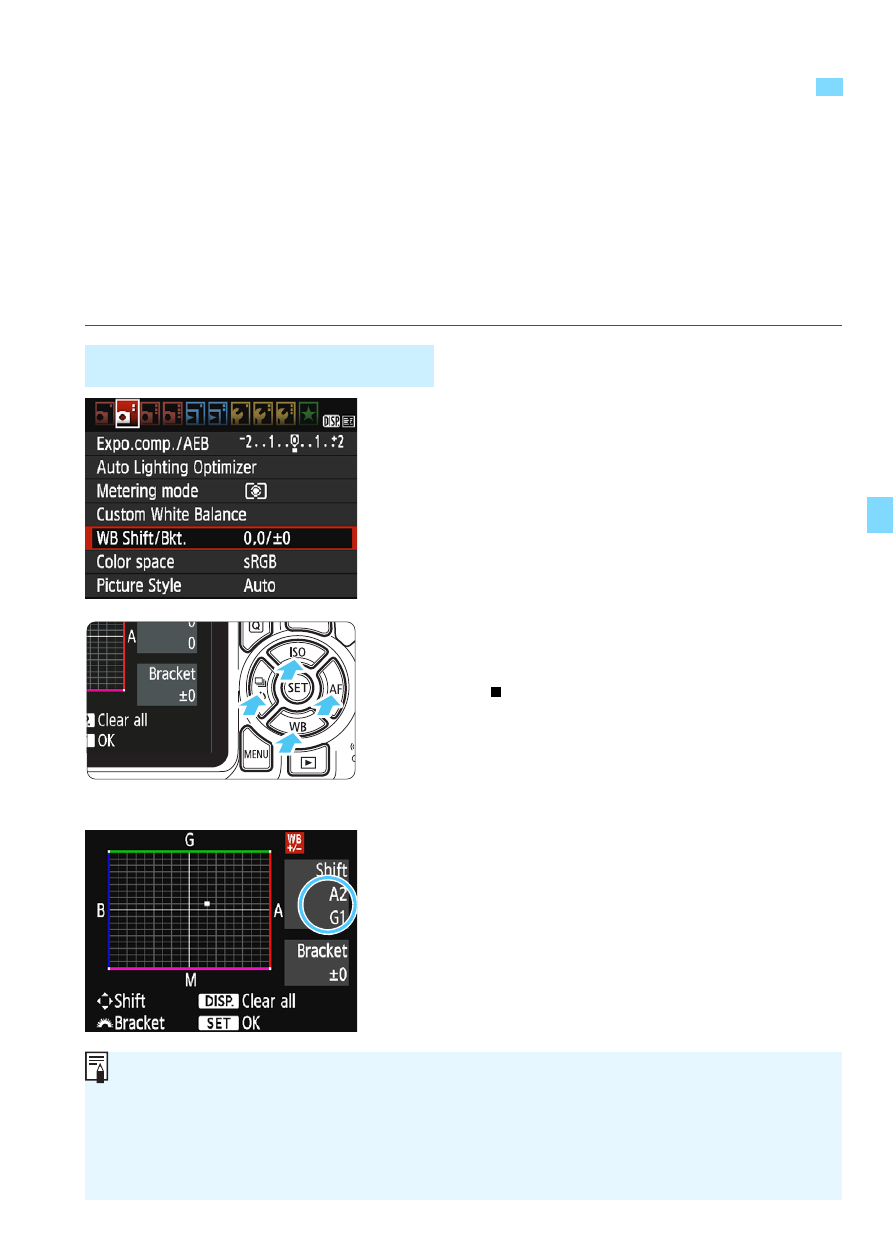
135
You can correct the white balance that is set. This adjustment will have
the same effect as using a commercially-available color temperature
conversion filter or color compensating filter. Each color can be
corrected to one of nine levels.
This function is for advanced users, particularly for those users who
understand the use of color temperature conversion and color
compensating filters and their effects.
1
Select [WB Shift/Bkt.].
Under the [z2] tab, select [WB
Shift/Bkt.], then press <0>.
The WB correction/WB bracketing
screen will appear.
2
Set the white balance correction.
Press the <S> cross keys to move
the “ ” mark to the desired position.
B is for blue, A for amber, M for
magenta, and G for green. The image’s
color balance will be adjusted toward
the color in the direction of the move.
On the right of the screen, “Shift”
indicates the direction and correction
amount, respectively.
Pressing the <B> button will
cancel all the [WB Shift/Bkt.] settings.
Press <0> to exit the setting and
return to the menu.
u
Adjusting the Color Tone for the Light SourceN
White Balance Correction
Sample setting: A2, G1
When the white balance is corrected, <u> will be displayed in the
viewfinder and on the LCD monitor.
One level of the blue/amber correction is equivalent to approx. 5 mireds
of a color temperature conversion filter. (Mired: Measuring unit indicating
the density of a color temperature conversion filter.)