Specifying images for a photobook, P.255, Pspecifying images for a photobook – Canon EOS 1300D User Manual
Page 255
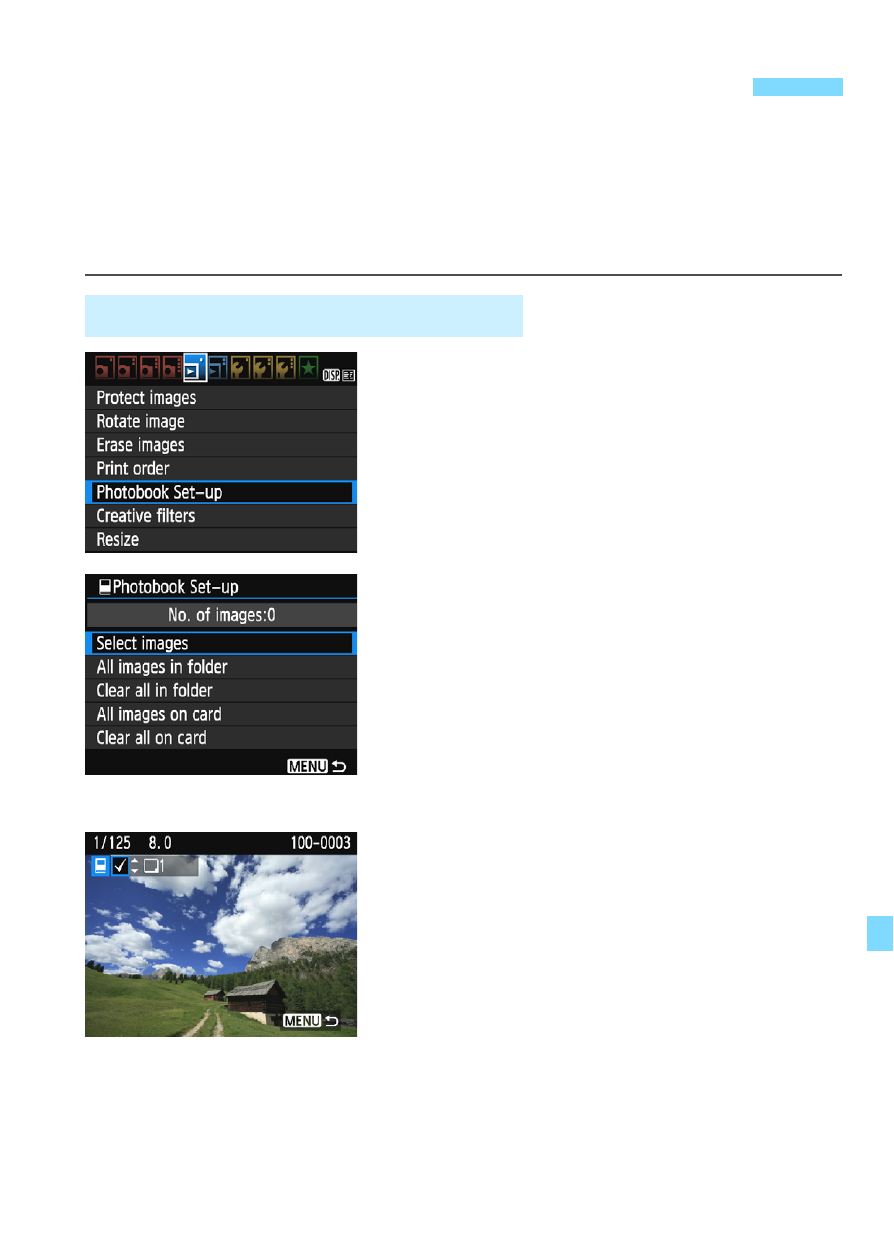
255
You can specify up to 998 images to be printed in a photobook. When
you use EOS Utility (EOS software) to transfer images to a computer,
the specified images will be copied into a dedicated folder. This function
is useful for ordering photobooks online and for printing photobooks on
a printer.
1
Select [Photobook Set-up].
Under the [x1] tab, select
[Photobook Set-up], then press
<0>.
2
Select [Select images].
Select [Select images], then press
<0>.
An image will be displayed.
To display the three-image display,
press the <Hy> button. To return to
the single-image display, press the
<u> button.
3
Select the image to be specified.
Press the <Y> <Z> keys to select
the image to be specified, then press
the <W> <X> keys.
Repeat this step to select another
image. The number of images that
have been specified will be displayed
on the upper left of the screen.
To cancel the image specification,
press the <W> <X> keys again.
To return to the menu, press the
<M> button.
p
Specifying Images for a Photobook
Specifying One Image at a Time