On/off timer, On timer, On/off timer 55 – Samsung OHA 75" 4K Outdoor Commercial Display User Manual
Page 55: On timer 55, 55 on/off timer
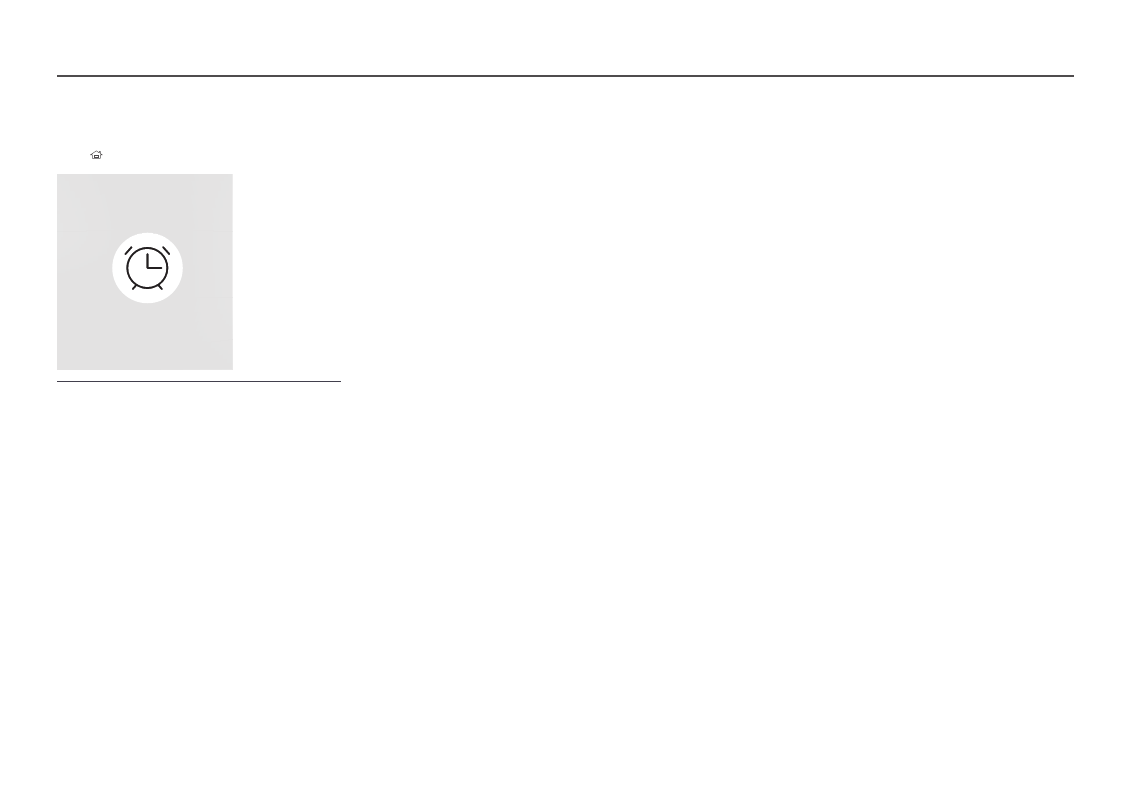
55
On/Off Timer
HOME
→
On/Off Timer
→
ENTER
E
On/Off Timer
―
The displayed image may differ depending on the model.
―
You must set
Clock Set
before you can use this feature.
On Timer
Set
On Timer
so that your product turns on automatically at a time and on a day of your choice.
The power is turned on with the specified volume or input source.
On Timer
: Set the on timer by making a selection from one of the seven options. Ensure you set the
current time first.
(
On Timer 1
~
On Timer 7
)
―
While the internal/USB memory option can be used with
On Timer
for
MagicInfo
mode, it is recommended to
use an internal memory.
―
Proper operation of
On Timer
feature cannot be guaranteed if used with a battery powered USB device, which
can take longer to be recognized.
•
Setup
: Select
Off
,
Once
,
Everyday
,
Mon~Fri
,
Mon~Sat
,
Sat~Sun
or
Manual
. If you select
Manual
, you
can choose the days you want
On Timer
to turn on your product.
‒
The check mark indicates days you’ve selected.
•
Time
: Set the hour and minute. Use the number buttons or the up and down arrow keys to enter
numbers. Use the left and right arrow buttons to change entry fields.
•
Volume
(For models with built-in speakers): Set the desired volume level. Use the up and down arrow
buttons to change the volume level.
•
Source
: Select the input source of your choice.
•
Content
(when the
Source
is set to
Internal/USB
for
MagicInfo
mode): From the USB device or
internal memory, select a file (e.g. music, photo, or video) to play just after the product is turned on.