Sony VPLL-3024 Fixed Short Throw Lens (2.34:1 to 3.19:1) User Manual
Page 116
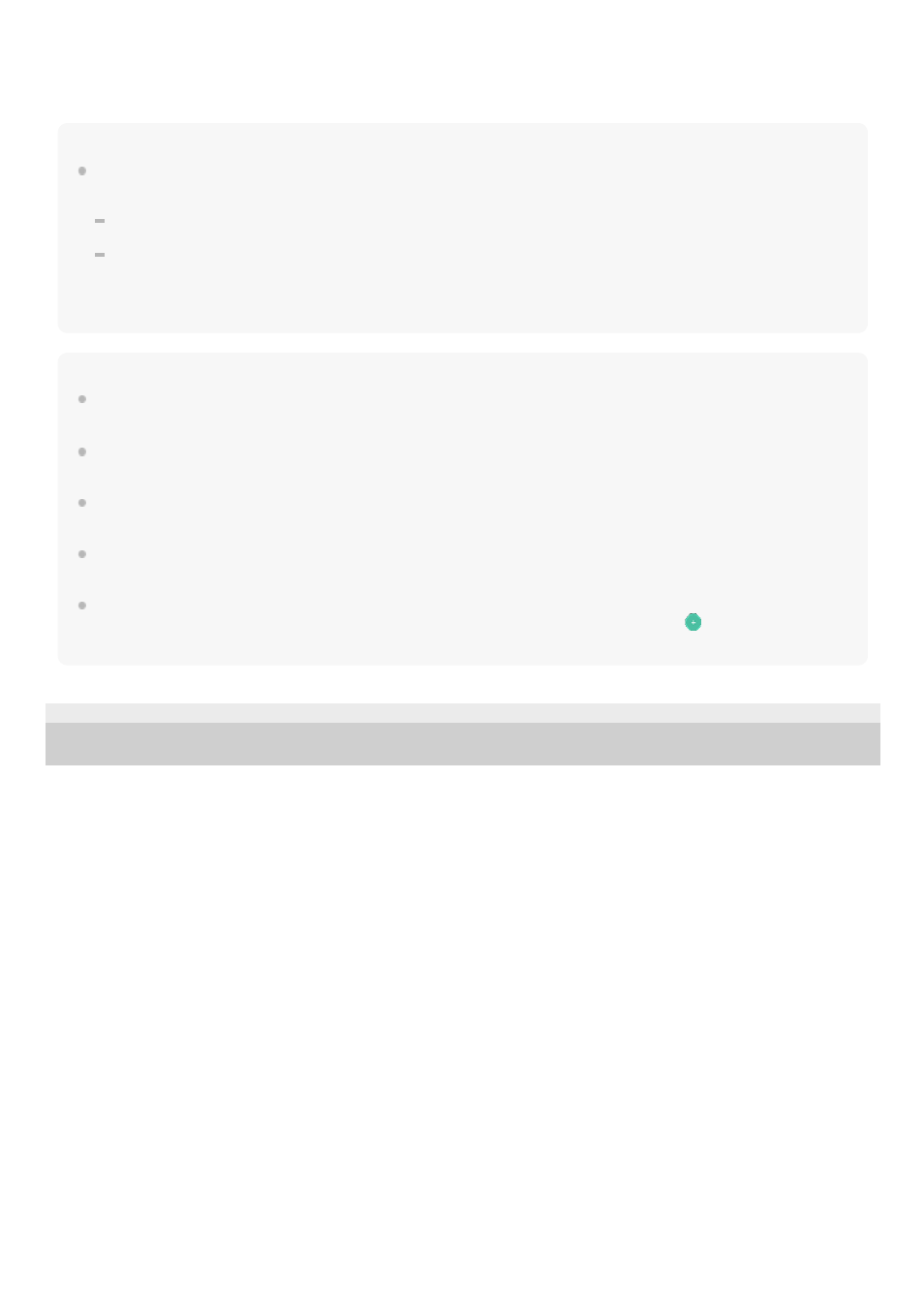
When the operation screen of REC Remote appears on the smartphone, the Bluetooth connection should be
successfully established.
Proceed to
Using the smartphone for linear PCM recorder operations
Note
The device registration (pairing) information is cleared in the following cases. You need to have the devices registered (paired)
with each other once again.
The settings on either or both devices are reset to the default settings, for example, due to initialization.
The device registration (pairing) information is deleted, for example, during the course of a repair service.
If the device registration (pairing) is deleted from the linear PCM but the smartphone still has the device registration (pairing)
information of the linear PCM recorder, delete the information and make device registration (pairing) once again.
Hint
If [PCM-A10] is not displayed on the Bluetooth settings screen of the Android smartphone, select [Search for devices] at the
bottom of the screen.
On the [Bluetooth pairing request] screen of the Android smartphone, a message confirming the pass code appears. Select [Pair]
to proceed.
When you start REC Remote on the Android smartphone for the first time, the advanced device settings screen appears in step
6. To change the device name, select [Edit] and change the name, and then select [REGISTER].
The changed device name appears only within the REC Remote app on the Android smartphone. It does not appear on the OS
screen of the smartphone or on the display window of your linear PCM recorder.
To make device registration (pairing) between the Android smartphone and the second or subsequent linear PCM recorder and
establish a Bluetooth connection, tap the device name on the operation screen of REC Remote, tap
at the bottom of the
screen, and then repeat steps 3 through 6.
4-740-912-31(1) Copyright 2018 Sony Corporation
116