Key operations (key control block), Video process key modify clear, Video process – Sony GP-X1EM Grip Extension User Manual
Page 125: Key modify clear
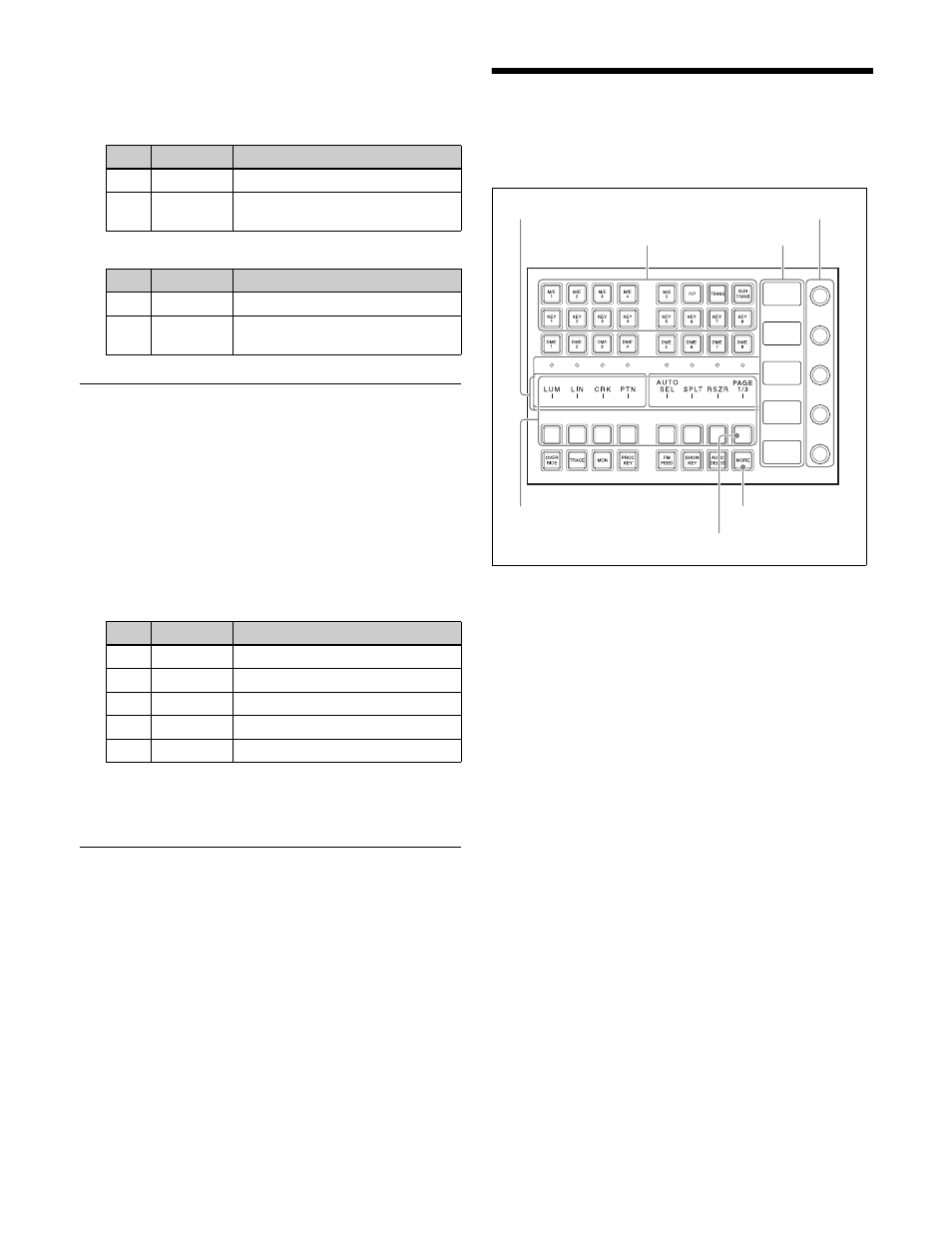
125
3
Depending on the selection in step
2
, set the following
parameters.
When [Key Blink] is selected
When [Edge Blink] is selected
Video Process
You can adjust the luminance and hue of the selected key
fill signal.
1
Open the M/E-1 >Key1 >Transition/Video Process
menu (1117).
2
Press [Video Process], turning it on.
3
Set the following parameters.
To return the parameters to their default settings
Press [Unity].
Key Modify Clear
Press [Default Recall] at the lower left of the menu display,
turning it on, then press a VF button (VF1 to VF4) to return
the corresponding key settings to their initial status.
For details about initial status, see “Power-On (Startup)
State Selection” (page 399).
Key Operations (Key
Control Block)
Key control block
To make settings for keys on the key control block, select
a bank and keyer using the delegation buttons.
The key type selection buttons, key fill/key source
selection buttons, key modifier buttons, and chroma key
setting buttons are assigned to the setting buttons. The
functions set in each button can be viewed in the setting
buttons display section.
The settings button assignments for different functions are
spread over three pages (1/3, 2/3, 3/3), and you can switch
between them using the [PAGE] button.
Setting parameters
If there are parameters available for the selected function,
the set value for each item appears on the display.
The parameters are adjusted using five adjustment knobs
similar to the menu panel (numbered 1 to 5 from the top).
When there are six or more parameters, the [MORE]
button is lit amber. Press the [MORE] button, turning it on
green, to display the 6th and subsequent parameters
(parameter group [2/2]).
You can set a parameter when the button is lit green. If the
button for the parameter you want to set is lit amber, press
the button, turning it on green, and then set the value.
To cancel the adjustment knob parameter
assignment
Press the [PAGE] button to switch to another page.
No.
Parameter
Adjustment
1
Blink Rate
Length of blink cycle
2
Duty
Proportion of cycle for which key is
on
No.
Parameter
Adjustment
1
Blink Rate
Length of blink cycle
2
Duty
Proportion of cycle for which
original state continues
No.
Parameter
Adjustment
1
Video Gain Video signal gain
2
Y Gain
Luminance signal gain
3
C Gain
Chrominance signal gain
4
Hue Delay
Hue delay
5
Black Level Black level
Delegation buttons
Setting buttons display section
MORE button
Adjustment knobs
Display
Setting buttons
PAGE button