Saving a macro deleting a macro – Sony GP-X1EM Grip Extension User Manual
Page 358
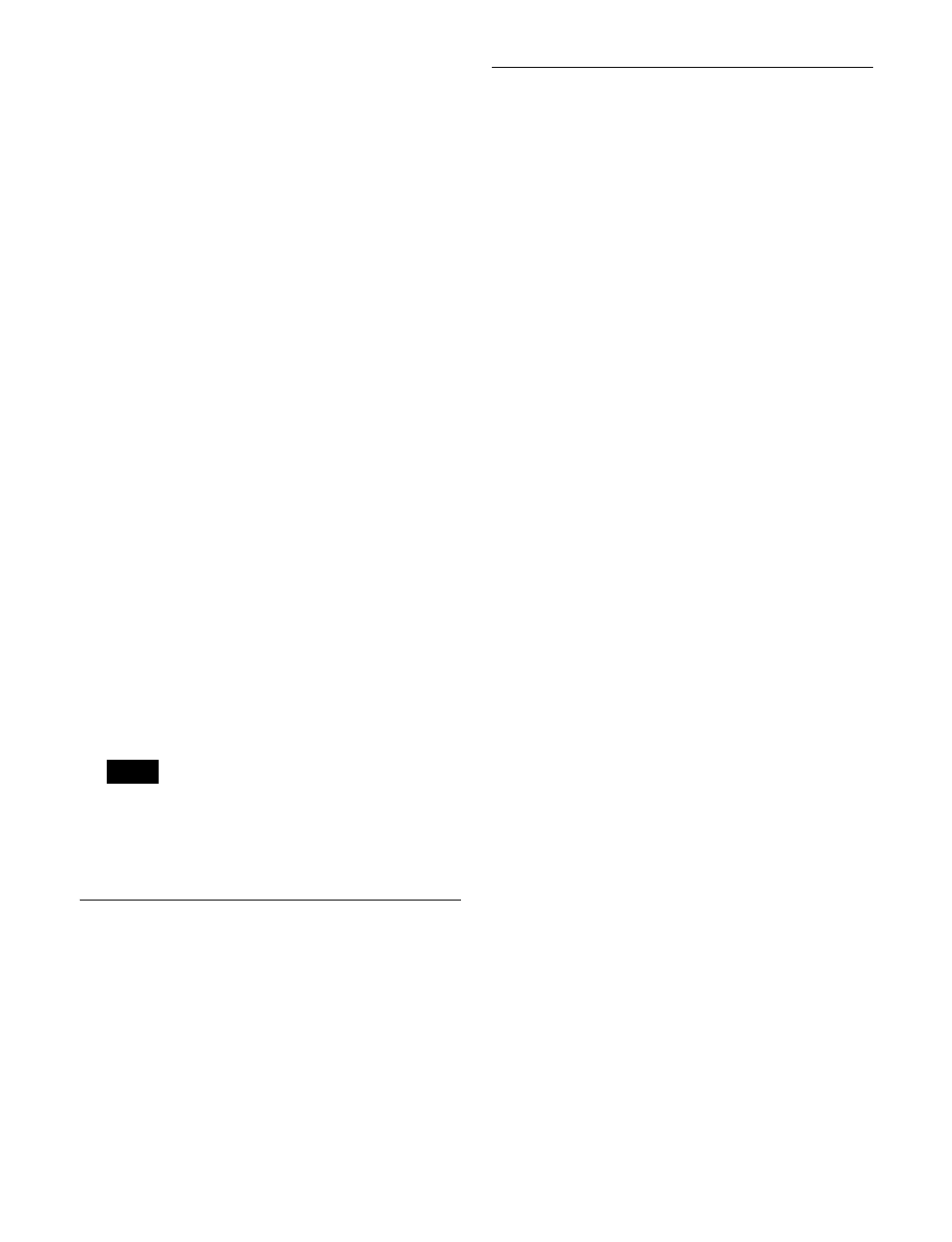
358
Deleting an event
1
.
2
Press the [DEL] button in the memory recall section.
Deleting all events
You can delete all events within the selected macro
register.
1
.
2
Press the [ALL] button, turning it on orange.
3
Press the [DEL] button in the memory recall section.
Inserting a pause event
1
.
2
If required, set auto insert mode
3
Press the [PAUSE] button.
This switches the memory recall section to numeric
keypad mode.
4
Enter the pause duration (0, or 1 to 999 frames), and
press the [ENTER] button.
When auto insert mode is enabled, the pause event is
registered after the current event automatically.
When auto insert mode is disabled, press the [INS]
button to register the pause event after the current
event.
In auto pause insert mode, the [PAUSE] button
operation is automatically registered as an event, but a
pause event is not inserted automatically between the
event and the next event.
Saving a Macro
Press the [STORE XXX] button in the memory recall
section (where XXX is the number of the currently
selected register).
This saves the edited macro in the register.
To exit macro editing without saving, press the [EXIT]
button.
Deleting a Macro
1
In the Flexi Pad control block, press the [MCRO]
button.
This switches the memory recall section to macro
operation mode.
The last recalled bank is displayed.
2
Use the bank selection buttons to select the target bank
for operation.
Select from bank 0 to 99 (register number 1 to 999).
For details about bank selection, see “Bank and
register selection in the Flexi Pad control block”
(page 333).
3
Holding down the [DEL] button, press the button of
the register in which the macro you want to delete is
saved.
Note